HP DeskJet 2700 Drivers Download and update in Windows 11,10,8,7

Read the complete guide to discover 100% reliable methods to download and update the HP DeskJet 2700 drivers for Windows 11, 10, 8, or 7.
The HP DeskJet 2700 line of printers are all-in-one printers that have a track record of delivering exceptional levels of performance. Installing drivers that are compatible with your printer is essential in order for it to produce high-quality prints and continue operating as expected. For there to be effective communication between the operating system and the printer, the driver software is an absolutely necessary source. As a result, HP publishes driver updates on a regular basis to enhance the overall performance of printers and eliminate any issues that may exist.
The page provides information on how readers may get access to the most recent HP Deskjet 2700 drivers update. We have provided you with four distinct options so that you may choose the one that is most suitable for you.
How to Download and Update HP Deskjet 2700 drivers
You’ll find a variety of download options for the most current HP Deskjet drivers in the section that follows. These drivers are compatible with devices running Windows 7, 8, 10, or 11. You do not need to follow all of the techniques; rather, you should only implement the procedures that work best with your device.
Method 1: Manual HP Deskjet 2700 Drivers Download via Official Webpage
The HP Deskjet 2700 driver manual download is completely dependable and risk-free. The only problem with using this method is that it demands people to have time and patience. In addition, in order to be able to download drivers from the website of the manufacturer, you need to have certain fundamental technical abilities. Before proceeding to the procedures, make sure that you have opened the Settings app on your Windows device. This will allow you to verify the version of your operating system as well as other requirements needed to obtain appropriate drivers.
If you have it all, follow the instructions below to download the HP DeskJet 2700 drivers for Windows 11 or older version devices.
Step 1: In your system browser open HP’s Support website.
Step 2: Navigate to the Software and Drivers area of the website, and then use the search field there to enter the model number for your printer, such as “HP OfficeJet 2700.”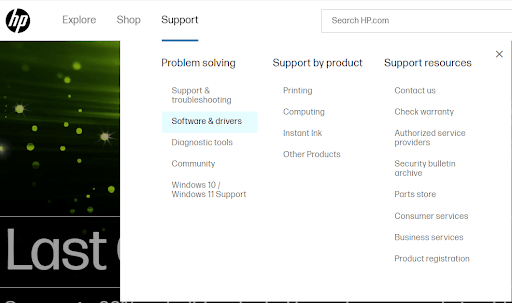
Step 3: To search for the appropriate driver software, choose the Submit option from the drop-down menu.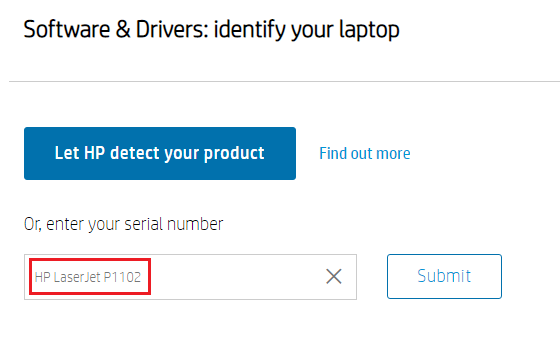
Step 4: Confirm that the automatically selected operating system version is accurate. However, if the automatic selection is incorrect choose a different OS option.
Step 5: To download the HP DeskJet 2700 drivers, choose the “Download” option.
Step 5: After downloading the latest HP DeskJet 2700 drivers update, install them and then restart your computer for the update to take effect.
In spite of the fact that the source of driver updates is genuine and trustworthy, this is challenging for individuals without much experience. If you are looking for an easier solution, you can use one of the following ways for HP DeskJet 2700 drivers download for Windows 10, 11, 8, or 7 devices.
Also Read: How to Download, Install and Update Printer Drivers for HP Printers
Method 2: Update HP DeskJet 2700 Drivers from Device Manager
You may use the system tool Device Manager to obtain HP DeskJet 2700 drivers if you have the time and some basic information about your system. This approach is somewhat self-sufficient in its execution.
Here are the procedures you need to do in order to download the HP Deskjet 2700 driver update on your Windows device.
Step 1: Launch the Run dialog box by simultaneously clicking the Windows and R keys on your keyboard.
Step 2: To launch the Device Manager, type devmgmt.msc and click on the OK button.
Step 3: Search for the HP DeskJet 2700 drivers inside the category for Printers or Print queues. Use the right mouse button to pick the Update Driver option.
Step 4: In the next box, choose the first available option, and then hang tight as your device looks for and downloads the most recent update.
Step 5: Launch and install the drivers with the help of on-screen instructions. Further, restart your computer for updated drivers to take effect.
If you are looking for a technique for HP DeskJet 2700 drivers to download automatically, the following approach is an excellent option for you to consider.
Also Read: HP DeskJet 1515 Driver Download and Update for Windows 11,10, 8, 7
Method 3: Use Bit Driver Updater to Automatically Update HP DeskJet 2700 Drivers
Download all of the drivers automatically for your system, including those for your HP DeskJet 2700 drivers with the help of Bit Driver Updater. In addition to keeping drivers up to date, the Bit Driver Updater Pro edition makes it possible to take use of the following extra features:
- Quick system scans to find outdated drivers
- Single click downloads
- Schedule pending driver updates
- WHQL-certified and verified drivers
- 60 days money back guarantee
- 24*7 support assistance
- Massive database for the storage of driving information
- Ability to backup and restore data
Steps to Download HP DeskJet 2700 Drivers Update with Bit Driver Updater:
Step 1: Download and apply the steps on screen to install the Bit Driver Updater.
Step 2: Open Bit Driver Updater and choose the Scan Drivers option to begin the process of scanning your system for outdated drivers.
Step 3: When the command has finished being executed, a list of drivers that are out of date and need to be updated will be presented.
Step 4: Next to HP DeskJet 2700 drivers update, choose the option to Update Now by clicking on the link.
Step 5: Alternatively, you may choose the Update All option that is located at the bottom of the screen to download all of the available driver updates.
Note: If you do not have the Pro version of the program, you will need to update each driver individually.
Step 4: To install the most recent driver, click on the HP DeskJet 2700 drivers update and then carefully follow the on-screen directions.
Step 5: To install the upgrades, you will need to restart your desktop or laptop computer.
The Bit Driver Updater is the quickest and easiest approach for downloading the HP DeskJet drivers for Windows 10, 11, 8, or 7. To use the complete potential of the tool switch to the Pro version of the software.
Also Read: HP DeskJet Ink Advantage 2135 All-in-One Printer Driver Download
Method 4: Use Windows Update for HP DeskJet 2700 Drivers Download
You may not be aware of this, but upgrading your OS to the most recent version is something that can assist you with HP DeskJet 2700 drivers update. The inclusion of this approach at the very end of this tutorial reflects the fact that it is somewhat implausible.
Therefore, if you want to know how to update the operating system and HP DeskJet 2070 drivers for Windows 7, 8, or later versions:
Step 1: To find OS updates, go to the search field on the taskbar, type Check for Updates, and then choose the first option that appears on the list.
Step 2: After waiting for the settings to load, click the Check for Updates icon when it appears on the screen.
Step 3: Wait for about one to two minutes as the tool checks for any recently released updates. You need to download and install every available update across all of the categories.
Once the downloads are complete restart your computer to apply the HP DeskJet 2700 drivers for Windows 10.
Also Read: Download, Install & Update HP OfficeJet Pro 8720 Driver for Windows PC
Download and Update HP DeskJet 2700 Drivers: DONE
Our guide on how to download and keep the drivers for your HP DeskJet 2700 updated has reached its conclusion. The application of any of the aforementioned strategies is completely risk-free and dependable. On the other hand, we strongly recommend that readers update their drivers using a fully automated manner. Download the most recent version of Bit Driver Updater software to your Windows device in order to automatically and swiftly download the drivers.
Do you need assistance, or do you have some recommendations for us? For the same, the space in the comment box is open. In addition, if you think the above guide helped, you can subscribe to our site to have more articles just like this one straight to your inbox.



