How to Send Confidential Emails on Gmail
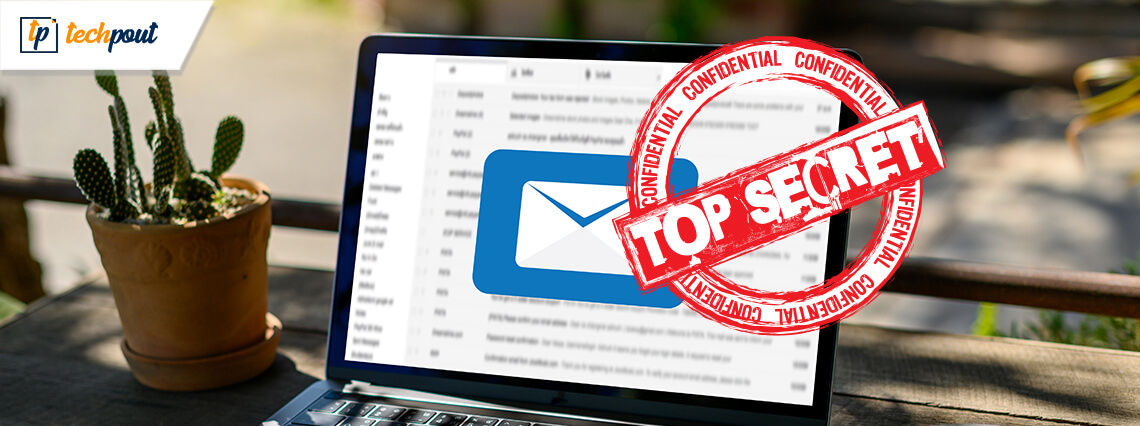
Gmail now has over 1.5 billion active users making it the number one email client in the world by far. It’s easy to use, comes with 15 GB of free storage, has seamless integration with Google Drive, and syncs with other email accounts.
But most people don’trealize they can increase their privacy by sending confidential emails.
In this guide, you’ll discover how to send confidential emails on Gmail as well as Microsoft Outlook. You’ll also get some tips you can use to protect all the emails you send, regardless of whether you mark them confidential or not.
Send & ReceiveConfidential Emails
With Gmail’s Confidential Mode, you can protect sensitive information from unauthorized access. You can set pass codes, expiration dates, and revoke access to emails you send. You can also choose whether recipients can print, download, copy, or forward your message.
Of course, it’s notbullet-proof. Users can still use apps to take screenshots or share the message.But it is a much higher level of security compared to default email settings.
Beware: sending confidential emails doesn’t mean that nobody can intercept your message. For this reason, whenever sending sensitive data, enable a VPN. It can help to prevent man-in-the-middle and other types of cyber-attacks.
Robust and high-performing VPN like NordVPN encrypts all your online traffic, including emails. It reduces the chance of any third-party figuring out the contents of your message to a minimum. And considering the privacy threats these days, you are best off enabling your VPN at all times regardless of whether an email is confidential or not.
But let’s go back to the main point. How do you compose a confidential email?
Read More: How To Schedule Emails in Gmail For Free
How to Create aConfidential Email
Step 1: Open Gmail and click Compose.
Step 2: In the bottom right of the window, you’ll see a lock. Click on it to turn on Confidential Mode.
Step 3:Create an expiration date and passcode. If you choose an SMS passcode,recipients will receive a passcode required to open the email. Be sure to inputthe recipient’s phone number and not your own
Step 4: Click Save
Step 5:Compose your message and send it
How to Remove AccessEarly
Step 1: Open Gmail and go to your Sent folder
Step 2:Open the confidential email
Step 3: Click Remove Access
How to OpenConfidential Email
You can open aconfidential email both in Gmail and in other email clients:
- ForGmail, you open the email andenter the passcode if necessary.
- Forother clients, you click on theemail, and it will take you to a separate web page. If necessary, you’ll needto enter a passcode to view the email.
That’s it. It’s notrocket science. Sending and receiving confidential emails is simple. But mostpeople are not aware of this Gmail feature.
Confidential Emails onOutlook
Outlook also allows you to set the sensitivity level of your email to private or confidential. When you set a level other than normal, you see a note at the top of the email saying, “please treat this email as private” or to whatever setting you chose.
But it doesn’t changethe recipient’s ability to forward, download, copy, or print the email. It isonly a notice for them to see.
To change what recipients can do with your email, you must alter the Permissions under the Options tab in Outlook. Don’t see Permissions? Then double-check whether you’ve enabled the Information Rights Management feature in your settings.
Next, set the permissions accordingly. You can select one or many restrictions:
- Disable Forward All
- Request a Read Receipt
- Request a Delivery Receipt
- Disable Print
- Disable All
Read More: How to Delete Gmail Messages in Bulk
Confidential Doesn’tMean Encrypted
Regardless of whetheryou use Gmail or Outlook confidential settings, it doesn’t mean your email isencrypted. Google can see the content of your email, and they store it on theirservers.
Even after an emailexpires, it’s still accessible in the sender’s sent folder. In other words,Google still has access to it. And if someone hacks your Gmail account, so docybercriminals.
If you want to encrypt your emails, you’re better off looking at an option like Proton Mail. Proton Mail uses end-to-end encryption and does not store emails on its servers. It creates a much higher level of privacy.
Alternatively, you canuse an encrypted messaging service like Signal. Not only does it offer securemessaging but also encrypted voice and video calls. Signal also has betteridentity verification tools and doesn’t store your messages on its server nor logmetadata.
You might not be able toreplace email entirely, but it’s a good alternative. And it’s compatible withfile sharing. It means you can still use it for work purposes, like sharingWord documents and other important files.


