How to Install Exodus on Kodi [Complete 2020 Guide]
![How-to-Install-Exodus-on-Kodi-[Complete-2020-Guide] (1) How to Install Exodus on Kodi [Complete 2020 Guide]](https://wpcontent.techpout.com/techpout/wp-content/uploads/2020/05/29203152/How-to-Install-Exodus-on-Kodi-Complete-2020-Guide-1.jpg)
Have you been lately trying to install Exodus on Kodi? You can learn how to install Exodus Kodi & Exodus Redux Kodi add-ons with the help of this tutorial.
Kodi is a free open-source media player and Exodus is a third-party Kodi add-on available in two versions i.e. Exodus V8 and Exodus Redux. Since it is a third-party application, therefore, it doesn’t work on Kodi directly. This post hence offers all the alternative solutions to install Exodus on Kodi.
What is Exodus?
Exodus is an excellent add-on for Kodi containing a huge range of content. Exodus Redux is more popular than Exodus V8. The reason why Exodus is preferred by users is because it offers a huge range of movies, television shows, kids shows, and documentaries.
It also offers multiple filtering options that help to select shows and films from a wide variety of genres. The genres begin from Action & Adventure to Animation, Science Fiction, Thriller, Documentary, and whatnot!
Let us now understand how to install Exodus in detail from the below segment of the article.
How to Install Exodus on Kodi? Try These 3 Methods:
Before getting started check the configure settings before installing Exodus on Kodi and also get a VPN to use Kodi. Now let us know the methods in which you can get Exodus on Kodi in 2020.
Method 1: Use Lazy Kodi Repo to Install Exodus on Kodi
Firstly, ensure to download a VPN service like NordVPN or ExpressVPN and then proceed to install Exodus. Below are the steps to install Exodus for Kodi:
Step 1: Open Kodi and go to the Settings icon situated at the top.
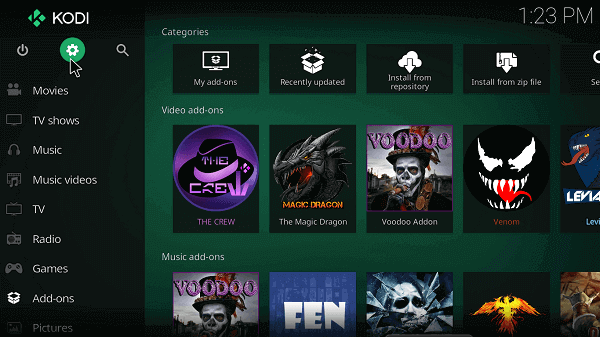
Step 2: Choose the File Manager and then scroll down to find Add Source.
Step 3: Double click on the Add Source to open a dialog box.
Step 4: Click on None.
Step 5: Input this URL address – http://lazykodi.com/
Step 6: Further, add the media source name as ‘Lazy Kodi’ and Press OK.
Step 6: Go back to the Main Menu again.
Step 7: Click on the Add-ons menu.
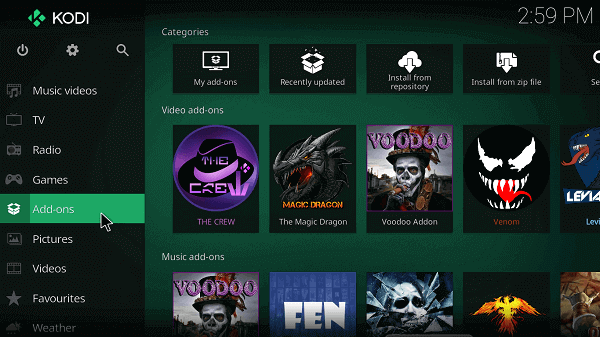
Step 8: Select the Box icon.
Step 9: Install it from the Zip file.
Step 10: As soon as the dialog box appears, find Lazy Kodi.
Step 11: Choose Repositories.
Step 12: Further, click on Exodus Redux
Step 13: Then choose repository.exodusredux-0.08.zip and commence the installation.
Step 14: Finally, when the installation finishes, then click on the “Install from Repository.”
Step 15: Now click on the Exodus Redux Repo from the list.
Step 16: Choose Exodus Redux from the list of video add-ons.
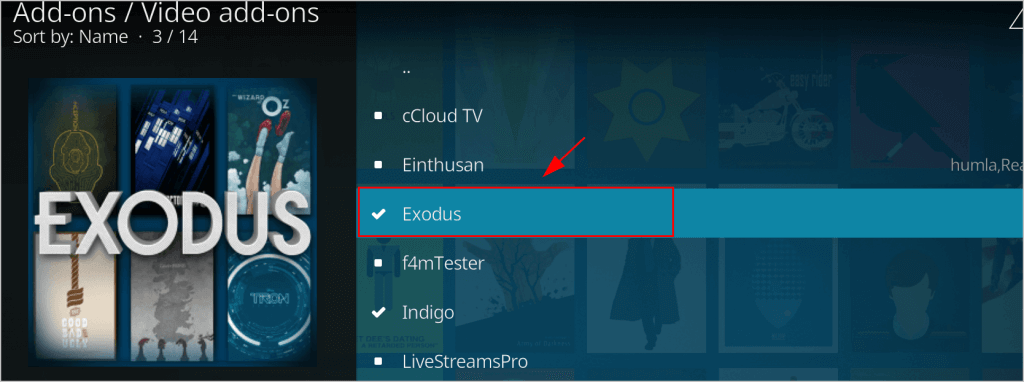
Step 17: Click on install followed by clicking “OK.”
Step 18: After installation Open it and play a movie of your choice from the genres and options available.
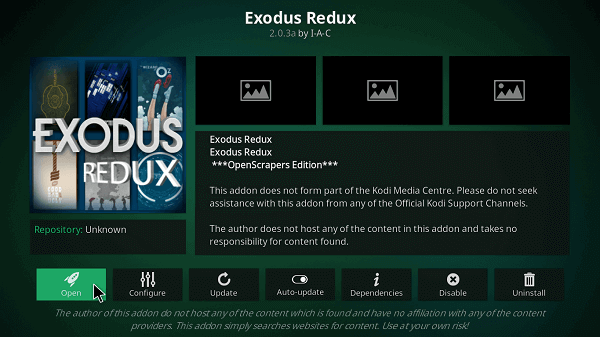
Read More: Best IPTV Players For Windows PC
2. Use Kodi Bae to Install Exodus on Kodi
Get Exodus on Kodi in 2020 with the help of Kodi Bae Repository in the following manner:
Step 1: Download the Exodus Kodi Bae Repository on your computer and go to the Add-ons tab of the Kodi platform.
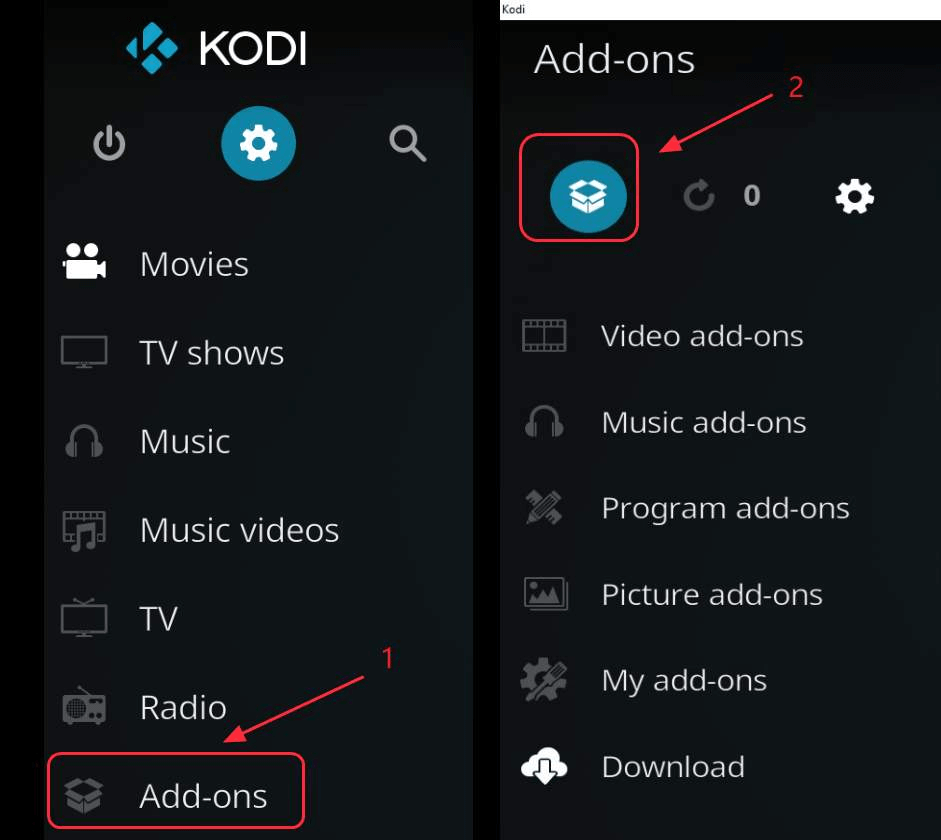
Step 2: Tap on the Box icon and further click Install from the Zip File option.
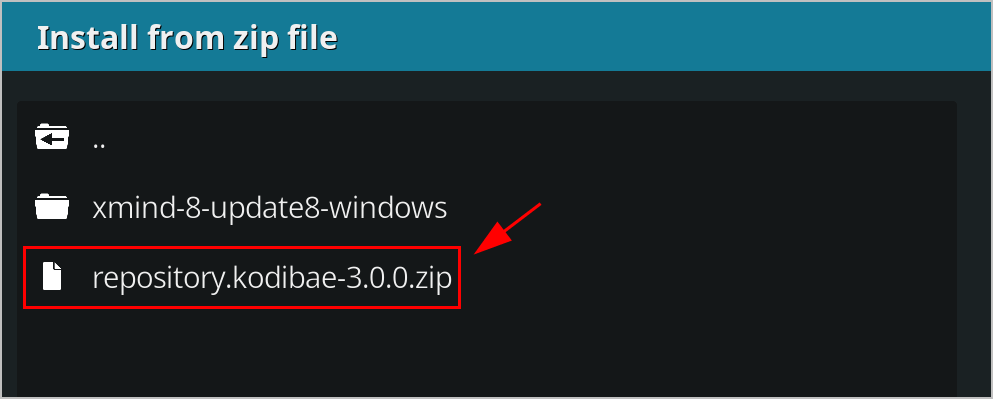
Step 3: Open the zip file and begin the installation process.
Step 4: Let the installation complete.
Step 5: After that, navigate to the Install from Repository and then to the Kodi Bae Repo.
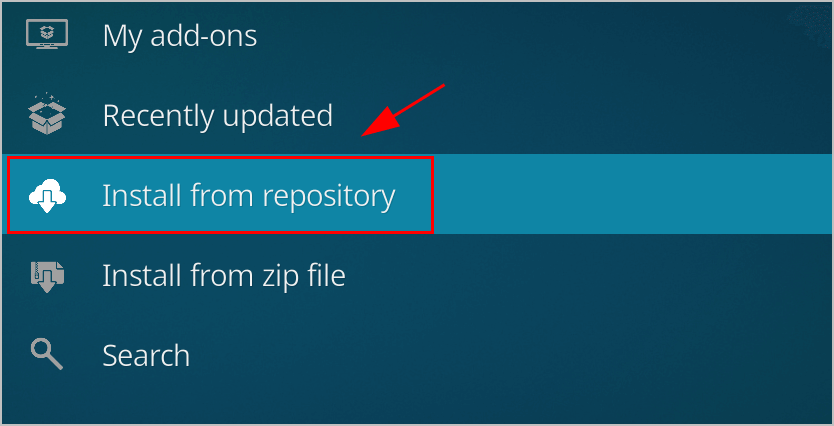
Step 6: Further, move to Video Add-ons and then scroll the list to choose Exodus.
Step 7: Install it and wait for it to finish.
3. Use Kodil Repo to Install Exodus on Kodi
You can install the Exodus add-on to Kodi using the Kodil Repo in the following way:
Step 1: Launch Kodi and press on the Settings icon.
Step 2: From there go to File Manager and double click on Add Source.
Step 3: Input the URL http://lvtvv.com/repo/ and click “OK.”
Step 4: Rename this particular media source as Kodil followed by clicking Ok.
Step 5: Go back to the Kodi Home screen and click on the Add-ons tab.
Step 6: Then go to the Box icon and click it.
Step 7: Install from zip file option.
Step 8: Select the Kodil option and then click on Kodil.zip.
Step 9: As soon as the notification appears click on the Install from Repository option.
Step 10: Go to the Kodil Repository and open the Video Add-ons.
Step 11: Now click on Exodus and install it.
Final Words
Having described the above methods for installing Exodus on Kodi, you can now enjoy a whole range of movies, anime videos, and TV shows comfortably from the Kodi platform. You can also enjoy sports and documentaries along with listening to music & radio.


