How to Fix Epson Printer not Printing on Windows 10, 8, 7

Epson printers have expanded largely in the past few years. A variety of printers were added to their portfolio that included colored inkjet printers, laser printers, serial impact dot matrix printers, and many more. This range of printers is used for both personal and professional purposes.
Lately, some of the Epson printers are facing issues like no response to a print command or driver connection unavailable. This issue is faced by many users and the article below provides a complete solution to fix any such errors.
How to fix Epson Printer not Printing?
The list below mentions the methods that can help users to fix the Epson printer not working issue. Although there can be more methods to fix any such issue you don’t need to try them all. You can simply walk down the list below to find out the one which works for you.
Fix 1: Inspect all your printer connections
Any loose or improper connections of the printer with your system can lead to the dysfunction of printers. So this should be the first step to check if the Epson printer won’t print even after multiple print commands.
- For a USB cable connection check the connection on both ends. If this fails connect the cable to another device and check if it’s working. You need to change the cable and connect to a new one if the problem lies within the cable.
- For a printer that is connected to your desktop through a network connection check the status of your connection and your network devices (router, modem, etc). Ensure the connectivity is properly functional and the speed of the network connection is good enough.
- For printers connected to your PC through Bluetooth make sure both the devices are within the connection range. Shift the printer a bit closer to your system if they are beyond the range of Bluetooth connection. Disconnect and reconnect your printer to check if this can fix the Epson printer not working problem.
Read More: [Fixed] Epson Scanner Not Working In Windows 10 {Quick Methods}
Fix 2: Update your drivers for Printer
One of the most common issues behind printers failing to respond to commands is due to inappropriate or outdated drivers. To identify if this is your problem too, update your printer driver. You can update your driver manually or download software to automate this process.
For manual download, you can simply visit the manufacturer’s website, search for your required driver in our case Epson Printer driver that is compatible with your system and matches its specifications. This process can be time-consuming and requires a lot more effort for a person who is not from the technical field.
To avoid this you can download Bit Driver Updater to automatically look for any pending updates for your drivers and download them all at just one single click. It doesn’t require too many technical specifications of your system to check compatibility; the software does all that for you.
To download Bit driver Updater software and solve Epson printer not working error follow the steps mentioned below:
- Use the “Download Now” button to download an executable file for the Bit Driver Updater for your windows device.

- To install the software run the downloaded .exe file and follow the instructions.
- Now open the Bit Driver Updater tool and Click the Scan Now option to scan your system for any required driver updates.

- Wait till the scan completes and the result is displayed as a list of all the outdated drivers.
- Filter out the Epson printer driver updates and press the “Update Now” option that reflects next to it.
- As an additional feature the Bit Driver Updater tool allows users to update all the drivers at once. To perform this click on the Update All that is displayed at the bottom of this list.

Note: The Update All feature is available only in the Pro version of the software. For users who are using the Free version can update drivers one by one.
Once the auto updation process completes you can check if the Epson printer not printing anything still persists.
The Bit Driver Updater software provides all the updates at a single click. Also, the additional Pro features add to the utilities of the tool. Customer support is available for software users round the clock.
Fix 3: Set your Epson printers as the default printer
If the prior fixes didn’t work the issue can be with the default printer settings of your computer. You need to set the Epson printer as the default printer for your PC. To do this you must follow the steps given below:
- Use the Windows + R shortcut keys to open the run command prompt.
- Write control and then press Enter.
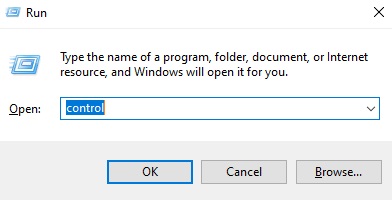
- Locate the Devices and Printers option.
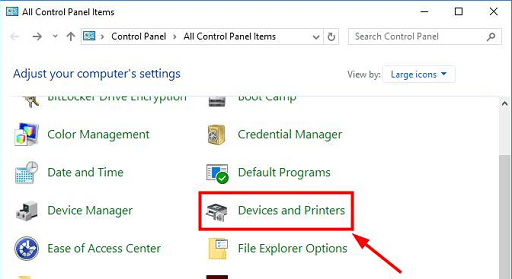
- Now from the list of available printers locate your Epson Printer and right-click upon it. Now select the “Set as Default Printer” option and you are done.
Now try printing again using your Epson printer and check if the Epson printer not Printing anything issue is solved and the printer functions properly.
Read More: How to Download Epson Printer Drivers For Windows 10/8/7
Fix Epson printer not working: Done
The above article provides the different methods that can be followed to fix the Epson printer not working problem. You can use them to bring back your Printer to its normal and smoother working.
One of the major reasons for Epson printers not performing properly is outdated drivers for the same. You can use Bit Driver updater software to automatically detect updates for your printer and other hardware devices.
For similar tech-related content subscribe to our newsletter and follow us on Facebook, Instagram, Twitter, and Pinterest.


