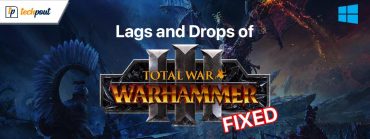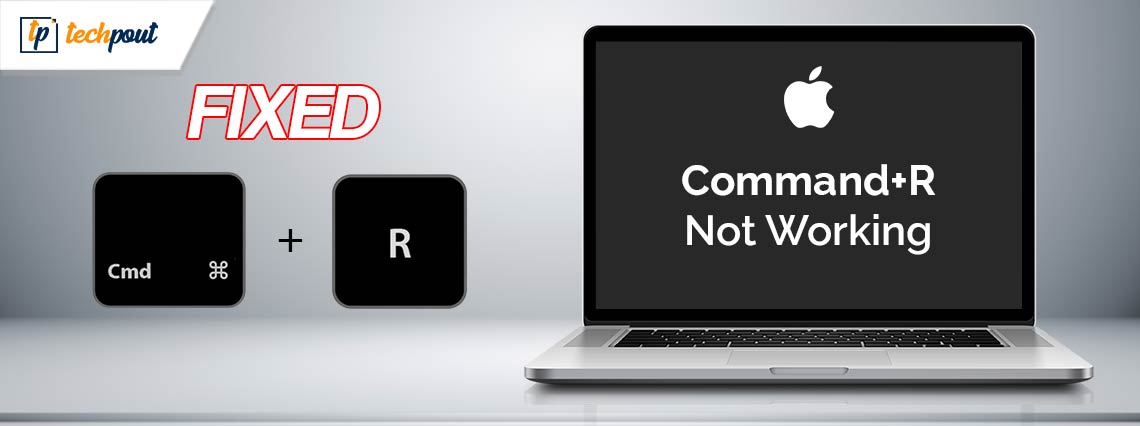
If the Command+R is not working on Mac then you can take the help of the simple solutions listed and explained in this guide to fix the issue with ease.
On Macs, one of the most often used shortcuts for debugging applications is Command + R. By using this combination, you will be able to boot into Recovery Mode, which will thereon enable you to do a wide range of tasks, including resetting the admin password, reinstalling macOS, resetting the Mac, erasing the hard drive and more. All these tasks can easily suffice the importance of the command. What if you attempt to boot into this strong mode one day and all of a sudden find that pressing Command + R does not seem to work?
The problem related to the Command+R not working on Mac is quite common. This may appear on your system irrespective of the operating system you are using. However, the procedure to fix this issue and use the Mac Recovery tool is not a hard one.
In this article, we will address all the potential reasons behind the error as well as their solutions. So, let’s start right away.
Quick Solutions for Command+R Mac Not Working
In the following sections of this guide, you will find some easy yet thorough solutions to fix the Command+R not working on Mac error. We recommend you follow the solutions from the top to the bottom as described for ease.
Fix 1: Is the Recovery Partition Operating?
Here’s the most common reason behind Command+R not working on Mac. It’s possible that the disk on your Mac is beyond repair, the Recovery Mode is unavailable, and thus the error appears. There is also the possibility that you erased the Recovery partition by mistake at some point in time. So, the first thing that we are going to do is check to verify whether your Mac does not have a Recovery partition that is operational.
If you are confronted with a screen that is entirely blank, this is one indicator that you do not have a Recovery partition. In this scenario, it is quite probable that you do not possess a Recovery partition. In order to determine whether or not you have a recovery partition, you may check at Terminal. Here is how to accomplish that:
- Firstly, run the Terminal
- Now, enter the command stating diskutil and press the Enter key.
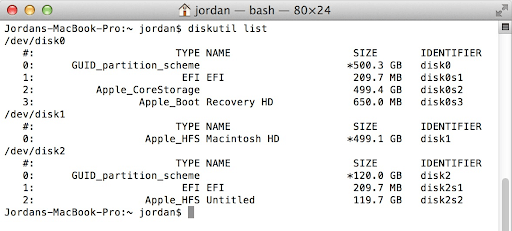
You should be able to view a list of all the volumes and partitions that are present on your computer. One of the partitions needs to be present on the first drive (/dev/disk0). If there is no partition, then it means that you need to reset the macOS to proceed. If the MacBook Command+R not working error still appears, follow the next solution.
Also Read: How to Do Deleted Video Recovery in Windows, Mac, Android, and iPhone
Fix 2: Reset the System Management Controller.
Let’s have a look at the next solution for the Command+R not working on Mac error. System Management Controller, often known as SMC, is capable of resolving a variety of Mac difficulties, including this one. The following are the fast steps for the same:
- Firstly, turn off your Mac or macOS device.
- Now, press and hold the Control key, then the Option key, and finally the Shift key for seven seconds.
- After that, hit and hold the power button once more.
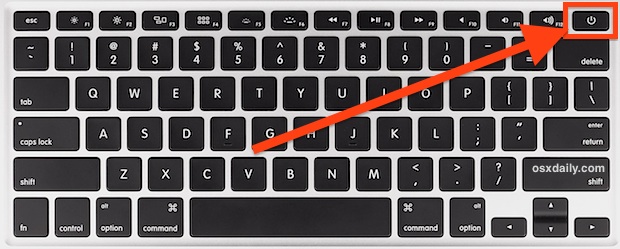
- Maintain your grip on all four keys for seven seconds, and then let go of all of them.
- Wait a few seconds before restarting the machine, and then proceed.
This simple solution will run the system in the Recovery mode. However, if the Command+R not working Macbook Pro error still resurfaces, follow the next solution.
Fix 3: Try Other Recovery Alternatives
There are a few more methods that may be able to help you with this error if your Mac goes into recovery mode when it starts up.
For Intel Devices:
Here’s a smart solution for the Intel chip devices to fix the Command+R not working on Mac error. There are a few other commands that Apple offers for Intel Macs that you may perhaps try.
You have the option of using Internet Recovery Mode, which is a choice that will be talked about in further depth below. If you are unable to access the Recovery disk on your Mac, this procedure will allow you to download a version of macOS from the internet. This process might be a solution to your problem. Below, we will go into further depth on the Internet Recovery Mode.
- At the beginning of the boot process, you may enter Internet Recovery Mode by pressing Option/Alt + Command + R.
- After entering this mode, you will be able to connect to an Apple server and download the version of macOS that you are interested in. The most recent version of macOS that is compatible with your Mac will be this. Please take note that this will install the version that was included with your Mac if you are not already running a later version.
This solution may seem a bit complicated but tough problems seek tough solutions. If the Command+R not working on Mac error continues, use the solution provided below.
Also Read: MacBook Won’t Boot Into Recovery Mode
For M-Series Devices:
For all the M-series users, here’s another solution for the Command+R not working on Mac error. A fallback recovery mode should be attempted on your M-series Mac if the Recovery mode is not functioning properly.
This is a function that is not well recognized for M-series Macs, and it is described in full by Apple here. It is intended to replace the Internet Recovery option that is available on Intel Macs. You may enter Fallback Recovery Mode on a Mac M1 or M2 by double-pressing the power button, as described in the instructions that are provided below:
- Keep the power button pressed. And then the power button should then be released.
- Keep the power button down and hold it down until the message “Loading Startup Options” appears.
- After that, release the power button and wait for the message to stop appearing.
Doing this will allow your system to get into the recovery mode and thus fix the Command+R Mac not working error. If the error persists, then below is another solution for you.
Fix 4: Please Check Your Keyboard
Your keyboard should also be checked to ensure that it is functioning properly, particularly if it is a Bluetooth keyboard to rule out the chances of a keyboard causing this Command+R not working on Mac error.
If at all feasible, look at utilizing a wired keyboard. Since your keyboard may not be functioning properly, it is conceivable that you will be unable to enter Recovery. In the event that you own a wireless Apple keyboard, for instance, you might attempt to connect it immediately to your Mac by means of a charging cord.
Also Read: Best Mac Disk Repair Software
Command+R Not Working on Mac: Fixed
Our end of the conversation over how to address and fix the Command+R not working on Mac error is now complete. You are able to begin your session of troubleshooting with the first solution, and you may end it after the issue has been remedied. On the other hand, if you have any queries or further recommendations, please do not hesitate to get in touch with us by leaving a note in the comments area.