MacBook Won’t Boot Into Recovery Mode [FIXED]
![Macbook-Won’t-Boot-Into-Recovery-Mode-[FIXED] Macbook-Won't-Boot-Into-Recovery-Mode-[FIXED]](https://wpcontent.techpout.com/techpout/wp-content/uploads/2022/08/10144037/Macbook-Wont-Boot-Into-Recovery-Mode-FIXED.jpg)
This article helps you understand and fix the issues due to which your Mac won’t start in recovery mode with ease.
Mac, a robust device that is often preferred for heavy tasks like application development, is not immune to occasional errors. And booting the device into a recovery state is one of the most suggested solutions to a lot of problems. However, things may further go south if the MacBook won’t boot into recovery mode.
It can be quite frustrating if the Mac recovery mode is not working when it needs to work. But now that you have bumped into this article, you may put all your worries to the side.
Through this piece of writing, we acquaint you with the tried and true fixes to the Mac won’t boot into the recovery mode issue. However, before beginning with the solutions, let us take a closer look at the problem’s causes.
Troubleshooting becomes a cakewalk if you understand the possible reasons behind the Mac not starting in the recovery mode. Hence, let us discuss the same first.
Reasons Mac Won’t Start In Recovery Mode
The following are the most common reasons the Mac won’t boot to recovery mode.
- Outdated Mac version
- Keyboard problems
- Missing or damaged recovery partition
- Bluetooth keyboard connection issues
Above, we jotted down the possible causes of the problem you are experiencing and answered one of the most frequently asked questions, why won’t my Mac go into recovery mode? Now, let us focus our attention on the fixes to this issue.
How to Fix the Mac Won’t Boot Into Recovery Mode
You may try the below solutions if your Mac won’t go into recovery mode.
Fix 1: Check the keyboard
If the R command on your keyboard is not working, there is a high possibility that the MacBook won’t boot into recovery mode. Therefore, you should follow these steps to check and fix the keyboard to drive the issue away.
- Disconnect your current keyboard and connect another one.
- Try booting your device into recovery mode.
If the device boots to recovery mode smoothly, your original keyboard is defective and you need to replace it. If the new keyboard can’t get Mac into recovery mode, you may go through the following fixes to solve the problem.
Also read: MacBook Microphone Not Working
Fix 2: Ensure the keyboard is connected correctly
In the case of a Bluetooth keyboard, connection issues may also be a reason your MacBook won’t go into recovery mode. Hence, you should connect the keyboard properly to boot the device in recovery mode.
Also read:
Fix 3: Try resetting the SMC
System Management Controller (SMC) is an integral part of the Mac system that controls its power, fans, battery, and other crucial functions. Your Mac won’t boot to recovery mode if SMC is not functioning properly. Therefore, you may reset the SMC by following these directions.
- Shut down and unplug your Mac completely.
- Replug the Mac and press the Control, Shift, Option, and Power button for approximately ten seconds.
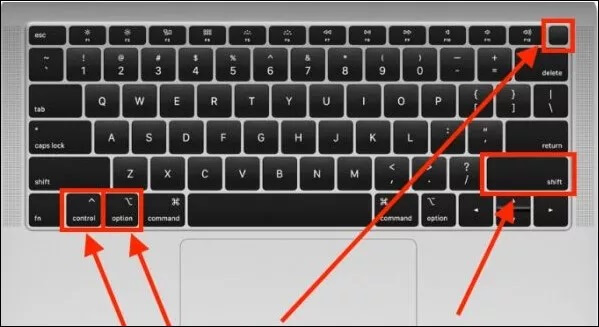
- Now, try booting the MacBook into recovery mode to check whether the issue is resolved or won’t boot.
Fix 4: Use another keyboard shortcut
The recovery mode shortcut won’t work on your Mac if it has a T2 security chip. In case of these Macs you need to use the Option/Alt + Command (⌘) + R shortcut to enter the recovery mode. The following Mac devices come with a T2 security chip.
- Mac Pro 2019
- iMac Pro
- Mac Mini 2018
- MacBook Pro 2018 or higher versions
- MacBook Air 2018 or newer
Fix 5: Try creating a bootable installer
A bootable installer may help you restore your device and fix the Mac if it won’t boot into recovery mode. Thus, you may use a bootable installer (keep a USB ready) by implementing the below steps.
- Navigate to your Mac’s Utility tab through the Options tab during the Mac’s startup.
- Now, choose the Disk Utility option and plug in the USB.
- Choose the drive from the list of options that appears.
- When the Mac restarts, perform repairs on the startup.
Also read: How to Factory Reset Mac Wipe Macbook
Fix 6: Make use of the safe mode
The safe mode turns off the non-essential features so that you can identify the exact reason your MacBook won’t boot into recovery mode. It helps you fix the problem better. Hence, below is how to go into your Mac’s safe mode.
- Turn off the device and press the Power button until you get the Startup disks and Options on the screen.
- Press the Shift key and hold it to Continue in Safe Mode.
- After entering the safe mode and discerning the issue, try to boot the Mac to recovery mode. If your Mac won’t start in recovery mode, you may proceed to the next fix.
Fix 7: Try performing the Time Machine backup
The Time Machine on your device may help you boot the Mac into recovery mode. Thus, below are the steps to restore the Mac using a Time Machine backup if it won’t go into recovery mode.
- Switch the Mac off and plug in your Time Machine Backup.
- Hit the Power button along with holding the Options key.
- Leave the Options key once the Startup Manager appears on your screen.
- Choose the backup drive and select Return.
- After the device enters the window to install OS X, you may use the Time Machine Backup to restore your Mac.
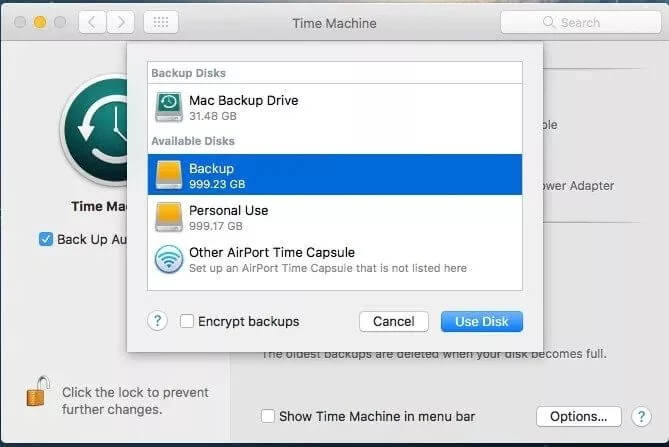
Fix 8: Reinstall macOS using the Mac Internet Recovery
You may also try installing the macOS through Mac Internet Recovery when the MacBook won’t boot into recovery mode. The following are the detailed steps to do it.
- Shut down your device and power it again.
- After pressing the power button, press and hold the Option, Command, and R keys to get a spinning globe on the screen.
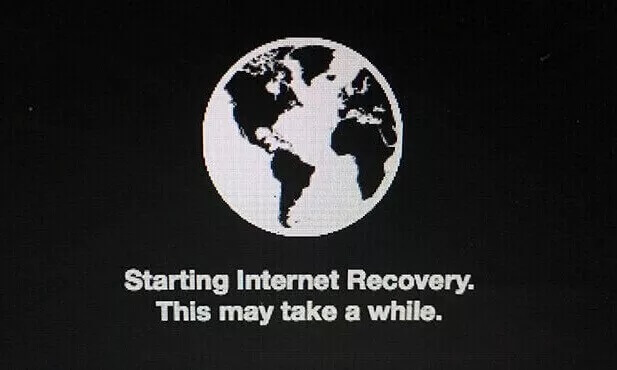
- Now, leave the keys and follow the on-screen wizard to install the macOS again.
Above, we looked at all the solutions you may apply if your Mac won’t boot into recovery mode. Now, let us answer the questions you and our other readers might have about the issue you are experiencing.
Also Read: New to Mac? Six Tricks macOS Beginners Should Know
Frequently Asked Questions
Below we answer some questions our readers may have about the Mac recovery mode not working issue.
Q1. How do I force my Mac to boot into recovery mode?
You may press and hold the Option/Alt-Command-R or if this does not work, then Shift-Option/Alt-Command-R to force boot your Mac into recovery mode. And, if everything fails, you may go through the above guide to fix the issue.
Q2. How do I reinstall macOS if recovery is unavailable?
You may take the following steps to reinstall your macOS if recovery is not available.
- Restart your device while holding the Command+R keys.
- Leave these buttons after you get the Apple logo.
- Let your Mac go into recovery mode.
- Choose the option to Reinstall macOS and Continue with it.
Q3. How do I boot up in safe mode?
Here are the steps you may follow to boot your device in safe mode.
- Power on or restart the device.
- Press the Shift key and hold it until the login screen appears.
- Log in to your device.
- Select Safe Boot from the available options.
MacBook Won’t Boot Into Recovery Mode: Fixed
Through this article, we looked at various ways to fix the issues if your Mac won’t boot into recovery mode. You may implement the fixes given above to troubleshoot the problem.
If you think there are other better options to solve the problem, have any confusion, or want to give any suggestions regarding our write-up, you may contact us through the comments section below.


