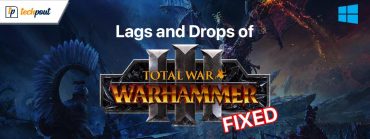How to Fix Spectrum App Not Working

This article guides you through the most suitable solutions for the Spectrum application problems.
You can watch your favorite TV channels on the move with the Spectrum application. However, many users recently reported an annoying issue that their Spectrum app is not working.
Are you also one of those users? If yes, you can breathe a sigh of relief. This article introduces you to the best possible solutions to your problem. However, let us first look at the top causes of the issue before trying to fix it to ensure smooth troubleshooting.
Why Is Spectrum App Not Working
The following factors may be responsible for Spectrum TV app problems.
- A mismatch between Spectrum app requirements and system specifications
- Network connection issues
- Parental controls are blocking channels
- Accumulation of Roku cache
- Location-related problems
Above, we listed various reasons the Spectrum app may not work on your device. Let us now discuss the quickest and easiest fixes for this problem.
Fixes for Spectrum App Not Working Issue
You can apply the following solutions to solve the problems because of which your Spectrum TV app is not working.
Fix 1: Ensure your device meets Spectrum’s system requirements
All applications (including Spectrum) have a few minimum requirements that a device must meet to run the app smoothly. You may experience issues with the application if these conditions are not met. Hence, you should ensure that your device complies with the Spectrum app’s system requirements.
System requirements of Spectrum
Apple device: iOS 12 or above
Android device: Android version 5.0 or above
Kindle Fire/Fire HDX: Second generation or later
Roku: 3rd generation or newer
Xbox: Xbox Series X|S or an Xbox One
Samsung Smart TV: 2012 model or later
Apple TV: Apple TV 4K or a 4th generation Apple TV
In addition to the above requirements, you should have an internet speed of at least 10 Mbps to run the Spectrum application.
Also Read: How to Repair Internet Connection in Windows 10/8/7 PC
Fix 2: Check the internet connection
An unstable or slow internet connection may be the reason your Spectrum apps are not working. Hence, you should check your internet connection. There are many speed testing tools available, such as Speedtest.net, to check whether or not you have a stable internet connection.
If your internet connection is unstable, you can unplug the router cable for at least thirty seconds and then plug it in again to reboot the router to solve the problem.
Fix 3: Solve location-related problems
The availability of Spectrum channels depends on your location. Hence, you should ensure that the location service on your device is active so that Spectrum can deliver all the available channels. Here is how to turn on the location services on Android and iOS.
Turning on location services on Android
- To begin with, swipe down your device’s screen.
- Secondly, press and hold the icon for Location.
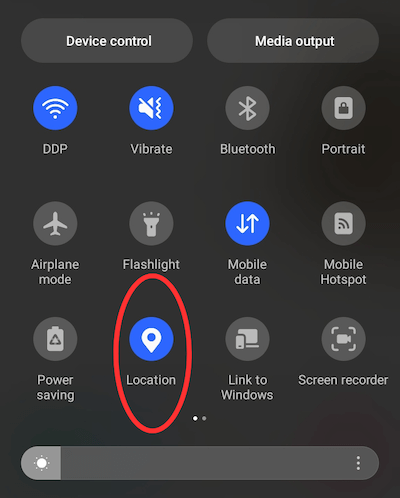
- You can now choose App location permissions.
- Find and select the Spectrum application.
- Set the Spectrum location permission to Allowed only while in use.
Turning on location services on iOS
- Firstly, open the Settings application.
- Secondly, go to the Privacy section and select Location Services.
- Toggle on the Location Services.
- Scroll down to find the Spectrum application.
- Change the location permission to While Using The App.
Also Read: How to Fix No Internet Secured for Windows 10, 11
Fix 4: Delete Roku cache
Accumulated cache hogs up resources and leads to problems, such as the Spectrum app not working on Roku. Hence, you can clear the cache to fix the issue. Here are the steps to do it.
- To begin with, locate and press your Roku remote’s Home button five times.
- Secondly, tap on the Up arrow.
- Tap the Rewind button or Left arrow twice.
- Now, press the Fast Forward or the Right arrow twice.
- Lastly, wait until the Roku TV restarts.
Fix 5: Disable parental controls
Parental controls may be preventing you from watching the content available on the Spectrum application. Hence, you can navigate to the application settings to access and turn off parental controls to view the desired content.
Also Read: VPN Connection Failed Due to Unsuccessful Domain Name Resolution: Fixed
Fix 6: Update your Spectrum TV application
Spectrum releases application updates to fix bugs that may cause common problems, such as the Spectrum TV app not working. Hence, you can follow the below directions to update your application.
Updating the Spectrum application on Roku
- Firstly, press your remote’s Right arrow or Fast Forward button to get the Roku menu.
- Secondly, find and highlight the Spectrum TV app with the white rectangle.
- Now, use the Star key to get the Spectrum TV app dialog.
- Choose the Check for updates option.
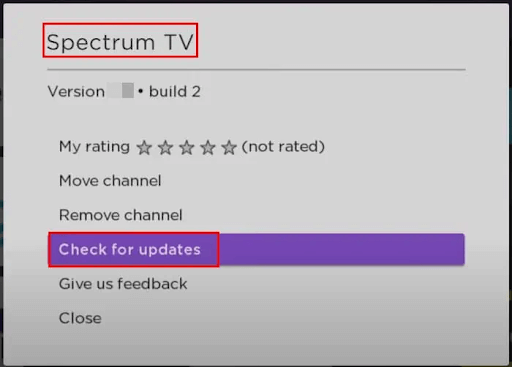
- Lastly, select OK to complete the Spectrum update process.
Updating the Spectrum application on Android
- Firstly, launch the Google Play Store on your Android TV.
- Secondly, search Spectrum TV in the Google Play Store.
- Lastly, select Update to get the Spectrum TV app updated.
Updating Spectrum on Apple TV
- Firstly, launch your TV’s App Store.
- Now, select the search icon and find Spectrum.
- Lastly, click on the Update button to download and install the Spectrum application update.
Fix 7: Contact Spectrum support
If none of the above solutions solve your problem, you can visit the Spectrum support page to contact the experts at Spectrum to help identify and fix the issue with your application.
Also Read: How to Fix WiFi Connected But No Internet on Windows 10, 11 PC
Spectrum App Not Working Issue Fixed
We hope the solutions mentioned above help you fix the problems with your Spectrum TV app because of which it is not working. Please let us know if you need more assistance to solve the issue. You can also write us a comment if you have any suggestions about this write-up. Also, do not forget to subscribe to our newsletter to get notified whenever we come up with fixes for another annoying tech problem.