How to Fix Something Went Wrong Spotify Error
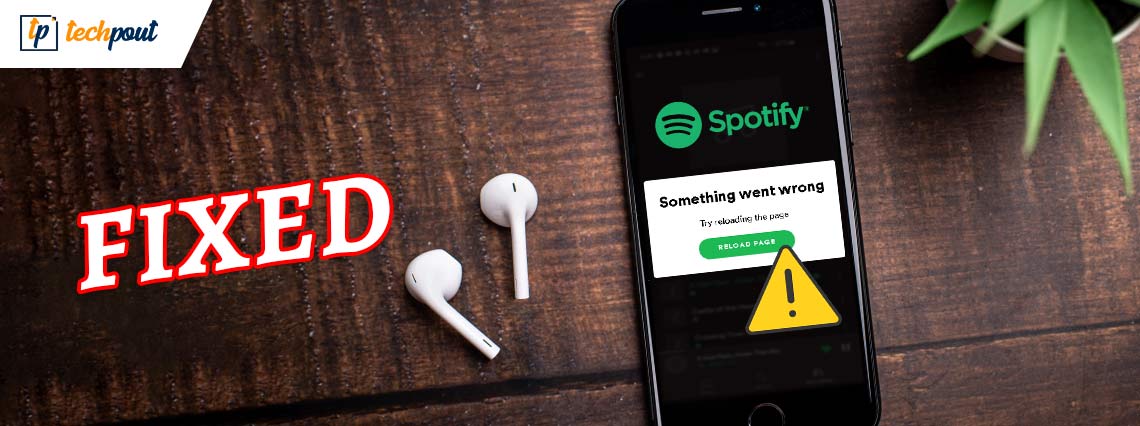
If you are getting the Something Went Wrong Spotify error repeatedly on your device, then use the solutions explained in this write-up to fix the problem permanently.
Spotify is one of the most commonly used platforms to listen to music, podcasts, and more. The platform allows you to download an app for your smartphone or use the web player to play everything. Millions of users stream singles, albums, playlists, and much more on Spotify.
Although Spotify has managed to retain the top position as the best music streaming platform. Sometimes you may face errors while using the platform. The Spotify web player is quite helpful in many ways but at times shows an error message stating Something Went Wrong Spotify. This error is very troubling and may ruin your mood for music.
These errors sometimes appear so often that you can not seem to play music even after multiple attempts. But, the situation is not permanent. There are certain solutions that you can use to know what’s wrong with and fix the Something Went Wrong Spotify error. With this article, we bring to you these solutions.
In the upcoming sections of this guide, you will learn how you can get rid of annoying and repetitive Spotify errors. After deploying these solutions, you can easily play songs, listen to podcasts, and do everything else with ease. So, let’s have a look at the solutions and listen to music.
What to Do When Something Went Wrong on Spotify?
You have come this far in this write-up which shows that you just want to get rid of the Something Went Wrong Spotify error. So below are the solutions to fix this. Use these solutions consecutively until the web player starts working perfectly.
Solution 1: Start with Basics and Relaunch Spotify
Before you go and do something extreme, start simple. Turn off Spotify and relaunch it. You may fail to ascertain what’s wrong with Spotify, but using this method you may get rid of the Something Went Wrong error on Spotify. If the problem persists, try the next solution.
Solution 2: Logout and Login into the Spotify Account
The next solution for the error of Something Went Wrong on Spotify, you need to log out and log in to the account. This will allow you to get rid of temporary errors and run the player smoothly. For this, you need to click on the arrow in the top-right corner of the player and select the option to Logout.
After you log out, launch the Spotify Web Player and enter your account credentials to log in. Once this is complete, play any song to see if the problem persists. Try out the next solution if the answer is affirmative.
Also Read: How to Fix The Spotify Application is Not Responding
Solution 3: Check If Spotify is Down
Sometimes, the server(s) of Spotify may fail and cause problems like Something Went Wrong Spotify. Under such a situation, you need to check whether the server is down or the problem is something else. Follow the steps below to check the status of the Spotify servers:
- Open the browser and visit IsItDownRightNow.Com.
- In the search section of the website, type Soptify.com and click on Check.
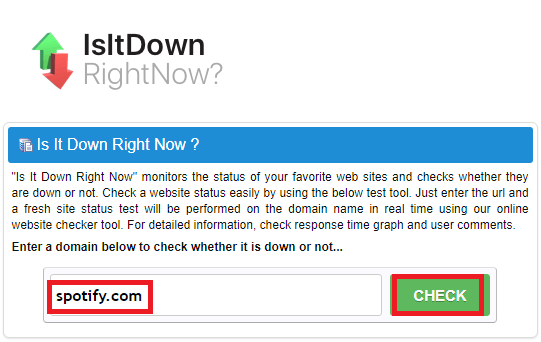
Now, the website will show you the results whether the platform’s servers are up and running or not. If not, then you can wait for some time while the servers are back online. If there is no problem with the servers, try the next solution.
Solution 4: Delete the Browser History
Another reason behind the Something Went Wrong Spotify error is accumulated browser history. The browser works slowly when a lot of browser cache is collected in the system. Hence, to get out of such a situation, you need to clear the history of the browser using the steps explained below:
- Open your browser and press the combination of Ctrl+Shift+Delete keys on the new page. (Alternatively, you can also open the history from browser options.)
- Switch to the Advanced tab and select All Time from the Time Range box.
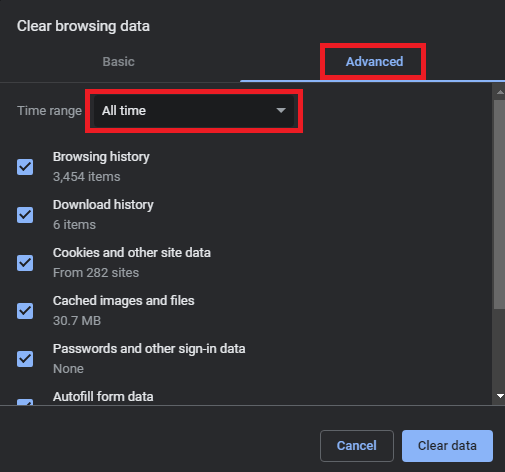
- Click on Clear Data and wait for the browser to get rid of excessive cache files.
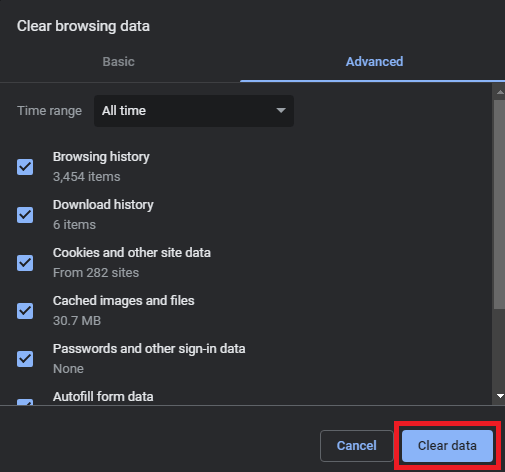
- Relaunch the browser and log in to the Spotify web player.
Try the next solution if you are still wondering is something wrong with Spotify.
Solution 5: Quit Using the VPN
You may be wondering is something wrong with Spotify. Spotify may not be the actual reason behind the error of Something Went Wrong on Spotify. Some intervening third-party apps like VPNs can also affect the performance and working of the streaming platform. To access Spotify freely, you need to turn off such VPN programs. Once you turn off the tool the system will access the Spotify servers easily and you won’t face any problems.
Also Read: How to Fix Error Code 18 on Spotify {SOLVED}
Solution 6: Run a Private Session
The next solution for oops Something Went Wrong Spotify Error is to try a private session. Spotify provides an option for a private session that allows you to play music privately. This means that your friends and other connected users on Spotify can not access your play history. You can use the private session in the web player using the below step.
Click on the arrow on top of the web player window and select the option to run the Private Session.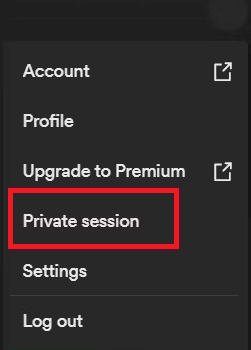
If you are unable to do this then it’s the best. If somehow the Spotify sorry, Something Went Wrong problem persists, try the next solutions.
Solution 7: Check the Working Accounts
If you are using a premium plan of Spotify, then an error with the plan can also cause Spotify wrapped Something Went Wrong problems. For the solution, you need to access the Account settings of the platform. Use the set of steps provided below for the same:
- Click on the arrow on the top-right corner of the web player and open Account settings.
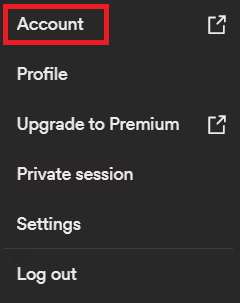
- Select the Premium family option from the left pane.
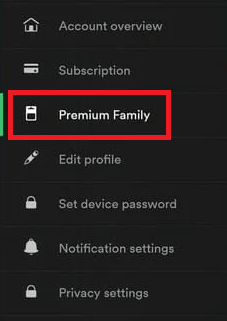
- See if you can find the correct address in the Your Address section.
- If the Address is missing, use the new one or the existing one.
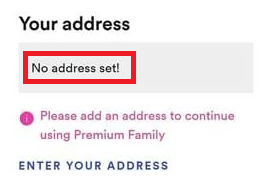
Run Spotify and see if there is something wrong with Spotify. If you still can’t run the web player, use the next solution.
Solution 8: Reset the Network to Fix Something Went Wrong on Spotify
This may not be easy for you but the next solution for Something Went Wrong Spotify errors is to reset the network. Resetting will mean that your network restarts after getting rid of all the interruptions. Hence, you can stream music on Spotify afterward. Use the below steps to know how to do this:
- Search for Network Status in the taskbar search and click on the first result.
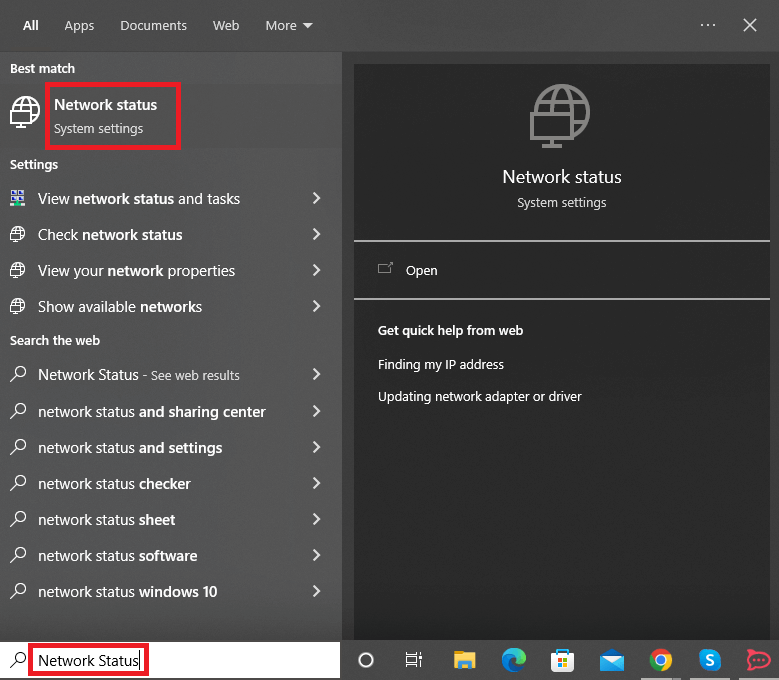
- Under the Advanced network settings, you will find the option named Reset Network. Click on it.
- Proceed with the Network Reset instructions and then run Spotify.
Also Read: How to Change Spotify Playlist Cover | Change Playlist Picture on Spotify
Solution 9: Flush the DNS
The next solution for Spotify wrapped Something Went Wrong error is to use the Command Prompt to flush the DNS. This will allow the network and its services to run properly. Follow the below steps for ease:
- Right-click on the Start button (or the Windows logo) and open Command Prompt (Admin).
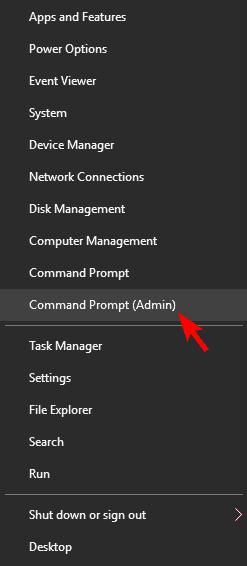
- In the utility, enter the below command and press the Enter key.
ipconfig /flushdns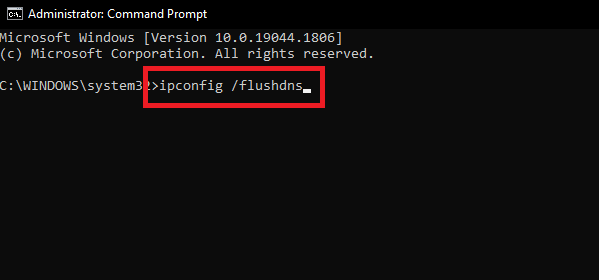
- Wait while the process completes.
Now you can smoothly run the Spotify web player without any errors.
Solution 10: Delete the Spotify App Data
If you are using the Spotify app on Windows, then to fix the Something Went Wrong Spotify you have to delete the app cache files. This will allow the app to get a fresh start and run properly. Use the set of steps provided below for better execution:
- Open the File Explorer or This PC and navigate to:
C:\Users\devesh\AppData\Roaming\Spotify - Open the Users folder and delete the file that contains your name.
Solution 11: Uninstall and Install the Spotify App
The solution to fix Spotify sorry, Something Went Wrong error is to uninstall and reinstall the app. You can do this with ease using the system Settings. FOllow the steps available below to know how to uninstall the app:
- Press Win+S, type for Apps & Features, and press Enter.
- Find the Spotify app in the list and click on the Uninstall button.
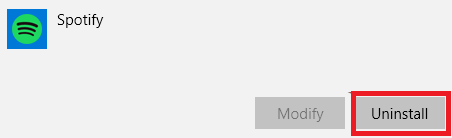
- Proceed with the instructions to uninstall the app.
- After that, visit the Microsoft app store to download and install Spotify. Login and enjoy smooth streaming.
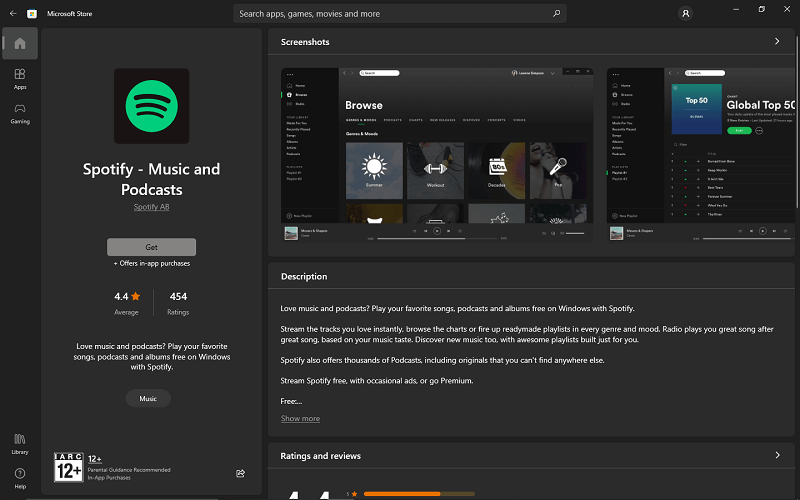
Also Read: How to Fix Spotify Web Player Not Working on All Browsers
Something Went Wrong Spotify Error on Windows: Fixed
So, these were the easiest and most effective solutions to know is something wrong with Spotify and fix all the issues associated. We hope that after using these methods, you were able to run the Spotify app/web player with ease. If you are still facing any problems related to the error, feel free to share them in the comments below.
If you liked this article on Something Went Wrong Spotify errors, do tell us about your experience in the comments below. Also, subscribe to the Techpout Blog.


