How to Fix DirectDraw Error in Windows 10, 11 (FIXED)
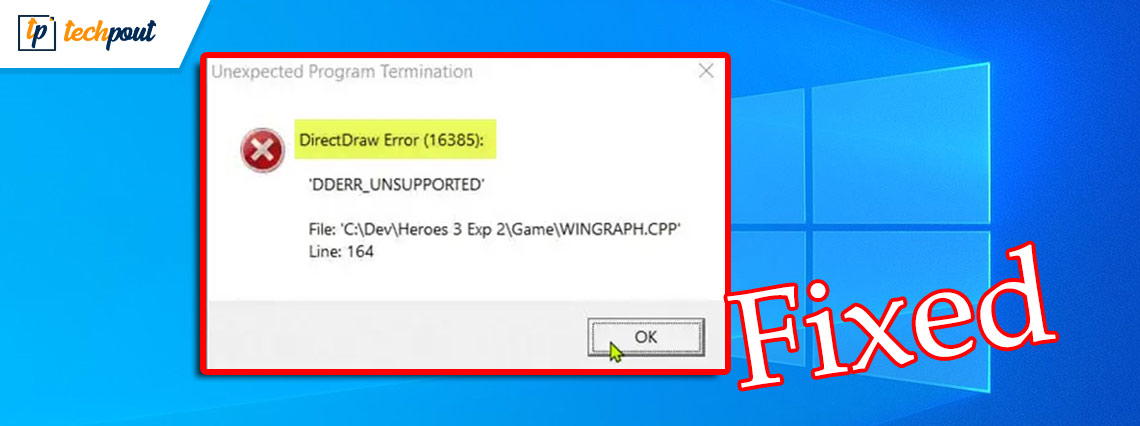
Here is a simple guide that will allow you to fix DirectDraw error on Windows 11/10 very easily.
DirectDraw is an app or API for Windows devices that enhance the 2D imaging in various apps. Although the API is quite old, some devices still use the same for 2D imaging. You can run various tools and software using this API but, at times, when the system fails to read the API, your system shows the DirectDraw error.
This error is quite common in Windows 11 and Windows 10 devices and appears repeatedly if you don’t do anything to fix it.
With the help of this guide, we will explain some methods to fix DirectDraw Windows 10/11 error with ease.
Solutions to Fix DirectDraw Error Windows 11
Below are some easy solutions that will allow you to get rid of all the errors related to DirectDraw Windows 11/10 and fix the DirectDraw error right away with ease. We suggest that you follow the solutions chronologically until the issue is resolved.
Fix 1: Ensure that DirectX is Updated
The first thing that you should do if the DirectDraw errors appear is to check whether the DirectX installed on your system is up to date or not. DirectX allows the system to make the best out of your graphics cards and run various games, software, and utilities with ease on Windows. You can easily ensure the update using the Windows DirectX Diagnostic Tool. Follow these steps below to know how to use the utility:
- Press the Win+S keys, type dxdiag, and press Enter to proceed.
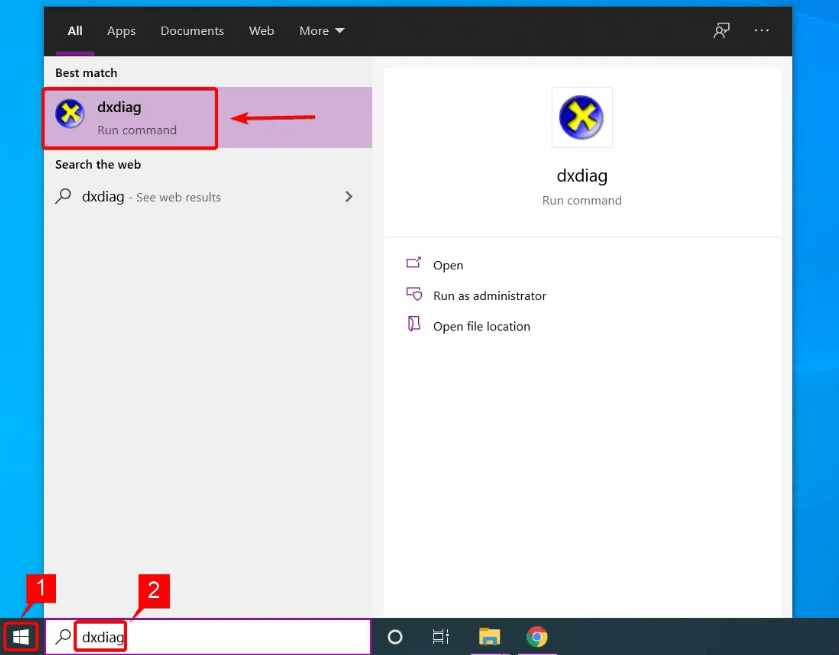
- Wait for the DirectX Diagnostic Tool to load. Check for the DirectX Version under the System tab. For your reference, we are sharing the DirectX Version that should be available on Windows with the table below
| DirectX Version | Windows Version |
| DirectX V11.3 or V12 | Windows 10/11 |
| DirectX V11.2 | Windows 8.1 |
| DirectX V11.1 | Windows 8 |
| DirectX V11.0 | Windows 7 |
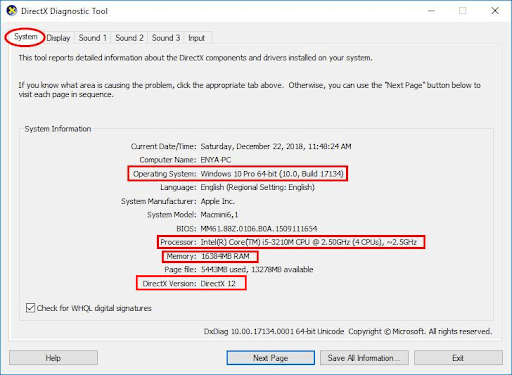
If the DirectX version is outdated, then you can visit the official website of the provider to download the DirectX End-User Runtime Web Installer and use the same to install the latest and supported version on your Windows device.
If you find that the version of DirectX is already up to date, then you should try the next solution to fix DirectDraw Windows 11.
Also Read: [Fixed] DirectX Encountered an Unrecoverable Error
Fix 2: Enable DirectX, DirectPlay, and DirectDraw
The next solution that you can try to fix the DirectDraw error on Windows 11/10 is to enable some settings related to DirectX and DirectDraw. Sometimes, the system disables certain features of DirectX to make it run properly. However, instead of running proly, it may cause such problems. The best fix for this problem is to enable all the services using the steps below:
- Press the Win+S keys, type dxdiag, and press Enter to proceed.
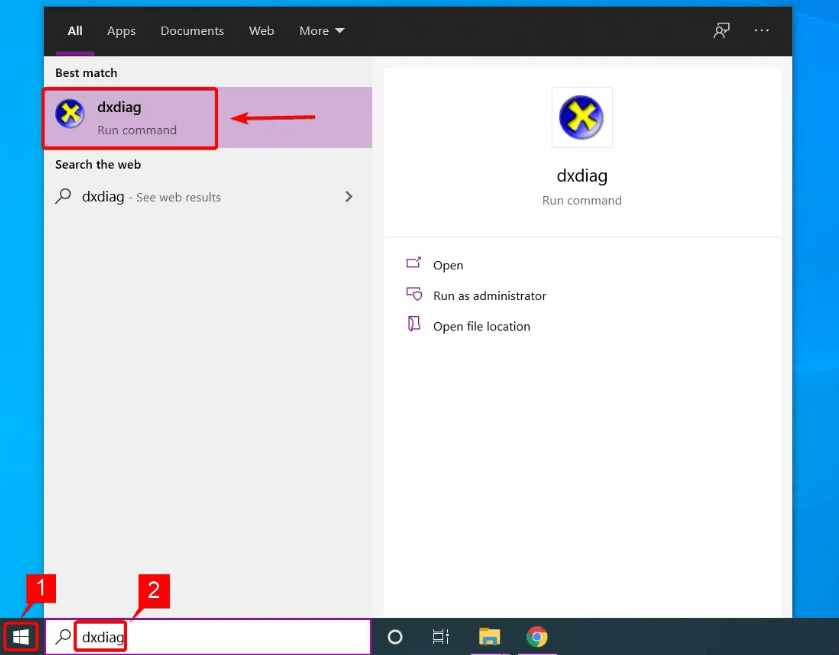
- Click on the Display tab.
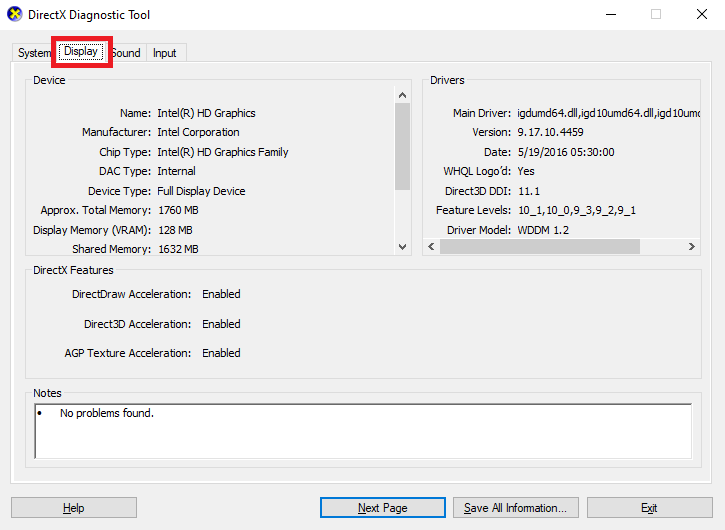
- Under the DirectX Features section, look for DirectDraw Acceleration and Direct3D Acceleration and ensure that both are Enabled.
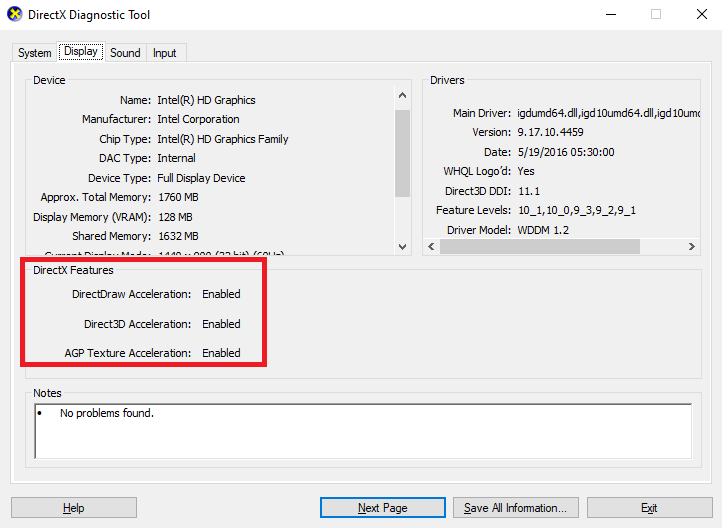
- If either of the two is disabled, press the Win+S keys, copy and paste appwiz.cpl, and press Enter.
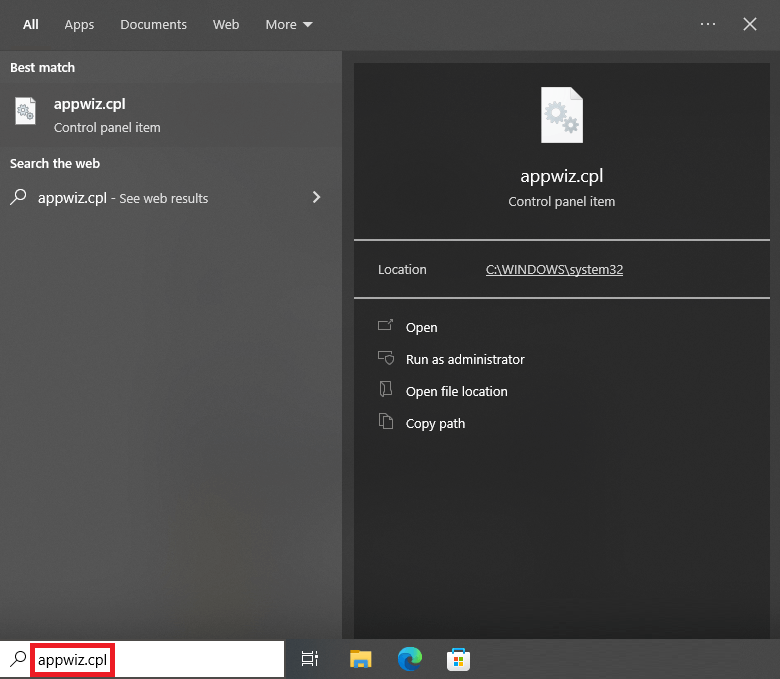
- On the left section, click on Turn Windows features on or off.
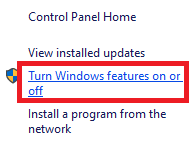
- Look for Legacy Components in the menu and click on Plus (+) to expand.
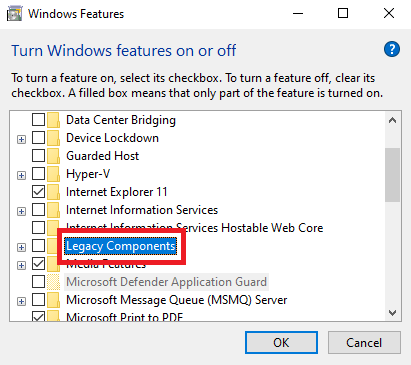
- Tick mark the box across DirectPlay to continue and click on Ok.
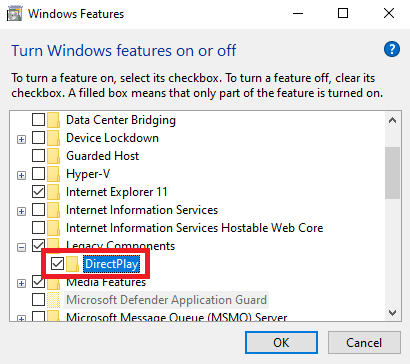
If this solution does not work for you, then you can try the next alternative that will surely fix the problem with ease.
Also Read: How to Update DirectX to Latest Version in Windows 10 {Quick Tips}
Fix 3: Update the Graphics Driver to Fix the DirectDraw Error on Windows
Outdated drivers are one of the most common reasons why the errors related to DirectDraw Windows 11/10 may appear. When the drivers are outdated, the system fails to communicate with the hardware smoothly and starts causing different troubles. So, the best solution to fix such problems is to update the drivers.
There are multiple ways to download and install any driver. For example, you can seek the help of the official website, use the Device Manager, or download a third-party tool. Out of the three, the last one is the perfect and easiest solution to update drivers. There are multiple third-party tools that you can use. However, all of these are not viable or reliable.
Hence, you should use the best driver updater tool named Bit Driver Updater for ease. This is an amazing solution that offers multiple functionalities like single-click updates, active driver backups, options to restore drivers, the facility to ignore the updates for any driver, and more.
Follow the steps provided below to know how to use Bit Driver Updater and fix the DirectDraw error:
- Using the below button, download the Bit Driver Updater setup.

- Install the software and run it on the system.
- The tool will start scanning your system for the latest updates automatically. If the scan does not start due to any reason, click on the Scan Now button.

- After the list of updates appears, click on the Update All button to install the newest version of all the drivers.

- Restart the system when the tool asks you to restart.
The above is an easy solution that allows you to fix the problem right away in most cases. However, if due for one reason or another the DirectDraw problem on Windows persists, follow the last and the ultimate solution.
Fix 4: Run in Compatibility Mode
If you are facing the DirectDraw error in a particular game, app, or software, then you need to run the same in the compatibility mode. This will allow the system to get the required settings to run freely. Follow the steps provided below and run anything you want perfectly:
- Right-click on the game or app you want to run and open its Properties.
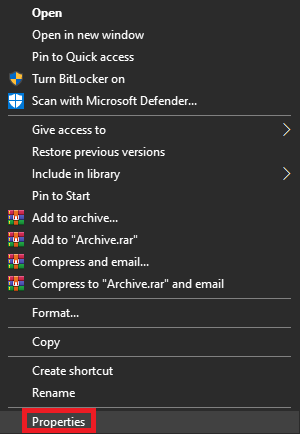
- Go to the Compatibility tab to proceed.
- Check the box of Run in 640 x 480 screen resolution and click on Ok.
DirectDraw Error in Windows 10, 11: Fixed
Here we are going to sum up this entire thread of articles on how to fix DirectDraw Windows 10. We hope that by using one or more of these solutions, you can easily get rid of the issue. However, if you need any kind of assistance with any topic, then you can seek our help using the comments section below. Explain your doubts and get the perfect solutions for the same.
If you liked this problem-solving guide on DirectDraw error, then subscribe to our newsletter. Follow us on Facebook, Twitter, Instagram, and Pinterest.


