Download Dell XPS 15 9530 Drivers for Windows 11/10

This article explains how to download, install, and update the Dell XPS 15 9530 device drivers to ensure it performs optimally.
Dell XPS 15 9530 is a 15.6 FHD laptop for students, designers, professionals, small business programmers, and casual gamers with a powerful Intel Core i7-13700H processor, backlit keyboard, fingerprint reader, and other delightful features. It is among the best laptops you can find in this range. However, it may not deliver the expected performance if there are no appropriate Dell XPS 15 9530 drivers for Windows 10/11 to support its functionality.
Drivers help various connected peripherals to communicate with the system for the correct execution of your instructions. For example, the printer driver connects your computer to the printing machine, translates your commands to binary codes (the computer language), and ensures these directions are followed precisely. If there is no driver, you may experience problems such as the device not working or not connecting to the computer.
Hence, this article explains how to download and install the updated drivers for your Dell XPS 15 9530 laptop in the best possible ways. Let us save precious time and get started right away.
Methods to Download, Install, and Update Dell XPS 15 9530 Drivers
Below are ways you can download and install up-to-date drivers to ensure the smooth functioning of your Windows 10/11 Dell XPS 15 9530 notebook PC.
Method 1: Download and install drivers for Dell XPS 15 9530 drivers from the official website
The laptop manufacturer’s official website is among the most reliable sources of drivers for various peripherals necessary for optimum performance. You can download and install the drivers from there if you know your device’s operating system (OS). Hence, follow the path Win+I keyboard shortcut>System>About on your notebook PC before following these steps to download and install the required drivers from the official Dell website.
- The first step requires you to navigate to the official website of Dell.
- Next, click Drivers & Downloads and choose Drivers & Downloads from the list that appears on your screen.
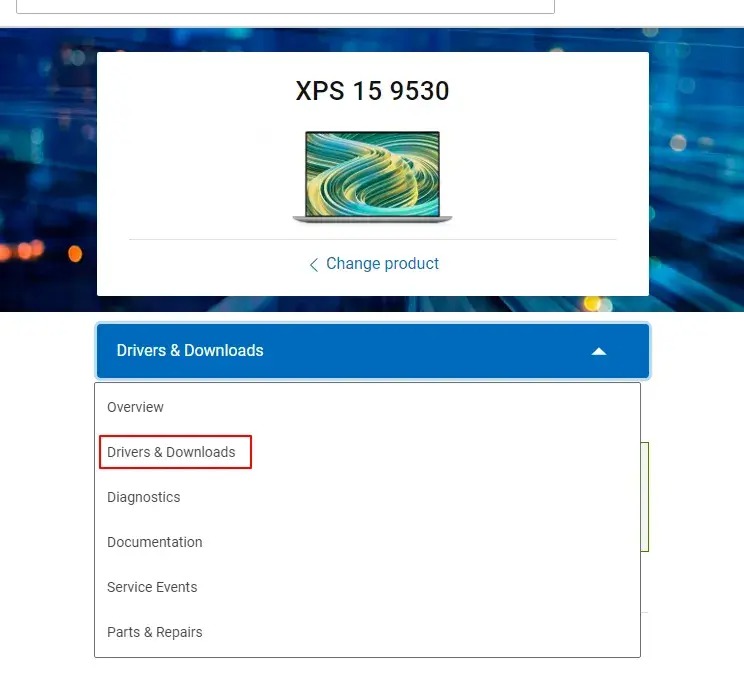
- In this step, click on the Find Drivers link to navigate to the next step.
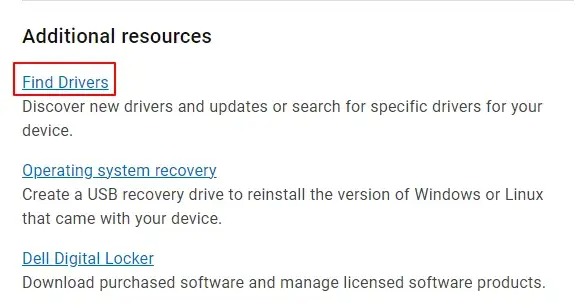
- Next, select your operating system, and driver from the Download Type menu, and the category of the driver you wish to download.
- In this step, click on the download icon to get the desired driver setup file downloaded to your computer.
- You can now double-click the downloaded file and follow the instructions to install the driver.
- Lastly, restart your computer to save the installed drivers.
Also know: How To Fix Dell Computer Not Turning On
Method 2: Use Device Manager to download and install Dell XPS 15 9530 driver updates
Device Manager is a built-in mechanism that allows you to download and install updated drivers for various peripherals to make sure your computer performs smoothly. You can use this tool to get the necessary drivers for your Dell XPS 15 9530 notebook PC. Here is how.
- First, search and open Device Manager on your computer.
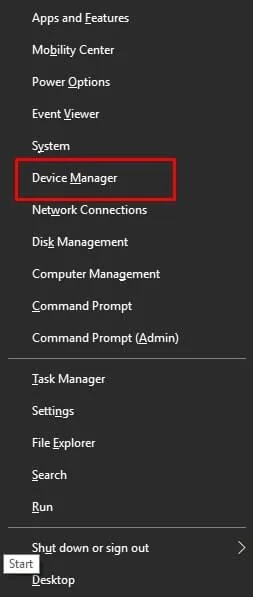
- After the Device Manager opens, double-click on the category of the peripheral for which you want to download and install a driver. For example, double-click Mice and other pointing devices if you wish to download a touchpad driver.
- Next, right-click the problematic peripheral and choose Update Driver from the options available on your screen.
- In this step, choose the search automatically for updated driver software option.
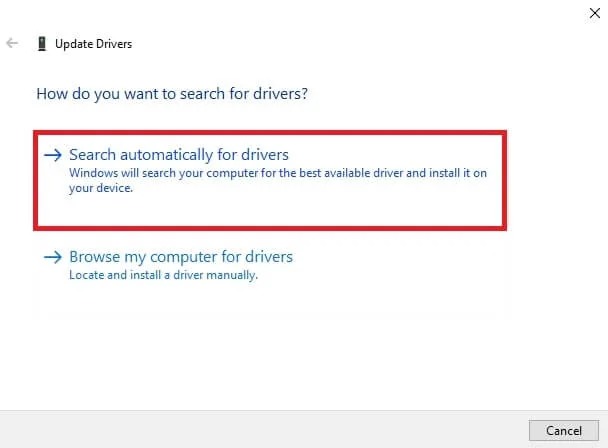
- Wait for a couple or more hours until the system finds and installs the required drivers.
Method 3: Perform automatic Dell XPS 15 9530 driver download, installation, and update with Win Riser
As you may have noticed, the manual driver download, installation, and update methods shared above are complicated and time-consuming. Hence, we recommend downloading and installing driver updates automatically and hassle-free using Win Riser (one of the most popular, highly renowned, and best driver update software).
Win Riser downloads and installs drivers automatically with one click, backups and restores the existing drivers if and when required, cleans junks, removes invalid registry entries, manages startup items, and eliminates malware to ensure optimal performance. You can download and install this software from the link below.
After downloading and installing the software from the above link, wait for a couple of seconds until the system scan is complete, review the detected problems, click Fix Issues Now to fix all issues instantly, and restart the laptop to save the changes.
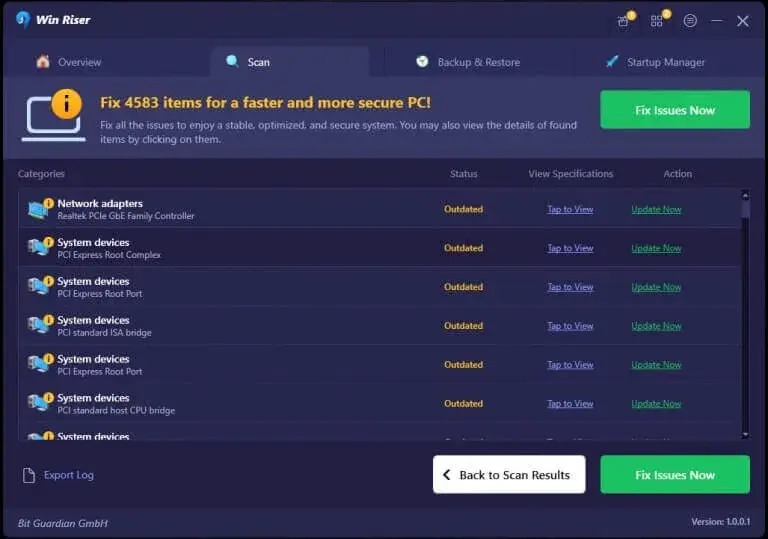
Also know: How to Fix Dell Touchpad Not Working
Updated Dell XPS 15 9530 Drivers Downloaded and Installed
This explained various manual and automatic methods to download, install, and update the drivers for your Windows 10/11 Dell XPS 15 9530 device. You can follow the method you find yourself most comfortable with. However, we suggest using Win Riser for your convenience. If you have any doubts or questions, feel free to drop us a comment.



