Canon PIXMA G3411 Driver Download and Install for Windows 10, 11

A detailed and simple Canon G3411 driver download guide for Windows 10, 11. Read for more information!
Canon G3411 is an all-in-one printer with a compact impression. The printer is based on ink-tank technology which ensures that you get good and high-quality black and color prints at very low cost. The printer is suitable for both small businesses and home purposes. You can effortlessly use your mobile device to scan, print and copy documents from the printer as it supports Wi-Fi connectivity
However, sometimes it lags or abruptly stops working when the respective printer drivers either goes missing or become corrupted. Drivers are necessary software components that make a communication bridge between your PC and your printer. Hence, it is important to keep drivers up to date to ensure the smooth operation of your printer.
So, to help you, we have prepared this guide highlighting the three best methods to download the Canon G3411 driver on Windows 10, 11.
4 Methods to Download, Install, & Update Canon PIXMA G3411 Driver for Windows 10/11
Here are three different approaches that you can use in order to perform Canon G3411 driver download on Windows 10/11.
Method 1: Download Canon G3411 Driver from Manufacturer’s Site
Canon keeps releasing drivers for their products. So, you can find and install the most compatible drivers for your Canon PIXMA G3411 printer from the official website of Canon. And, if you have time or expertise in a technical niche, then you can easily adopt this method. To use this method, follow the steps below:
Step 1: Go to Canon’s official website.
Step 2: Then, hover over the Support tab to proceed.
Step 3: Choose Software & Drivers from the drop-down menu.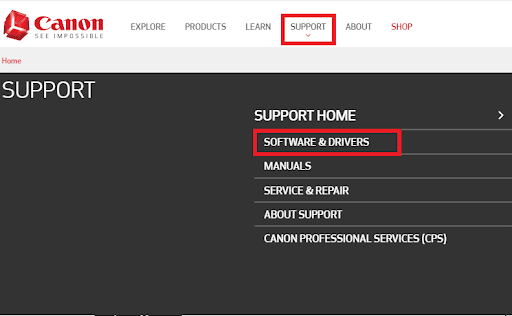
Step 4: Select Printers, under the Browse my Product section.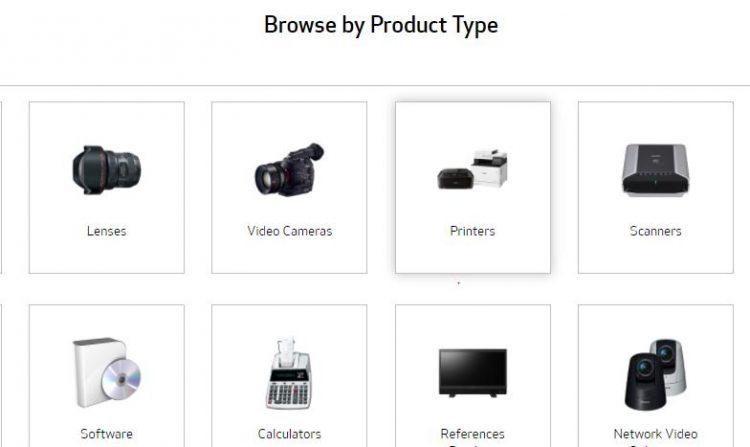
Step 5: Then, click on PIXMA > G Series > PIXMA G3411.
Step 6: Now, choose the correct version of your operating system under the Drivers & Downloads section.
Step 7: After that, choose G3411 Full Driver & Software Package (Windows) and click on the Download button.
Once the driver file is downloaded, double-click on it and comply with the onscreen instructions to successfully install the correct Canon PIXMA G3411 driver on Windows 10, 11.
The manual method is a bit time-consuming and error-prone, especially for users with no computer skills. If that is the case, we recommend trying the next method to automatically install the driver.
Also Read: Canon Pixma MG2500 Driver Download for Windows 10, 11
Method 2: Use Bit Driver Updater to Automatically Install Canon G3411 Driver (Recommended)
Don’t have time to manually install the latest drivers for the Canon G3411 multifunction printer? If yes, then nothing to worry about, you can automatically install drivers with Bit Driver Updater. One of the best driver updating software available for Windows PCs that you can use in order to quickly update all outdated PC drivers in just a few clicks of the mouse.
You can update drivers either with its free version or the pro version. The pro version allows you to perform bulk driver downloads at once. Not only that but also unlocks the complete potential of the software. Whereas, the free version is partially manual and lets you update one driver at a time, which can be time-consuming too.
Now, have a look at the steps below to update the Canon PIXMA G3411 driver via Bit Driver Updater:
Step 1: Firstly, download the Bit Driver Updater from the button below.
Step 2: Run the .exe file and follow the setup wizard to successfully install the software.
Step 3: After installation, launch the driver updater tool and click on the Scan option available in the left menu pane.
Step 4: Wait for the driver updater to scan your system for broken or problematic drivers.
Step 5: If you’re using the pro version, then simply click on the Update All option. This will install all PC drivers including the Canon G3411 driver. And, if you are using the free version, then you need to click on the Update Now option presented next to the driver you want to update.
Method 3: Update Canon PIXMA G3411 Driver in Device Manager
Device Manager is a Windows built-in utility that allows users to view and control the hardware connected to the computer. To be more specific, you can use this tool to download the latest PIXMA G3411 driver update on your Windows 10, 11 PC. Follow the instructions below:
Step 1: On your keyboard, press Windows + R to open the Run terminal.
Step 2: Type devmgmt.msc in the text field of the Run dialog box and click on OK.
Step 3: This action will launch Device Manager on your screen. Here you need to find and double-click on the Print Queues category.
Step 4: Next, right-click on your Canon PIXMA G3411 and select Update Driver Software.
Step 5: From the next pop-up window, choose Search Automatically for Updated Driver Software.
That’s all! Now, wait for the Device Manager to find and install the available Canon G3411 driver on Windows 10/11. Once driver updates are successfully installed, reboot your computer to apply new drivers.
Method 4: Run Windows Update to Download Canon G3411 Driver
Last but not least, you can use Windows updates to automatically perform Canon G3411 driver download on Windows 10/11. Here is how to do that:
Step 1: On your keyboard, press Windows + I keys together.
Step 2: This will open Windows Settings on your screen. Click on Update & Security.
Step 3: Check if Windows Update is selected from the left menu pane.
Step 4: Click on Check For Updates.
That’s it! Now, Windows will start searching for the latest driver updates and automatically install the available ones on your computer. Once completed, reboot your computer.
Also Read: Canon G2010 Printer Driver Download, Install & Update for Windows
How to Download Canon PIXMA G3411 Driver for Windows 10/11: Explained
Using any of the above-shared methods, users can easily perform Canon G3411 driver download on Windows 11, 10. We hope you found the information in this driver download guide helpful. Please feel free to drop your questions or further suggestions in the comments box below.
For more tech-related information, you can follow us on social media and subscribe to our Newsletter.



