How to Download and Update Canon MX920 Printer Driver

Canon MX920 driver download and update for Windows operating system: These methods help you get the genuine and latest driver installed for your Canon PIXMA MX920 printer.
Have you recently bought a Canon PIXMA MX920 printer? Then, you must be aware of how to keep its respective drivers up-to-date. Canon MX920 is a popular multi-function printer that comes with some pre-installed drivers. These drivers let the printer communicate with the Windows operating system accurately.
When Canon MX920 driver files either goes missing or become corrupted, then the printer abruptly stops working fine as expected. Hence, updating the printer drivers from time to time is essential to avoid printing errors or glitches.
We have prepared this driver-installation guide highlighting a few methods to quickly perform Canon PIXMA MX920 printer driver download, without any hassles.
Methods to Download, Install and Update Canon MX920 Driver for Windows 10, 8, 7
Using any of the below-listed methods you can find, download and install the correct Canon MX920 driver on your Windows PC.
Method 1: Update Canon MX920 Driver in Device Manager
Windows comes with a default tool called Device Manager that is used to view and manage the hardware attached to your computer and their driver status. This means you can use Device Manager to perform the Canon MX920 driver download. To do so, follow the steps shared below:
- On your keyboard, press Windows + R keys at the same time to open the Run dialog box.
- In the Run box, type devmgmt.msc and hit Enter key. You can also click on the OK button.

- The above steps will take you to the Device Manager window, where you need to navigate to the Print Queues and make a double click on the same to expand its category.
- Now, find and right-click on the Canon MX920 driver. Next, choose Update Driver Software.

- From the second prompt, choose Search Automatically for Updated Driver Software.
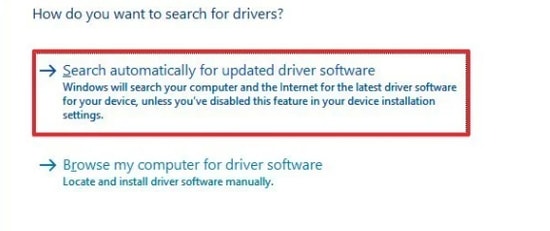
Wait for the program to update the Canon MX920 printer driver for your system. Once done, then reboot your PC to apply the recent changes.
Also Read: Canon MX922 Driver Download and Update on Windows
Method 2: Manually Download Canon MX920 Printer Driver from Official Website
Canon keeps updating the driver versions to ensure the consistency of their products. So, you can get the most suitable drivers for your Canon PIXMA MX920 printer from the official website of Canon. To do so, you need to follow the steps outlined below:
- Firstly, go to the official website of Canon.
- Head to the Support tab and choose Software & Drivers.
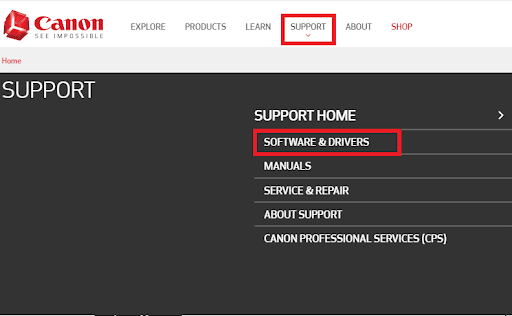
- Enter PIXMA MX920 in the search bar and choose the best match from the searched results.
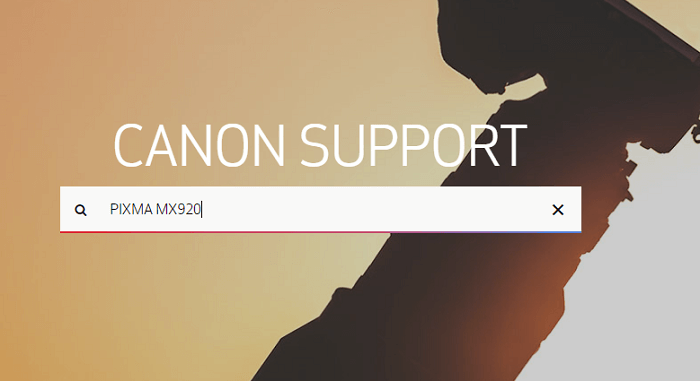
- Scroll down to the Drivers & Downloads section. Here check if the selected operating system is correct. If not, then choose the right one from the drop-down menu. After that, select your preferred language.
- Click on SELECT under the Recommended Driver(s).
- Then, click on DOWNLOAD.
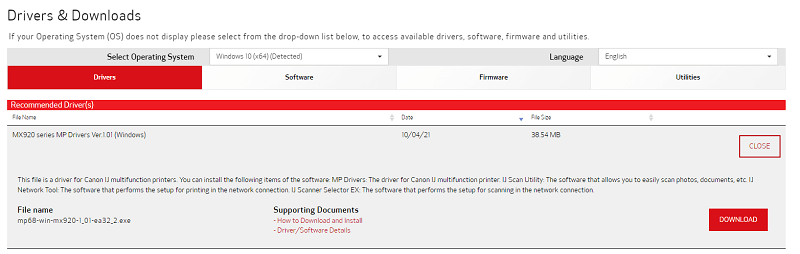
Once the driver file is downloaded, then open it and follow the installation wizard to successfully execute the Canon MX920 printer driver download on your computer. Lastly, don’t forget to reboot your PC to validate the recent changes.
Also Read: Download, Install and Update Canon MX492 Drivers on Windows
Method 3: Use Bit Driver Updater to Automatically Install Canon MX920 Driver (Recommended)
Manual driver downloads can be a hefty task, especially if you are not familiar with technology and related things. Hence, we recommend you to use Bit Driver Updater. It is a globally recognized driver updater tool that automatically detects your system and finds out the compatible drivers for it.
Bit Driver Updater comes with in-built tools like a scan scheduler and auto-backup & restore tool. Not only that, but using this software, you can boost the PC performance by up to 50%. What’s more, the software only provides WHQL tested or certified drivers. Below is how to perform Canon MX920 driver download with Bit Driver Updater:
- Download and install Bit Driver Updater.

- Run the driver updater on your PC and click on Scan from the left pane.

- Wait for scanning to be completed. Go through the scan results and find the Canon MX920 driver. Later, click on the Update Now button beside it. You can also click on the Update All button. This will enable you to update all faulty or out-of-date PC drivers within one shot.

However, for performing bulk driver downloads at once, you need to use the pro version of Bit Driver Updater. With the paid version, you’ll also get 24/7 technical support and 60 days complete money-back guarantee. This is a more effortless way to update outdated PC drivers in no time.
Also Read: How to Download, Install & Update Canon MX870 Driver
Canon MX920 Driver Download for Windows 10, 8, 7: DONE
We hope this guide on how to download and update the Canon printer driver helps you find the correct driver for your printer. If you have any better recommendations, ideas, or further doubts, then please feel free to leave us a comment in the box below.
In order to receive regular tech updates, do subscribe to our Newsletter. Plus, follow us on our Social Media Channels including, Facebook, Twitter, Instagram, and Pinterest
.


