Canon MG2550s Driver Download and Update for Windows 10,11
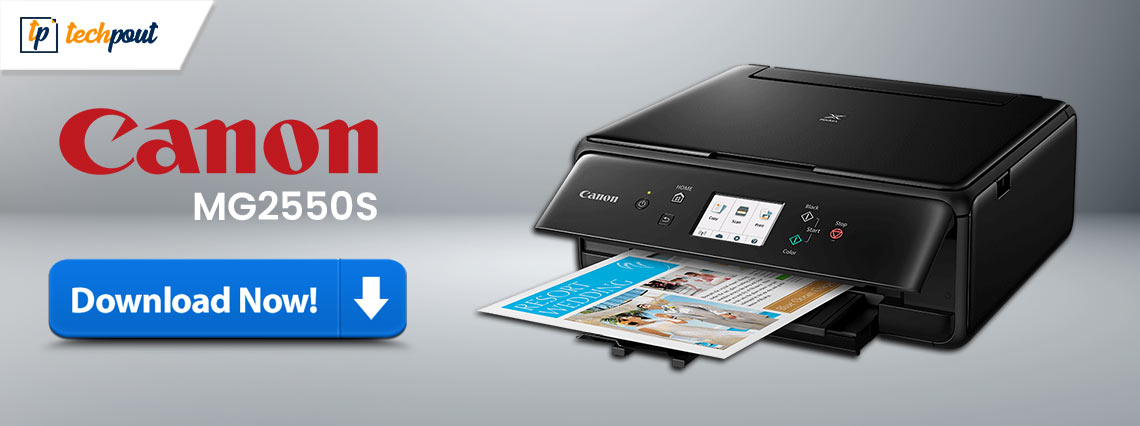
Read this article to learn about the various techniques that can be used to conduct the Canon MG2550S driver download on Windows 10/11 effectively and seamlessly.
The Canon mg2550s is an all-in-one solution to scan, fax, print, and copy documents easily and seamlessly. Users with personal or company printing demands of a modest scale can easily fulfill their basic printing requirements with the assistance of this printer. However, in order for the device to work faultlessly with your Windows operating system, you will first need to install the latest Canon MG2550S driver.
A device’s functionality can be defined and optimized through the use of a group of files known as its driver. This indicates that with the assistance of the driver, you will not experience any problems, hiccups, failures, or other difficulties when attempting to run any device. This reason is also applicable to Canon PIXMA MG2550S drivers.
The following guide talks about the possible manual and automatic methods that can be used to download and install the latest Canon MG2550S driver. So without wasting much time let us begin.
Download and Update Canon MG2550S Driver Windows 11/10
In the following section of this post on the Canon MG2550S driver, we will discuss techniques that may be implemented to download or update them. No need to apply them all, feel free to select the way that is most convenient for you.
Method 1: Download Canon PIXMA MG2550S PIXMA Driver from Official Website (Manual)
In the first approach, you must save the CanonMG2550S driver on your computer by downloading from the manufacturer’s main website. Before continuing with this procedure, make sure you have the basic technical knowledge to find a compatible Canon printer driver.
This method is only feasible for users with basic knowledge about the device. If you have it all simply proceed with the underlying instructions.
Step 1: Launch your preferred web browser, and navigate to the Canon website directly.
Step 2: After that, go to the Support tab and select the “Software and Drivers” option from the list of available options.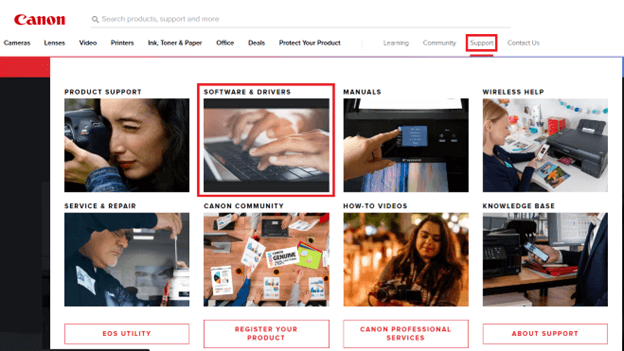
Step 3: Then, in the box labeled “search,” insert the name of your product, such as “MG2550S” and hit the “Enter” key.
Step 4: At this point, choose your operating system from the option that drops down.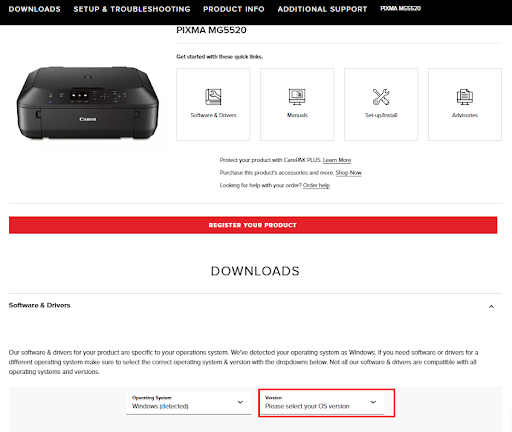
Step 5: Select the driver from the drop-down menu that’s located in the Recommended Driver section, then click the Download button.
Installing the driver update requires you to double-click the file that you downloaded, and then follow the instructions that appear on the screen.
However, if this method seems inconvenient for the Canon MG2550S driver download, move to the next alternative.
Also Read: Canon MG2520 Driver Download and Update for Windows 10, 11
Method 2: Download Canon MG2550S driver via Bit Driver Updater (Automatic)
You can’t find a better or more straightforward approach than this one to download Canon MG2550S PIXMA drivers. When utilizing this strategy, all that is required of you is to install software that will keep your drivers up to date, and the program will handle everything else. When it comes to driver downloads, the program only uses reliable and reputable websites.
Bit Driver Updater is the most useful piece of software available to you. The software is incredibly quick, and it only downloads drivers from reliable and legitimate providers. The outcomes in terms of downloading the drivers and enhancing performance were nothing short of spectacular. This driver updater program not only provides the ability to simply download drivers, but it also provides features that can assist you in enhancing the overall performance. With 24*7 customer support and a complete money-back policy of up to 60 days, it is a perfect alternative to try.
You can quickly get an updated and compatible Canon M2550S driver Windows 11 using the software. The actions that need to be taken to simply update all of your drivers on the computer are outlined below for your convenience.
Steps for Canon MG2550S Driver Download via Bit Driver Updater
Step 1: Use the underlying button to download the Bit Driver Updater software. Once the download completes install it by double-clicking and applying the instructions that pop up on your screen.
Step 2: Click on the Scan Drivers button that is located on the main screen if the automatic scanning does not start.
Step 3: After the scan is finished, the software will provide you with a list of drivers that require maintenance or replacement.
Step 4: Now, you can either click the Update All button to update all of the drivers at once, or you may click the Update Now option to update each driver individually.
Install the updated drivers and Restart your computer to bring the driver updates in effect.
That should give you an idea of how simple it is to download the Canon MG2550S driver using the Bit Driver Updater software. You are now able to effortlessly upgrade any and all drivers on the system in a matter of minutes.
Also Read: How to Download and Install Canon MG2570S Driver
Method 3: Use Device Manager for Canon MG2550S
Another manual method, this one allows you to quickly obtain and install the drivers for the Canon MG2550s. You can use it if you prefer. Using the tool known as Device Manager, which is a component that is standard on personal computers running the Windows operating system, you are able to manage and control the operation of any and all connected devices on the system. Even while using Device Manager to update the driver for the Canon PIXMA mg2550s is not exactly the easiest or most comfortable method, at least it gets the job done. Please follow the instructions that are provided below in order to bring the driver for the printer up to date:
Step 1: To open the Device Manager, simultaneously hit the Windows key and the X key, and then pick it from the context menu. Launch the Device Manager program.
Step 2: In the Device Manager window, extend the Printer Queues area by double-clicking on the section’s name. This will cause the area to grow. Once the Device Manager has been opened, navigate to the Printer or Print Queues Category and expand it.
Step 3: Right-click on the Canon MG2550S driver and Select the option to Update Driver Software from the context menu that appears.
Step 4: Ensure that the checkbox labeled “Search automatically for updated driver software” option is selected.
Step 5: As the download completes install it with the help of on-screen steps. Restart your PC to apply the updates.
Also Read: How to Download and Update Canon MG3520 Driver
Method 4: Use Windows Update for Canon MG2550S Driver Download
Another method to obtain the most recent Canon MG2550S drivers installed on your computer is to use the Windows Update. Not only drivers, but also new features, improvements in performance and functionality, bug fixes, and the most recent security updates can be introduced to the system. Regular Windows updates ensure that you get the most out of your device.
The steps necessary to install the Canon PIXMA MG2550S driver are as follows:
Step 1: Select Start from the menu after that, find the gear symbol, which represents the Settings menu, and then click on it.
Step 2: Doing so will activate the Windows Settings application on your personal computer. To move further, navigate to this section and select the Update & Security option.
Step 3: In the following window, make sure that the Windows Update option is chosen from the menu on the left.
Step 4: If that’s the case, go ahead and start the procedure by selecting the “Check for Updates” button. Examine the Windows settings for any available updates.
Now, Windows will begin looking for the most recent drivers and other system updates that are available for your computer. In the event that an issue is found, Windows will automatically download and install any updates that are currently available for your computer.
After it is finished, you will need to restart your device in order to apply the Canon MG2550S driver and other updates.
Also Read: Canon MG2500 Driver Download for Windows 10, 11
Canon MG2550S Driver Download and Update: DONE
You may easily acquire the most recent version of the Canon PIXMA MG2550S driver installed on your Windows 11, 10, or other devices. If you cannot make the choice, we recommend using the fully automatic tool Bit Driver Updater. We hope that the above guide was helpful in resolving the purpose.
If you have any questions, concerns, or other recommendations, please leave them in the comments section below. In addition, to get additional information, articles, and other content pertaining to technology, subscribe to our blog.



