Zexmte Bluetooth USB Adapter Driver Download and Update

Zexmte Bluetooth USB Adapter driver download for Windows PC- The post highlights the best methods that you can use to find correct drivers in no time. Keep reading for further details!
Earlier, not all desktops come with an in-built Bluetooth adapter to connect to hardware devices through Bluetooth. But, with the rapid increase of Bluetooth devices like Mouse, Wireless Keyboard, Headphones, Joysticks, and more, having a Bluetooth dongle has suddenly become very crucial.
For devices, that don’t have built-in Bluetooth, an external Bluetooth adapter is the only resolution to connect the devices via USB ports. But, doing so is not enough. That means, in order to make it work, you also need to install genuine and compatible drivers on your Windows PC. Zexmte Bluetooth USB adapter is one of the most popular external Bluetooth adapters available.
That being said, to ensure that your Zexmte Bluetooth dongle works properly as expected, you need the right Bluetooth driver. In this write-up, we are going to show you three easy but effective ways to find and install the latest version of drivers for the Zexmte Bluetooth adapter.
How to Download, Install and Update Zexmte Bluetooth USB Adapter Driver for Windows
There are three different methods to perform the Zexmte Bluetooth USB adapter driver download on your Windows 11, 10, or older versions. Check them out below:
Method 1: Manually Update Zexmte Bluetooth USB Adapter Driver via Device Manager
Device Manager is a default tool in Microsoft Windows operating system. This utility tool lists all the device drivers in your computer system and their status. So, to find the latest Zexmte Bluetooth USB adapter driver updates for Windows, you can use Device Manager. Here is how:
Step 1: Open the Run dialog box by pressing Windows and R keyboard keys together.
Step 2: In the Run terminal window, write devmgmt.msc and press Enter.
Step 3: This will take you to the Device Manager window, here you need to locate the Bluetooth category and then double click on it.
Step 4: Next, click right on Zexmte Bluetooth USB Adapter Driver and select Update Driver Software from the context menu list.
Step 5: Then, choose Search Automatically for Updated Driver Software.
Now, comply with the on-screen instructions and wait until the Device Manager contacts the Microsoft server and installs the available driver updates for Zexmte Bluetooth Adapter. Once everything is done, reboot your device.
Also Read: Windows 10 Bluetooth Driver Download for Windows PC
Method 2: Use Bit Driver Updater to Automatically Install Zexmte Bluetooth USB Adapter Driver (Recommended)
The above method requires a lot of time and good technical knowledge. In case you are not familiar with computer hardware, then you can use any trusted third-party driver updating software like Bit Driver Updater.
This application automatically identifies your system configuration and then scans your device for outdated or problematic drivers. After that, the tool provides you with the latest driver updates. In addition to this, the driver updater utility also creates a backup of currently existing drivers, before updating them with the latest and most compatible device drivers.
Available in both versions i.e., free or pro. With the free version, you can update one driver at a time, plus you have access only to the limited features. Whereas, the pro version helps you unlock the complete potential of the utility and also gives you an option to update all outdated drivers in one click. Not only that, but the pro version comes with round-the-clock technical support and a 60-day full money-back guarantee.
Below shared are the steps to update the Zexmte Bluetooth USB adapter driver for Windows 11, and 10 via Bit Driver Updater:
Step 1: Download Bit Driver Updater from the link provided below.
Step 2: Run the downloaded file and follow the setup wizard to complete the installation.
Step 3: After installation, launch the driver updater on your device and click on Scan from the left menu pane.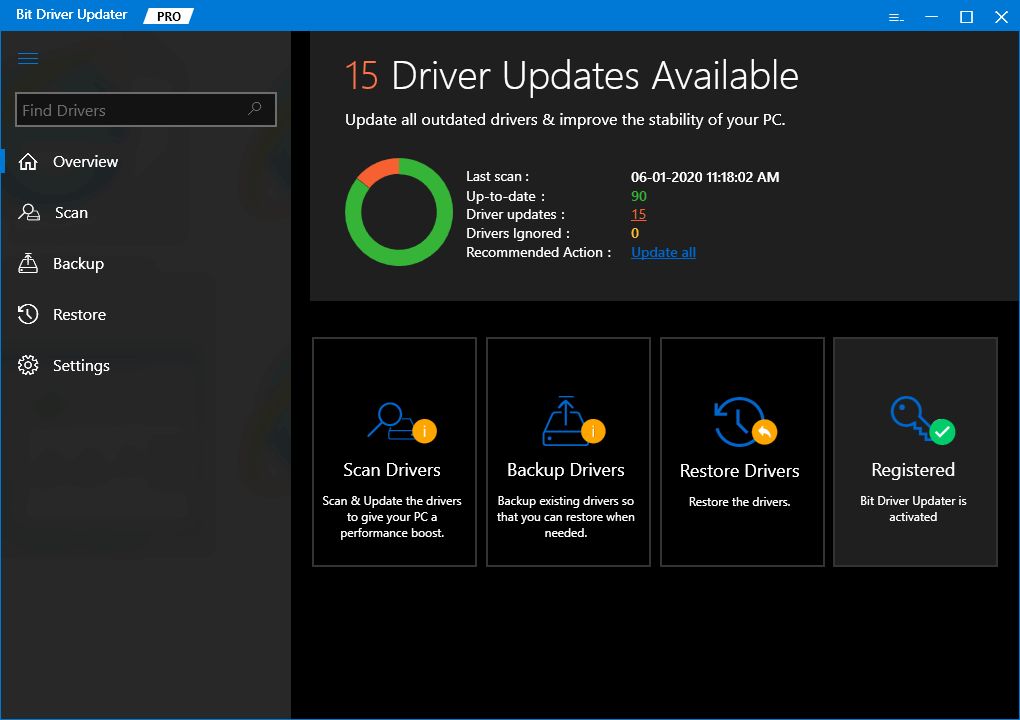
Step 4: Wait for the scan to finish.
Step 5: Check the scan results, and click on the Update All button. This will help you install the latest version of all PC drivers in just a single click. But, if in case, you are using the free version, then you need to make click on the Update Now button presented next to the driver you wish to update. For instance, to update the Zexmte Bluetooth USB Adapter driver click on the Update Now button beside it.
Once the process completes, reboot your system for the drivers to take effect.
Also Read: How to Fix Connections to Bluetooth Mouse in Windows
Method 3: Run Windows Update to Download Zexmte Bluetooth USB Adapter Driver
Last but not least, you can also try to use Windows Update in order to install the available driver or other system updates. To use this method, follow the steps indicated below:
Step 1: On your keyboard, press the Windows and X keys together. Then, choose Settings from the available options.
Step 2: On Windows Settings, click on Update & Security.
Step 3: Make sure to check that Windows Update is selected from the left menu pane.
Step 4: Then, click on the Check for Updates on the right.
Now, just sit back and wait until Windows installs the latest system or driver updates. Once done, restart your computer to save the recent changes.
Also Read: How to Install and Update Bluetooth Drivers in Windows
Download and Install Zexmte Bluetooth USB Adapter Driver on Windows: DONE
Listed above are the best ways to perform Zexmte Bluetooth USB adapter driver download and update on Windows 11, and 10. We hope you found the shared information helpful and the steps easy to use.
Please feel free to share your feedback and suggestions in the comments box below. For more tech-related articles, do subscribe to our Newsletter. Additionally, follow us on Facebook, Twitter, Instagram, and Pinterest.



