[FIXED] Xvdd SCSI Miniport Issue in Windows 10, 11
![[FIXED] Xvdd SCSI Miniport Issue in Windows 10, 11 [FIXED] Xvdd SCSI Miniport Issue in Windows 10, 11](https://wpcontent.techpout.com/techpout/wp-content/uploads/2023/09/07163344/FIXED-Xvdd-SCSI-Miniport-Issue-in-Windows-10-11.jpg)
Numerous PC users have reported encountering problems with the Xvdd SCSI Miniport on Windows 10, 11, 8, 7. A significant number of users have also asked the question, “Is Xvdd SCSI Miniport a virus?” A regular alert is received by PC users that ask for a Reboot of their system. In the event that you are one of them, there is no need to panic because the article discusses simple and speedy answers to the problem. However, before we can go on to the solutions, it is essential that we first gain an understanding of what Xvdd SCSI Miniport is and the factors that can cause errors.
What Does Xvdd SCSI Miniport Mean
Drives for storing on virtual disks Xen Virtual Disk D, also known as Xvdd, is typically put to use for specific games or pieces of software that call for the creation of a virtual disk that is capable of storing data. In addition, the Small Computer System Interface, sometimes known as SCSI, offers a collection of physical transfer protocols in addition to some conventional interfaces that may be utilized in the process of attaching various peripherals to your personal computer. This particular form of storage drive is utilized by certain games and software for specialized functions, such as the creation of virtual disks for the purpose of storing the software or game data.
How to Solve the XVDD SCSI Miniport on Windows 10,11
It may be challenging to determine the specific cause of the Xvdd SCSI Miniport Windows 10 problem. Therefore, all you need to do is read through the list of tactics that is provided below to identify the cause of the issue and then address it using the appropriate solution. Without further ado, let’s get started!
Solution 1: Make sure the Xvdd SCSI Miniport Driver is Up-To-Date
While it is important to first acknowledge the Xvdd SCSI Miniport issue, the first thing that should be investigated is the driver software. The normal operation of the Xvdd SCSI Miniport can be hindered if the respective driver software is either corrupt or out of date. Check to see whether there are any pending updates on the Xvdd SCSI Miniport driver, and then download those updates, so that you may continue working without interruption.
Follow these instructions to partially manually download the most recent version of the Xvdd SCSI Miniport driver:
Step 1: First, go to the Search box and type Device Manager, then open the program.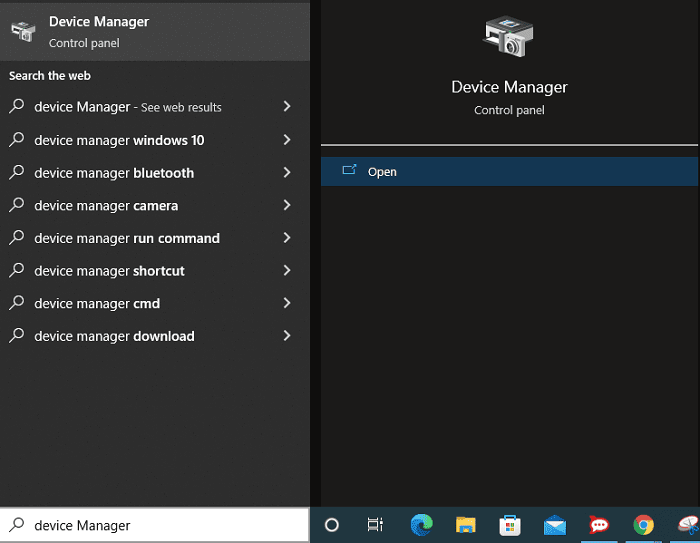
Step 2: From the list, locate the Storage controller and double-click on it to expand the available options.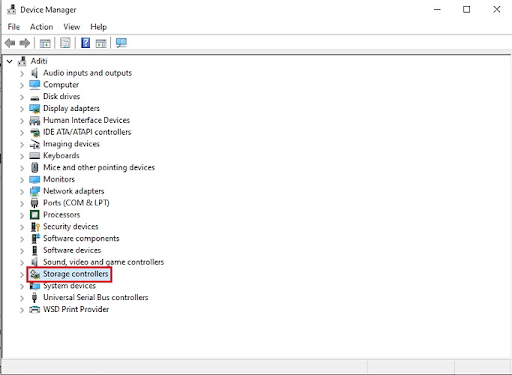
Step 3: Select “Update driver” from the context menu that appears after right-clicking on the Xvdd SCSI Miniport driver.
Step 4: Next, choose Search Automatically for the Updated Driver Software option. Now, sit back and relax while the driver update download finishes.
Step 5: Restart your PC after installing the executable file off of the Xvdd SCSI Miniport driver by following the directions that appear on-screen.
However, due to a lack of time and patience, certain users are unable to choose this method as their preferred option. Therefore, relying on an automatic driver updater application is the most viable solution to consider.
With only one click, the Bit Driver Updater software is able to automatically download all driver updates that are pending. These drivers are reliable and completely safe to use in any setting. A few of the characteristics of the program include fast scans, the ability to schedule driver downloads, a backup and restoration facility, 24–7 technical support, and a money-back guarantee that is valid for 60 days. By upgrading to the Pro edition of the program, users will have access to the full feature list and will be able to use all of its components.
Now, have a look at the steps mentioned below to quickly and automatically update Xvdd SCSI Miniport driver via Bit Driver Updater in order to resolve the issue.
Step 1: Firstly, download the Bit Driver Updater from the button below. Then, double-click the downloaded file and follow the on-screen instructions to complete the installation.
Step 2: Once installed, launch Bit Driver Updater on your PC and on the main screen of the Bit Driver Updater application, select the Scan option to begin the process.
Step 3: Once you have located the Xvdd SCSI Miniport driver, select the Update Now button that is located next to it. In addition, if you have the Pro edition, you have access to an option that allows you to Update All, which means that you can download the whole list of drivers that have become obsolete with just a single click on the mouse.
Step 4: To install the drivers, follow the instructions that appear on your screen. Lastly, restart your device in order to apply new drivers.
Check to see if the most recent version of the Xvdd SCSI Miniport driver can resolve the issue. If you are still having issues with the Xvdd SCSI Miniport, you should proceed to the following technique to resolve the issue.
Also Read: How to Fix Conexant Audio Driver Issue in Windows 10, 11
Solution 2: Updating the Gaming Services
If the gaming service on your Windows device is out of date, you can experience issues using the Xvdd SCSI Miniport. To be more specific, if you are going to be utilizing the Xbox app, it is imperative that you check for updates and download them at regular intervals. To get your Windows gaming services up to date, follow the actions that are listed below.
Step 1: Go to the Microsoft Store on your PC.
Step 2: Enter “Gaming Services” into the search field, and then open the associated tab.
Step 3: After updating the gaming services, restart your computer so that the changes can take effect.
Check to see if the problem with the Xvdd SCSI Miniport has been resolved once your computer has restarted. If the issue continues to exist, you will need to move on to the next possible solution.
Solution 3: Uninstalling the Xbox Application from Your Device
In order to fix the Xvdd SCSI Miniport issue, you will need to delete the Xbox desktop program even if you are not using it as your primary gaming service. If you uninstall the application, you will be able to reclaim the space on your hard disk. The following is a list of the steps that will walk you through the process of removing the Xbox program from your Windows computer.
Step 1: First, open the Control Panel application by typing its name into the search field.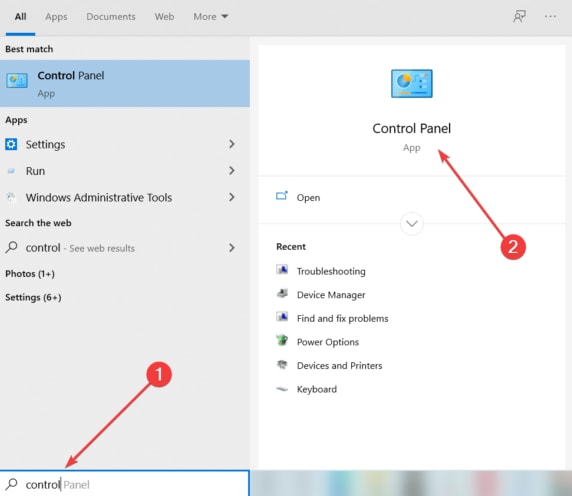
Step 2: Navigate to the Programs menu and then select the Uninstall a Program option.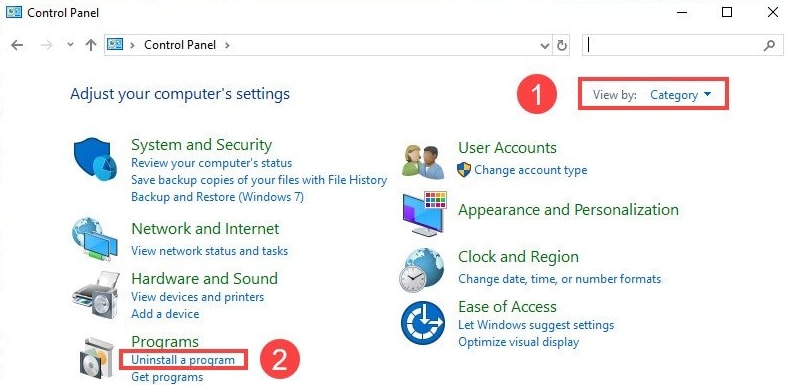
Step 3: From the list of apps that have been installed on your device, navigate to the very bottom and look for the Xbox icon.
Step 4: When you right-click on Xbox, select the Uninstall option from the context menu.
After the procedure of uninstalling has been completed, restart your computer. Now check to see if the issue with the Xvdd SCSI Miniport has been resolved. If the problem still exists, you should try the next available fix.
Also Read: How to Fix PCI Encryption/Decryption Controller Driver Issue
Solution 4. Update your Windows OS
The Xvdd SCSI Miniport issue was resolved for certain users when they downloaded the upgrades that were still pending for Windows. You can check for and install the most recent Windows updates by following the instructions that are detailed below.
Step 1: First, launch the Settings app by selecting it from the Start menu, then click on “Update and Security.”
Step 2: Navigate to the Windows Update section and select the Check for Updates option from the menu that appears.
Step 3: If an update is available, wait until the scan is finished before downloading it.
After the update has been installed successfully, restart your Windows device. Now try connecting once more to see if the issue with the Xvdd SCSI Miniport has been resolved with the most recent version to Windows.
Xvdd SCSI Miniport Issue in Windows 10, 11: FIXED
We hope that the information contained in the aforementioned post was helpful in assisting you in fixing the Xvdd SCSI Miniport on Windows 10, 11.
Also Read: Fix PCI Serial Port Driver Issues on Windows 10/8/7
Do tell us in the comments section below, which method worked for you. In addition to this, you can also drop further suggestions or queries in the box below. Subscribe to our blog so that you will never miss an update related to technology.



