Windows 10, 11 Touch Screen Driver Download, Install & Update

Is your Windows 10/11 touch screen not working? Don’t worry. Update Windows 10 touch screen driver and fix all related issues. Keep on reading to learn how to download touch screen software for Windows 10, 11, or older version devices easily.
Touch screens are often acknowledged as one of the coolest technologies around, enabling users to get the maximum value of their Windows laptops and other computing devices. Similar to other hardware, touch screen driver Windows 10 are required to communicate with your OS. However, we’ve recently seen many computer users who use touch-enabled Windows 10 devices are experiencing issues with the touchscreen not working.
Driver incompatibility is one of the prominent causes behind a majority of problems in Windows, including an unresponsive touchscreen. To avoid running into such problems, you should always keep your Windows 10 touch screen drivers up-to-date. Touch screen software for Windows 11,10, 8, or 7 often referred to as drivers provide a channel to communicate. Here, in this Windows 10 touch screen driver download post, we’ll discuss some of the best ways to help you get the correct and latest drivers for your computer’s operating system.
So, without any delay, let us learn how to download and install touch screen driver Windows 10.
Strongly Recommended Way to Download Touchscreen Drivers for Windows 10
The best and the easiest way to fix driver-related issues is using automatic software. Win Riser is a great software that can help you replace your outdated HID compliant touch screen driver with the updated one in just a click of a button. Not only this the software can even improve the stability and performance of your system to a huge extent. You can try this amazing driver updating tool for free by clicking on the button provided below.
How to Update Windows 10 Touch Screen Drivers Easily?
Check out the ways below to download, install, and update touch screen drivers for Windows 10 and older versions of the OS. Read out all the methods and pick the one that fits in well with your requirements to download touch screen driver for Windows 10.
Way 1: Windows 10 Touch Screen Driver Download via Manufacturer Website
In order to update Windows 10 touchscreen drivers, you can head to the official website of the manufacturer, find and download the updated driver file corresponding with your Windows operating system version, and then install it manually. Below we have provided detailed instructions to help you assist with the process.
- Visit the manufacturer’s official website (for example, Synaptics).
- Type your product name in the search box and select the same from the suggestions list or press Enter.
- Download the latest driver setup file available for your Windows 10 touch screen.
- Once downloaded, double-click on it and follow the on-screen instructions to install the update on your system.
- Restart your computer once the update gets installed successfully.
Read Also: How to Disable the Touchscreen in Windows 10?
Way 2: Windows 10 Touch Screen Driver Download via Device Manager
Device Manager is another effective solution that you can use if you wish to update Windows 10 touch screen drivers on your own. Below we have provided detailed instructions to help you get the updated driver software through the Windows built-in Device Manager application.
- First, open the Run command box by pressing the Windows and R keys together.
- Now, you need to type devmgmt.msc command in the box and click on OK to start the Device Manager application.

- Once you see Device Manager on your screen, go to the Human Interface Devices category and expand the same by clicking the arrow icon present next to it.
- Right-click on the HID-compliant touch screen and select the Update driver option from the context menu.
- On the next screen, you’ll see two options; you need to select the one that says Search automatically for updated driver software.
- Now, Windows will start searching for the latest touchscreen drivers online.
- If an update is found, the Device Manager will ask for your permission to start the installation procedure.
- Now, you just need to follow some on-screen instructions and reboot your system after the successful installation of the touch screen driver.
Read Also: Download and Update HID Keyboard Device Driver For Windows 10/8/7
Way 3: Windows 10 Touch Screen Driver Download via Bit Driver Updater (Recommended)
Keeping the drivers up to date can be tough manually which is why we recommend using automatic software that is Bit Driver Updater. Using the software you can download touchscreen drivers for Windows 10 and older OS versions and fix all the related issues with just a click. The software not only fixes the issue but also helps boost performance and improve the life of your system.
How to Update Windows 10 Touch Screen Drivers with Bit Driver Updater?
Here are the steps you need to perform to download and install touch screen drivers in Windows 10 through Bit Driver Updater software.
- First of all, you need to download and install the Bit Driver Updater program on your Windows system.
- Launch the program and select the Scan option from the left pane to initiate the scan for outdated, missing, and defective drivers.
- After the scan finishes, click the Update Now button next to the touch screen driver to install its updated version automatically.
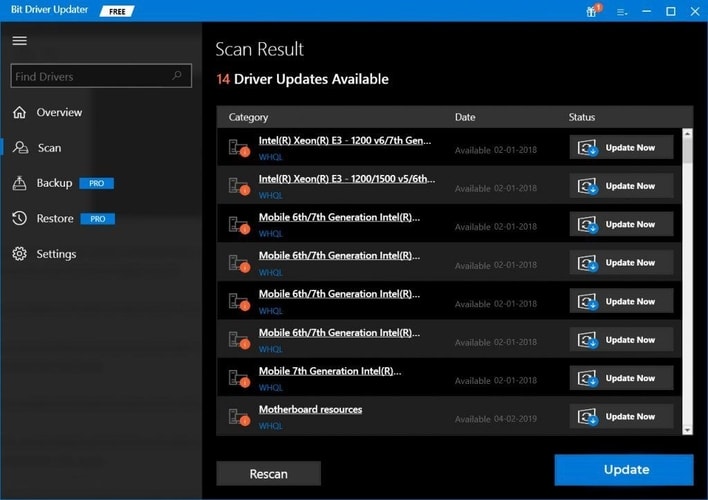
Way 4: Windows 10 Touch Screen Driver Download via Windows Update
Windows Updates released by Microsoft often resolve several glitches on your devices. Also, with this, these updates also install the latest driver updates. Therefore, install the latest Touch Screen driver on your device through a Windows update. Follow the underlying steps for the same.
- In the Search bar, write Settings and click on the best-matched application.
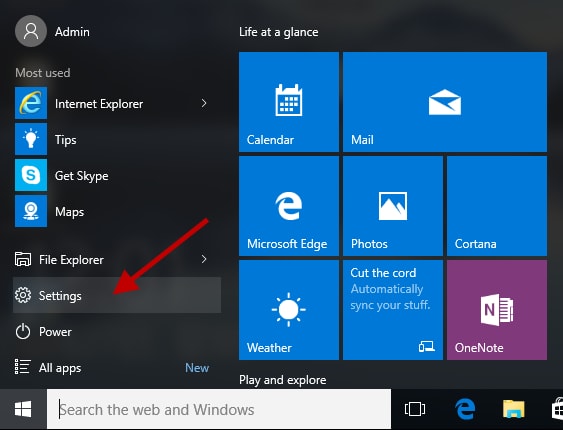
- Click on the Update and Security icon in the Settings window.

- From the left panel select Windows Update and click on Check for Updates button.

Wait till your system completes the search for the update and installs these updates automatically on your PC. Simply Restart your computer to bring these updates into effect. And you will have the latest Windows 10 Touch Screen driver update installed.
Read Also: Download Synaptics Touchpad Drivers For Windows 10, 8, 7
Frequently Asked Questions (FAQs)
Q.1 How to Install touch screen driver in Windows 10?
Similar to other drivers touch driver for Windows 10 or 11 can be downloaded from the official website of the manufacturer. But an easy method remains the same for all the driver downloads including Windows 10 touch screen driver download i.e using a reliable automatic driver updater tool. The Bit Driver updater remains the top pick to update drivers automatically with just one click.
Q.2 Which driver is used for touch screen?
For touch screen devices, Human Interface Device (HID) drivers are used. To update these drivers expand the HID section in the Device Manager. Right click on your HID driver and select Update Driver option. In the following window choose the automatic search and wait till the download completes. Install the downloaded driver by applying the on screen instructions and it’s ready to use.
Q.3 What is a touch screen driver?
A touch screen driver is a piece of software that acts as a bridge between your computer and you so that it becomes possible to perform all mouse actions like clicking, dragging, etc., with a touch effortlessly.
Q.4 Can we download the touch screen driver on Windows 10?
You may download the needed touch screen driver on your Windows 10 computer quite easily. All you need to do is follow the guide above to learn how to do it.
Q.5 How do I reinstall my touchscreen driver?
You may follow these directions to reinstall the touchscreen driver on your computer.
- Go to the Device Manager.
- Expand the Human Interface Devices.
- Right-click the HID-compliant touch screen and Uninstall device.
- Delete the driver software for this device.
- Select OK/Uninstall.
- In the Device Manager, choose Action and scan for hardware changes.
Final Words: Touch Screen Driver Download Windows 10
We hope after using one of the solutions explained above you were able to update Windows 10 touch screen driver and get the unresponsive touch screen working. In case you face any difficulties or require further assistance, please let us know by leaving a comment in the box provided below. And if you found our post informative and helpful, don’t forget to subscribe to our newsletter.



