Virtual Serial Port Driver Download and Update for Windows 10, 11
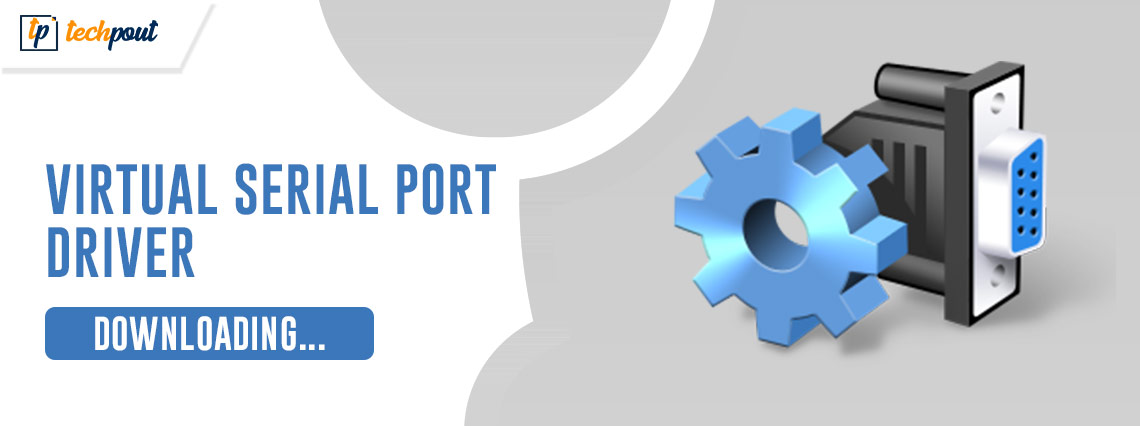
Check out this entire article to know how to execute the Virtual Serial Port driver download and update on Windows 11/10 and use the port without facing any problems.
A Virtual Serial Port, just like its name, is a virtual device that works like a port and allows the system to communicate and connect with specific devices. Hence, this port is quite necessary for the system to run such devices. At times, the Virtual Serial Port on Windows 10 may not work properly because the driver is faulty.
The driver can be outdated, missing from the system, or damaged in any other way. Hence, to run some devices that use this port, you need to install the latest version of the Virtual Serial Port driver. With the help of this article, we will help you do the same.
How to Download and Update Virtual Serial Port Driver?
In the coming sections of this guide, we will have a look at some of the best ways to download the Virtual Serial Port driver on Windows 10/11. Four different methods are provided and explained for your ease. You can use any of these to get the driver. However, if you want a headstart and skip the hassle, use the last one.
Method 1: Download the Driver from the Manufacturer’s Official Website
One of the best and safest ways to execute a Virtual Serial Port driver download for Windows 11/10 is to use the official website of the manufacturer. Different device manufacturers allow you to download the latest drivers for their devices via the official website. You will either find the driver on the support page or the download center. You need to navigate to such download sources, search for the driver/device, and download the required driver(s).
The method is very reliable but even more complicated to follow. You may fail to download the Virtual Serial Port driver for free if you don’t navigate accurately. Hence, try another one of the methods below if this one fails.
Also Read: Fix PCI Serial Port Driver Issues on Windows 10/8/7
Method 2: Take the Help of the Device Manager
To update the Virtual Serial Port driver for Windows 10/11, you can take the help of the Device Manager. Device Manager is a Windows-integrated software application. This tool allows you to manage the devices connected to the system, internally or externally. You can also take the help of the same tool to install the driver as well. The procedure to do the same is explained below:
- Firstly, right-click on the Start menu icon and run the Device Manager.

- Double-click on the Universal Serial Bus Controllers category.
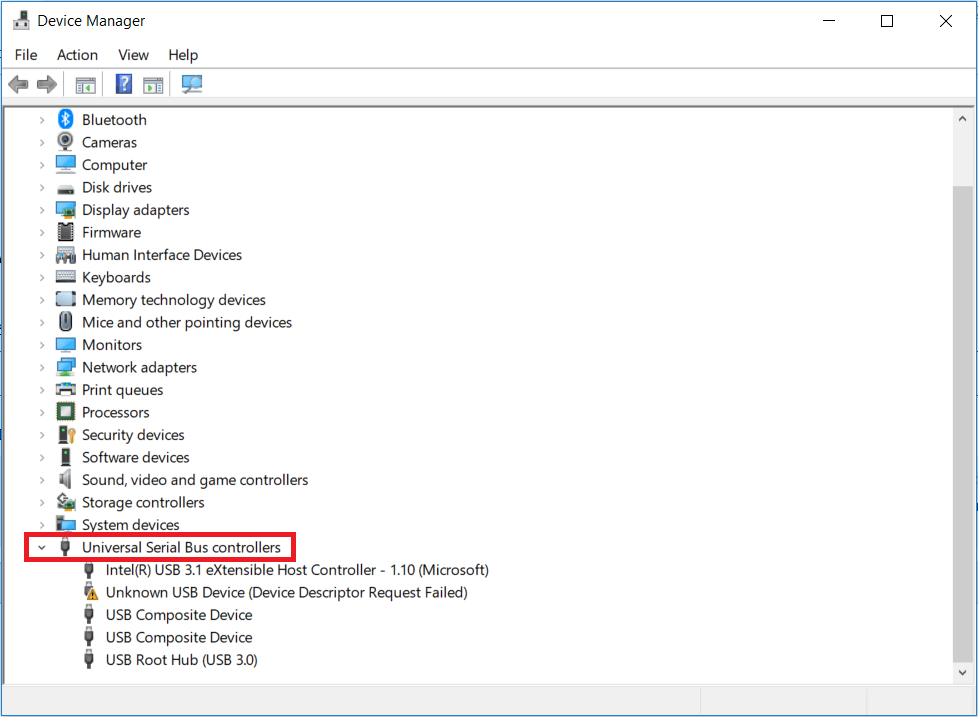
- Look for the Virtual Serial Port, right-click on it, and select the Update Driver option.

- Proceed with the option reading Search Automatically for Drivers to get on with the process.

- Follow the on-screen instructions to download the driver.
- Restart the system when the same is complete.
This was yet another manual method to update the Virtual Serial Port driver. So, if you face any problems with this method, use the next one.
Also Read: Fresco Logic USB Display Driver Download & Update for Windows
Method 3: Update Windows to Update Virtual Serial Port Driver for Free
If you are still looking for a way to get the driver for Virtual Serial Port on Windows 10, try updating the operating system. You may not be aware of this fact but Windows allows you to update certain drivers via the OS updates. The entire procedure to do the same is provided below:
- Press the Win+S keys, type Check for Updates, and press the Enter key.

- Wait for the tool to load and appear. After it does, click on the Check for Updates button.

- The system will now look for the latest OS updates and the updates for the related attributes. Wait while the entire list of updates loads.
- Click on the Download and Install button to get the required updates. Repeat the same procedure for other and optional updates as well.
- Repeat the same process yet again and again until there are no more updates.
This manual method is one of the most complicated ones of all. Hence, use the automatic method provided below for ease.
Also Read: USB to rs232 Driver Download and Update for Windows 10, 11
Method 4: Update the Driver Automatically with Bit Driver Updater
To update Virtual Serial Port driver, walk through the most effective method for obtaining the necessary driver(s) for your Windows device. You should seek the assistance of the best driver updater so that the problem may be resolved automatically. One example of such a tool is called Bit Driver Updater. This is a software developed by a third party that enables you to get driver updates for any device with only the click of a button.
In addition to that, the program gives you the ability to pre-schedule any necessary upgrades. The tool’s ignore button is a really beneficial feature to have. You are able to disregard the updates for any driver by using the same method. The tool’s backup and restoration capabilities are fairly powerful and really valuable to have at your disposal. In addition, the app’s user interface is available in several languages, making it simple for everyone to use.
You may have a lot of faith in the program since it only provides drivers that have been WHQL-certified. Additionally, a variety of additional functionalities are offered by the tool. When you actually use the program, though, you will come across each of these functions.
For the time being, let’s have a look at the operating instructions for the program. You can also utilize the same to carry out tasks such as downloading and updating the Virtual Serial Port driver Windows 11/10.
How Do I Use the Bit Driver Updater to Update My Drivers?
If you follow the step-by-step instructions that are provided below, you will have no trouble using this tool:
- To begin the download of the installer for the updater, click on the Download button that is located below.

- Installing and then running the application on your device will allow it to do a comprehensive search of your system for driver updates.
- After the list of available updates has been shown, choose the drivers that need to be installed by clicking the Update All or Update Now option.

- Once the whole process has been finished, you should restart the system.
Also Read: Prolific USB to Serial Driver Download and Update
Summing Up: Download Virtual Serial Port Driver for Windows 10/11
It is now time to summarize this tutorial on how to download the Virtual Serial Port driver for Windows 11/10 using a restricted number of words. In the earlier sections of this tutorial, we discussed a few of the most effective techniques to bring any driver up to the latest. You may enhance the performance of your system and the devices it contains by installing the most recent drivers using these solutions, which you can find here.
Please don’t hesitate to get in touch with us if you have any questions about the information provided in this tutorial on the Virtual Serial Port driver for Windows 11/10. Make use of the comments area below to get the answers to any of your questions and concerns. You may even provide some ideas as you go along, which is another option. Finally, make sure you’re following us across all of your favorite social media platforms, including Facebook, Instagram, Twitter, or Pinterest. Don’t forget to sign up for our newsletter so you don’t miss any of the fascinating information we provide.


