USB xHCI Compliant Host Controller Driver Download for Windows 10, 11
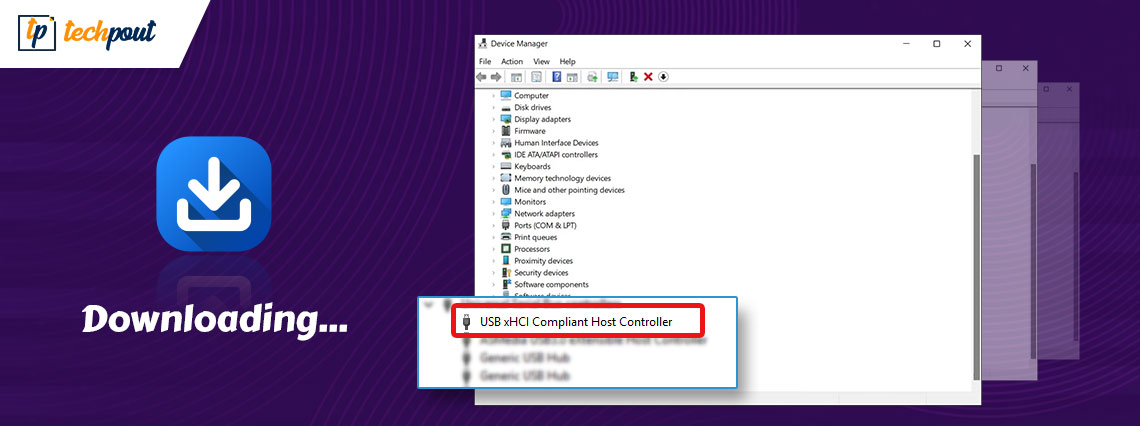
Through this article, we look at the methods you can use to download and install the updated driver for your Windows 11/10 USB xHCI Compliant Host Controller.
USB xHCI Compliant Host Controller is a computer interface defining a registry-level description of Universal Serial Bus (USB), enabling the USB ports to communicate with the connected devices. However, it may not function properly, and you may encounter various USB-related issues if there is no USB xHCI Compliant Host Controller driver on your computer.
Hence, this article shares the best possible methods to download the USB xHCI Compliant Host Controller driver, install, and update it. Let us proceed toward them without any further ado.
Methods to Download, Install, and Update the USB xHCI Compliant Host Controller Driver
You can follow these methods to download and install the required driver to prevent problems, such as USB xHCI Compliant Host Controller Code 10 errors.
Method 1: Download the USB xHCI Compliant Host Controller driver from the manufacturer’s website
Like all other drivers, you can find and download the updated driver for Windows 10/Windows 11 USB xHCI Compliant Host Controller from the PC manufacturer’s website. However, you should first know your device’s operating system. You can follow the directions Settings>System>About. After noting the required details, you may follow the below steps to get the needed driver.
- Firstly, go to your PC manufacturer’s official website.
- Now, search for your device’s model.
- After you have found your device, go to its driver download page.
- Now, you can find the USB xHCI Compliant Host Controller driver for Windows 10/11 and select the option to Download it.
- Lastly, double-click the downloaded file and follow the on-screen instructions to complete the driver installation.
Also Read: Download SM Bus Controller Driver for Windows 10, 11
Method 2: Use Device Manager to Download the Driver for USB xHCI Compliant Host Controller
Device Manager in Windows is a tool to download and install the required drivers. This method to download the driver looks convenient. However, it is time-consuming, and you need technical knowledge to install the correct drivers on your computer. Hence, it is not a highly recommended method if you do not have the required knowledge. Still, you can follow these steps if you feel comfortable enough downloading the Windows 11/10 USB xHCI Compliant Host Controller driver from Device Manager.
- Firstly, right-click the Windows icon on your taskbar.
- Now, select Device Manager from the options you have on your screen.

- After opening the Device Manager, click and expand the section of Universal Serial Bus Controllers.
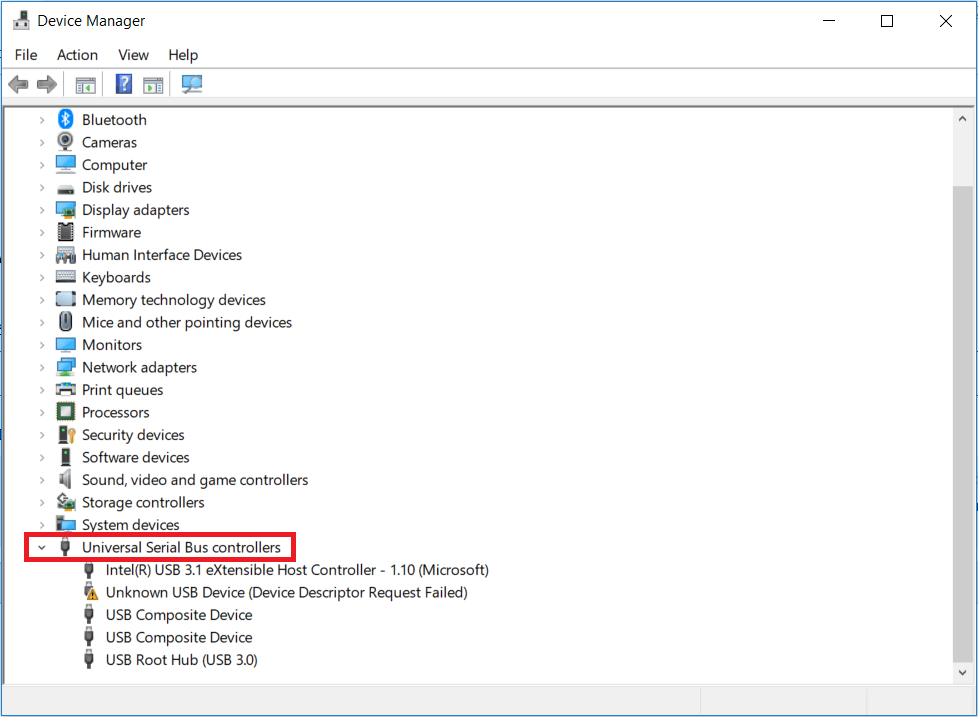
- Now, right-click the Intel(R) USB 3.0 eXtensible Host Controller and choose Update driver from the on-screen menu.

- Search automatically for updated driver software. If your computer runs Windows 11, Search automatically for drivers.

- Let Windows search for, download, and install the USB xHCI Compliant Host Controller driver on your computer.
- Lastly, reboot your device to complete the process.
Method 3: Update Windows to Download the Windows 10/11 driver for USB xHCI Compliant Host Controller
You can update your computer’s operating system to download and install the generic USB xHCI Host Controller driver. However, Windows may sometimes be unable to download the latest driver if the driver is newly released. You can still try your luck by following these steps.
- Firstly, right-click the Windows icon and choose Settings from the on-screen menu.
- Now, select Update & Security from the available settings.

- You can now Check for updates.

- You should now download and install the recommended updates on your system.
- Finally, restart your computer.
Method 4: Download the USB xHCI Compliant Host Controller Driver Automatically (Recommended)
Above, we looked at all the manual methods to download, install, and update the USB xHCI Compliant Host Controller driver. As you can see, they all have their respective demerits. Hence, we suggest downloading and installing drivers automatically via Bit Driver Updater to prevent the installation of wrong drivers and resultant damage.
The Bit Driver Updater is one of the best driver update tools that download and install updated drivers on your computer automatically with one click. Moreover, it offers a lot of benefits, such as backup and restoration of existing drivers, driver download speed acceleration, scheduled scans, and more.
You can download and install this incredible software from the following link.
After downloading and installing the Bit Driver Updater, you need to wait for a couple of seconds for the software to scan your computer. Once the scan completes, you can Update All drivers automatically with one click on the button to do it.
You can also update the USB xHCI Compliant Host Controller driver individually using the Update Now button. However, updating all drivers ensures smooth PC performance at all times.
USB xHCI Compliant Host Controller Driver Downloaded and Installed
This article discussed the best possible methods to download, install, and update the Windows 10/Windows 11 USB xHCI Compliant Host Controller driver. You can follow any method you are comfortable with.
However, in our opinion, it is a wise decision to update drivers through Bit Driver Updater to avoid all possible hassles. If you know any other more appropriate way to download and install driver updates, have any questions, or have any suggestions about this article, please feel free to write us a comment.



