How to Take A Screenshot on a Toshiba Laptop Windows 10
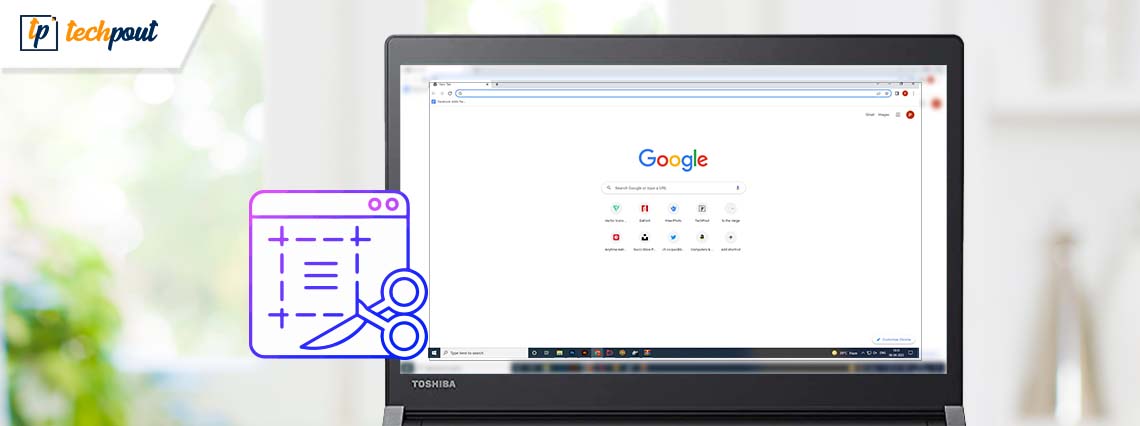
In this write-up, you will learn about some helpful ways to take screenshots on the Toshiba laptop. Read the entire article for better insights!
A screenshot is a picture of whatever is on your screen. Not all Windows OS(operating systems) have been gifted the ability to take screenshots when they are created. But, there are some ways that you can take a screenshot on a Windows PC.
However, taking a screenshot on the Toshiba laptop can be a little different. Toshiba is one of the biggest laptop giants out there and is loved by all types of consumers. Although, taking a screenshot on Toshiba Windows 10 PC can be a little tricky task. Well, don’t get hassled as we are here to bless you with some ways through which you can take screenshots on Toshiba Windows 10.
4 Ways to Take Screenshots on Toshiba Laptop
Now, let’s jump on some of the most trusted and easy ways you can use to take the screenshot on the Toshiba laptop. The methods are:
1. Take Screenshot Using Keyboard Shortcuts
The keyboard is one of the most used parts of a computer and this part can also be used to take a screenshot on the Toshiba laptop. There are some keyboard shortcuts that a user can use to take screenshots whenever they feel like it. The steps for doing so are:
- Open the Windows screen, you want to take a screenshot of.
- Press the Windows logo key and Prtsc key, simultaneously to take a screenshot of that particular screen.
Note: It will also save it automatically on your Toshiba laptop. - If the above-mentioned combo doesn’t work, you can use FN + Windows logo key + End/PrtSc combination to take the screenshot on a Toshiba laptop.
- To see the saved screenshots, you can go to C: Users/username/Pictures/Screenshots.
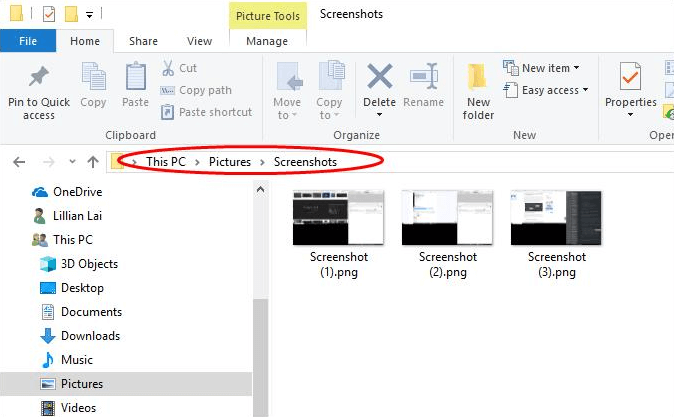
We hope that this method gets you desired results. If not, let’s move on to the next one.
Also Read: How to Access Steam Screenshots on Windows 10
2. Take Screenshot Using Snipping Tool
Snipping Tool is an amazing yet easy-to-use screenshot utility that you can use to take the screenshot on the Toshiba laptop. It allows the user to take a screenshot of the full screen or a selected area of the screen.
- The steps to take screenshots on Toshiba Windows 10 using the snipping tool are:
- Click on the start button and search for the Snipping Tool in the Search box.
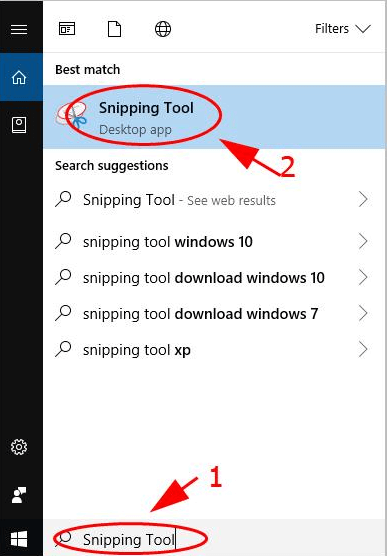
- Then, click on the Snipping Tool icon for the search results.
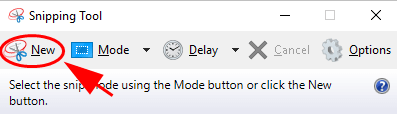
- After that, click on New and then choose the snip type from the Mode drop-down menu.
- Then, select the area in which you want to take a screenshot. And, click on the Save button to save your screenshot in your desired folder.
Note: If you want to copy the screenshot, you can click on Copy instead of Save. Then, your screenshot will get copied to the clipboard.
Also Read: How to Take Screenshots on Chromebook
3. Take Screenshot Using Paint Tool
The infamous pre-installed paint tool can also be used to take a screenshot on the Toshiba laptop.
Here are the steps you can use to capture the screenshot on Toshiba Windows 8, 7, or 10:
- Go to the screen you want to take a screenshot of.
- Click on the start button and search for the Paint tool.
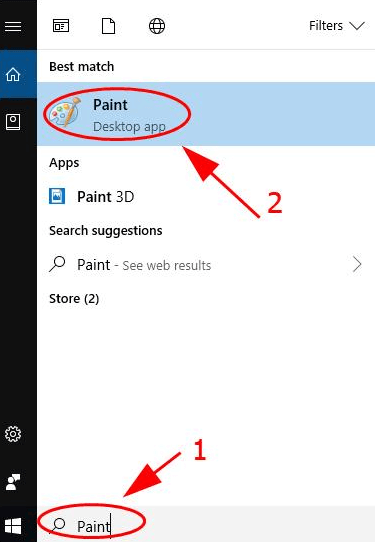
- Click on Paint from the search results.
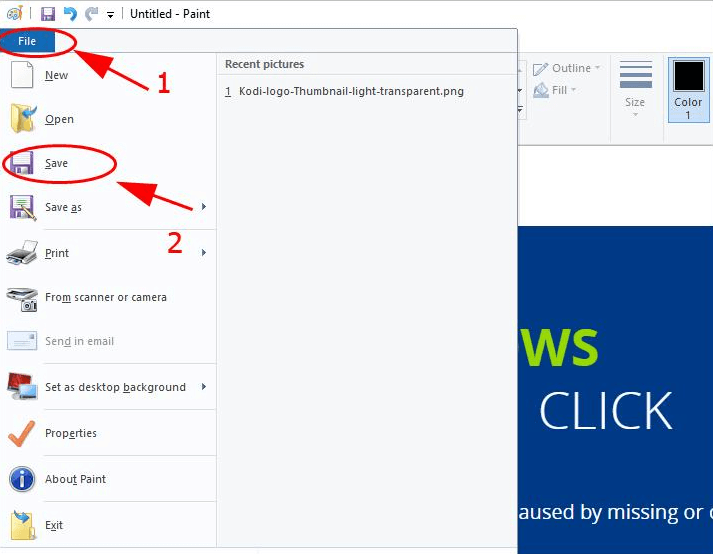
- After that, press the Prtsc key from Keyboard to take a screenshot of the entire screen and the screenshot will be automatically copied to the clipboard.
- Then, you can go to Paint and paste the screenshot using Ctrl+V. You can edit your screenshot as you like in Paint.
- In the end, click on the File, then the Save icon, and select the location where you want to save your screenshot.
Also Read: How To Take a Screenshot on Windows HP Laptop
4. Take Screenshot Using Screen Recorder
Screen recorders are a software utility developed to make video recordings of our laptops or computer screens. But, these can also be used to take screenshots on Toshiba laptops. Such a screen recorder is Snagit.
Snagit is a robust screen recorder that you can use to capture screenshots on your Windows PC including Toshiba laptops.
The steps to capture your screen using screenshots are listed as:
- Download and install Snagit on your Toshiba laptop.
- Launch the Snagit and sign up/sign in to the app.
- Now, go to the screen you want to capture.
- After that, click on the Snagit’s Capture button.
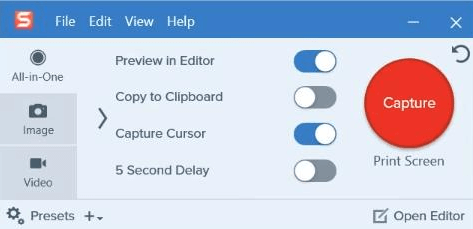
- Select the portion you want to capture.
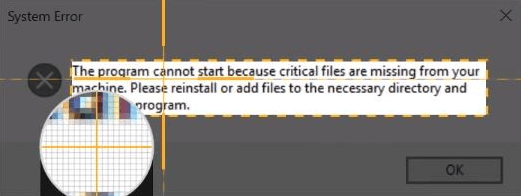
- Then, click on the Camera button to capture the screenshot. Your screenshot will automatically appear on the edit page of Snagit.
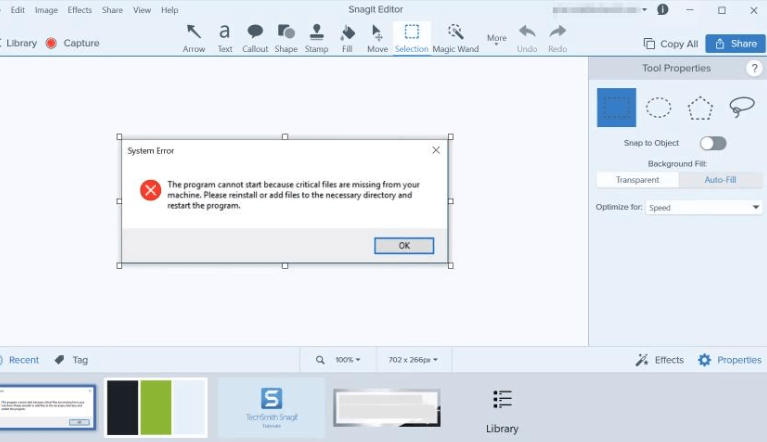
- After that, as you finish editing the screenshot. Click on the Save button to save the screenshot on your laptop.
Frequently Asked Questions (FAQs)
Here are a few most common questions on how to take a screenshot on the Toshiba laptop:
How to Take a Screenshot on a Toshiba Windows 10?
You can take screenshots on the Toshiba laptop Windows 10 by using these methods. These methods are tried and tested by thousands of our users and they worked quite well for them.
- You can use the Prtsc key to copy your screen and then paste it into an image processor like Paint.
- You can use a screen recorder like Snagit to capture your screen.
- Or, you can employ a snipping tool to take the screenshot on a Toshiba laptop. You can capture a portion of the whole screen using this tool.
How to Take Screenshots on Toshiba Satellite Windows 10?
Here are some key combinations you can use to take screenshots on Toshiba laptops. Make sure you press these key combinations simultaneously and correctly.
- Windows key + PrtScr/SysRq key
- Ctrl key + PrtScr/SysRq
- Only PrtSc/SysRq key, then paste it in an image processor.
That’s A Wrap!
So, these were the most useful ways you can use to take the screenshot on the Toshiba Windows 8, 7, and 10 laptops. One can use any of them to capture your laptop screen. You can also start from the top and work your way down till you find the one that works for you.
Was this guide helpful? Please let us know through the comments below. In addition, do subscribe to our Newsletter for more informative guides. For the latest tech trends, follow us on Facebook, Twitter, Instagram, and Pinterest.


