Startek FM220 Drivers Download and Update for Windows

Have a look at the techniques provided in this article to execute Startek FM220 drivers download and update for Windows 11/10.
Startek FM220 is one of the best tools used by various registration agencies and agents to record the fingerprint of individuals into any portal. This comes in handy for government officials, schools, colleges, offices, and other institutions where the recording of biometrics is required.
At times, users of the biometric tool have faced problems in using it. The most recurring reason is that the drivers of the tool are outdated. The best solution is to execute the Startek FM220 drivers download and update on Windows 10/11. For your ease, we have provided both automatic and manual methods to download and update the driver on windows 11 in this article.
Best Method for Startek FM220 Drivers Download (Recommended)
The methods to download and update the Startek FM220 Drivers can be very tiring and complicated. So, to protect yourself from all the hassle, we suggest that you download and use the Win Riser tool. This automatic driver updater will update all types of drivers, including those for Startek FM220. So, download the tool using the button below and install the driver right away.
How to Download and Update Startek FM220 Drivers for Windows 11/10
In the next sections of this article, you can access various methods, manual and automatic, to execute Startek FM220 drivers download and update. You are free to use any one of these methods as required to get the driver. However, we suggest you use the automatic one for ease and quick resolution.
Method 1: Use the Official Support Webpage of Startek
One method that will allow you to execute the Startek FM220 drivers download is to use the official support webpage. Here, you can access all the required drivers for all operating systems. Using the same, you can install the driver and run the device perfectly on your Windows PC. Startek, just like any other manufacturer of electronic devices, allows all to download any and the required driver from the database of the website. Follow the below steps to know how to get the driver for Startek FM220 from its official website:
- Click on this link and visit the official support webpage of Startek or ACPL.
- On the top of the page, you may see a button named Registered Devices. Click on the same to proceed.
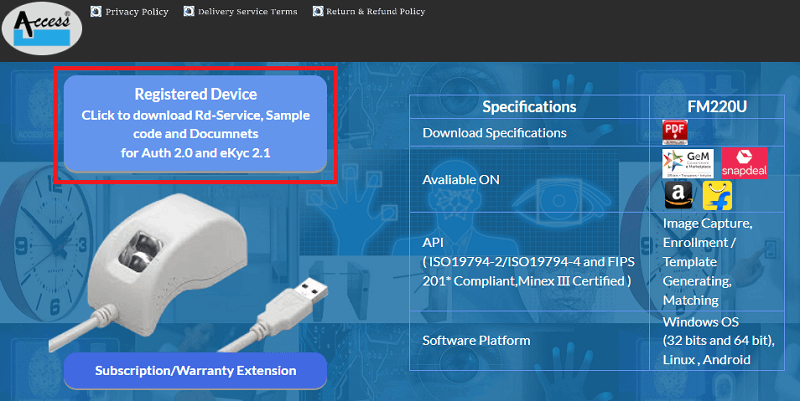
- Under the FM220U category, click on Windows Certified RD service (STARTEK FM220U).
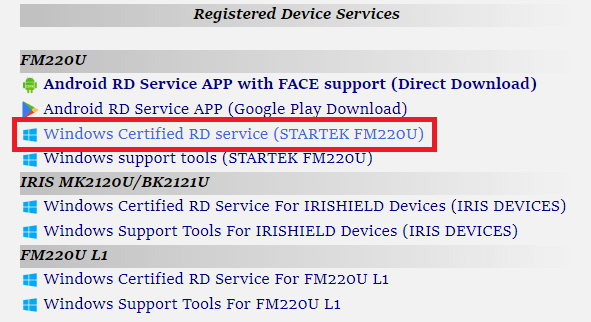
- On the next page, Download the Zip file.
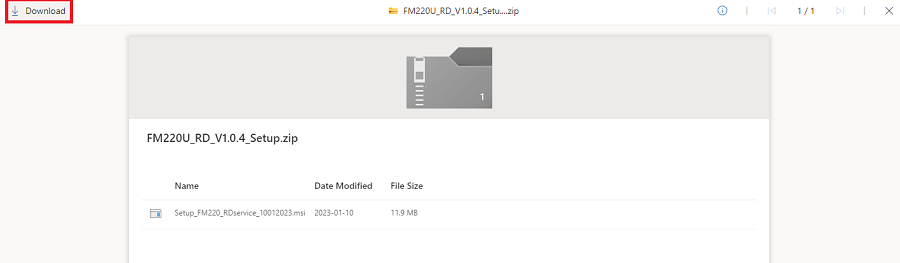
- Extract the file to any folder after the download completes. Run the installer present in the folder.
Once you install the driver, you will be able to run the biometric tool quite smoothly.
Also Read: How to Download Drivers For Unknown Devices
Method 2: Seek the Assistance of the Device Manager
Another helpful solution that will allow you to execute Startek FM220 drivers download and update for Windows 11/10 is to use the Device Manager. This tool is integrated into Windows devices and allows you to take over the control of all the devices connected with your Windows device, internally or externally. Follow all the steps shown below to understand how to use the utility to update the driver:
- Right-click the start logo and click Device Manager from the list.

- From different categories, double-click on the one named Biometric devices.
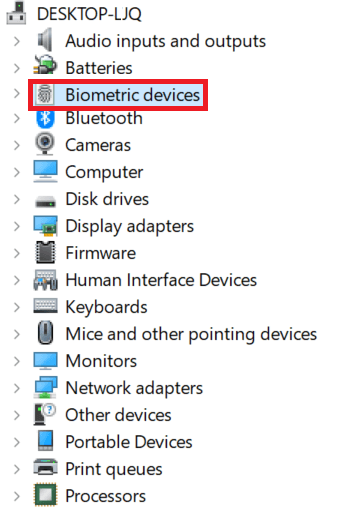
- Here, you can access the Startek FM220 on which you need to right-click and click the option to Update Driver.

- Proceed with the option to Search Automatically for Updated Drivers.

- Follow the instructions that appear and install this driver.
This manual method will allow you to execute the Startek FM220 drivers update for Windows 11/10. If you want another method to update the driver automatically, then try the next one.
Method 3: Use Bit Driver Updater to Update Startek FM220 Drivers
The ultimate method to execute the Startek FM220 drivers update is to download and use Bit Driver Updater. BDU is one of the best driver updaters for Windows. The smart usage features of the tool make it easy for you to update the drivers as well as manage the same with ease.
The tool makes it feasible to update the drivers instantly or schedule the updates for a period that suits your requirements. Additionally, there is an option to ignore the updates as well. You get the surety of WHQL-certified updates with the Bit Driver Updater. This means that all the updates would be highly-secure to install and do not contain any malware or threat of any other kind.
There are multiple other options like the one to backup the drivers present on the system. You can then restore these drivers if the need ever arises. The tool can help you execute the Startek FM220 drivers update as well as update the drivers of every other device. This increases the overall performance of the system. Additionally, there are two versions of this software, free and paid. You can try the free one to update the drivers individually but to update all the drivers at once, you can choose the paid version. The latter one will also offer better-downloading speed to you.
That’s not all about this tool, you can access more when you use this tool for driver updates. For now, let’s have a look at the procedure to use this software for updates.
How to Download/Use Bit Driver Updater to Get Startek FM220 Drivers?
Follow the below procedure and get the required drivers for any outdated, broken, missing, or corrupt drivers:
- Click the below button and download the Bit Driver Updater tool.

- Install this tool and launch it on your Windows device.
- Allow the tool to scan the system deeply and thoroughly. Click on the Scan Drivers button to launch the scanning.

- When a list of drivers appears, click the Update Now or Update All button.

- Restart the device when the tool advises you to.
Also Read: Mantra MFS100 Driver Download, Install, Update – Windows 10, 11
Startek FM220 Drivers for Windows 10/11: Installed Successfully
So, this is how you can download the drivers for the biometric tool FM220. After following the methods, you can easily run the biometric device without any hassle or glitches. For further assistance, you can use the comments section below to ask your queries. We will answer your questions as soon as possible.
If you liked this article on how to execute Startek FM220 drivers download and update, then subscribe to our newsletter.



