Send/Receive Android Text Messages on Windows or Mac
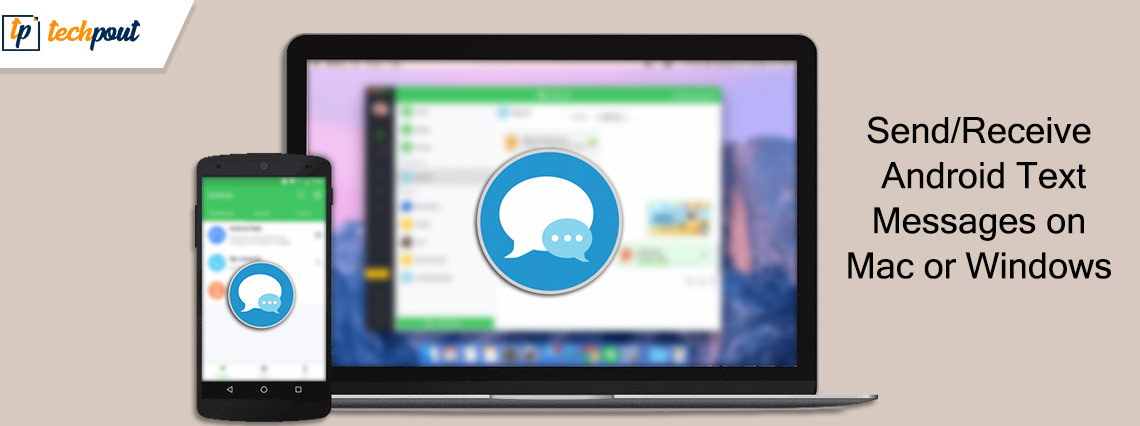
You may go through this write-up to get acquainted with simple ways to send Android messages on Windows/Mac and receive them.
Checking the mobile device when working on a laptop/desktop/Mac often hampers the workflow. Hence, many users feel that it would be great if they could send and receive Android messages on their computers. Well, if you also feel the same, you should read this article with the utmost attention.
Through this piece of writing, we introduce you to the best possible ways to receive and send Android messages on Mac and Windows computers.
Let us begin with the methods to send/receive Android messages on Mac and Windows without any further delay.
Methods to Receive/Send Android Messages on Mac and Windows
You may follow these methods to send Android messages and receive them on your Mac or Windows device.
Method 1: Use Google Messages to send and receive Android messages on Mac/Windows
The Google Messages application allows you to send Android messages and receive the same on your Mac. You may follow the below step-by-step process to use it.
- Firstly, if your Android phone does not have Google Messages preinstalled, download it from here.
- After installing the application on your phone, open the browser on your Mac/Windows computer.
- On your computer, navigate to Google’s Messages website.
- Scan the on-screen QR code to pair your Mac/Windows device to the phone.
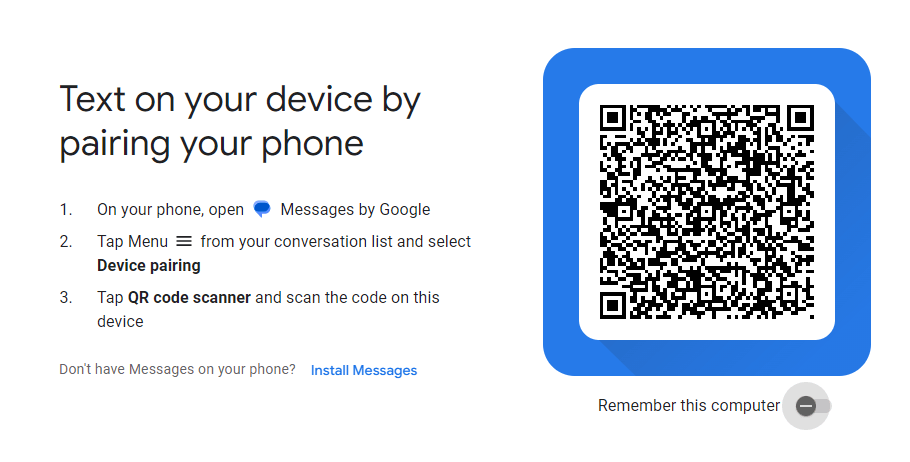
- Now, you may send and receive Android messages on your device when you stay signed in to the Google Messages application.
Also Read: How To Force Quit Applications On Mac
Method 2: Use Microsoft’s Your Phone application (Only for Windows)
If you wish to send or receive Android messages on Windows, you may use the Your Phone application of Microsoft. The following is the step-by-step process to do it.
- Get the Your Phone application (also called Link to Windows) on your Android phone from the Play Store.
- Perform the application setup and sign in using your Microsoft account.
- Search the link www.aka.ms/linkphone and open it on your computer.
- Scan the on-screen QR code using your phone’s camera.
- Allow permissions on your Android phone to receive and send messages.
- After completing the process given above, choose Messages on your Phone’s desktop application.
- Now, you may send Android messages on Windows and receive them.
Method 3: Use a third-party application
There are various third-party applications like Tenorshare Phone Mirror and DeskSMS. You may try using these apps to send and receive Android messages on your Mac or Windows computer.
After learning ways to send Android messages on Windows/Mac and receive them, if you have any questions, you may read the following section to find the needed answers.
Also Read: How to Mute Tabs in Chrome on Mac and Windows PC
Frequently Asked Questions
The following are the answers to some questions users often ask about sending and receiving Android messages on Mac/Windows.
Q1. How do I sync my Android text messages to my Mac?
You may use Google Messages or other third-party applications like DeskSMS to sync your Android text messages to the Mac device. The above section guided you through how to do it.
Q2. Can you see Android texts on the computer?
Yes, it is possible to view Android messages on your computer. You may take the help of the above guide to doing it.
Q3. Can a Mac receive text messages?
Yes, Mac devices may receive text messages using Google’s Messages website and various other third-party apps.
Summing Up
This article acquainted you with some methods to send/receive Android messages on Mac or Windows. You may follow them so that you can view and reply to messages without disturbing your workflow.
If any doubts or questions persist about this article, you can contact us through comments to clear the same. We will return with another tech guide soon.


