How to Fix Roku Keeps Restarting Issue (Simply & Quickly)
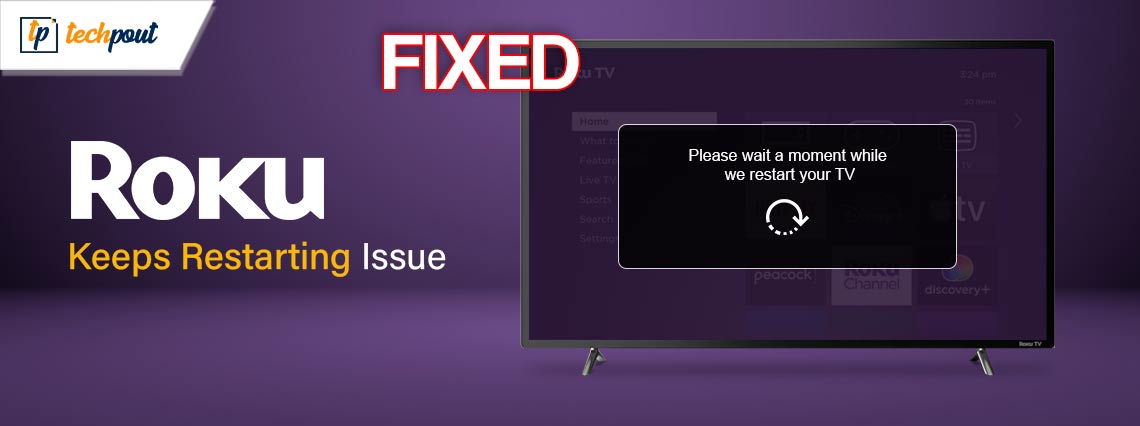
Do not panic if your Roku has entered a continuous cycle of restarts (Roku keeps restarting), as this article has the quickest and easiest ways to solve this problem.
Launched in 2008, Roku is an immensely popular media content streaming platform that needs no introduction. However, many users reported annoying instances of getting stuck as Roku keeps restarting. Does this problem sound like your own? If yes, you can read this article from beginning to end with the utmost attention.
This article has the tried and true solutions to the problem you are experiencing. However, first, let us throw some light on the causes of this issue to fix it better.
Why Roku Keeps Restarting
Below are the top reasons your Roku continuously restarts.
- The device is overheating
- Failed automatic updates
- App or channel glitches
- Issues with the Bandwidth Saver
- Power supply problems
- Faulty adapter and cable
Above are all factors because of which Roku keeps updating and restarting. Let us now discuss the ways to fix it.
Solutions for Roku Keeps Restarting Problem (Fixed Easily)
You can apply the following fixes to fix Roku keeps rebooting issue quickly and easily.
Fix 1: Cool down your device
If Roku keeps restarting, chances are the device is overheating. When the device temperature is too high, it automatically shuts down and restarts to bring down the heat. However, it returns to high temperature soon after restarting, leading to an endless loop of reboots. Hence, you can follow the below steps to fix the temperature issue.
- To begin with, unplug the device from the source of power.
- Secondly, wait for ten to fifteen minutes until the device cools down.
- Lastly, turn on the device after you feel its temperature is normal.
Note: You should place the Roku device in an adequately ventilated area and refrain from putting it directly on any carpet to prevent overheating in the future.
Also Read: Best Web Browsers for Your Roku device
Fix 2: Disable automatic updates
A failed automatic Roku update can trigger a restart loop. Hence, you can turn off auto updates by following the below directions to solve the problem.
- Firstly, navigate to your Roku device’s Settings.
- Choose System from the available options.
- You can now select System update.
- Now, go to the Automatic Software Updates option.
- Lastly, turn off the automatic updates.
Fix 3: Restart your Roku device
Restarting Roku fixes faulty codes that may have caused continuous reboots. Hence, you can follow the below instructions to reset the device.
- To begin with, press your Roku remote’s Home button.
- Secondly, navigate to the Settings option using the top or bottom buttons.
- Now, select System from the options you get.
- Choose System Restart from the available options.
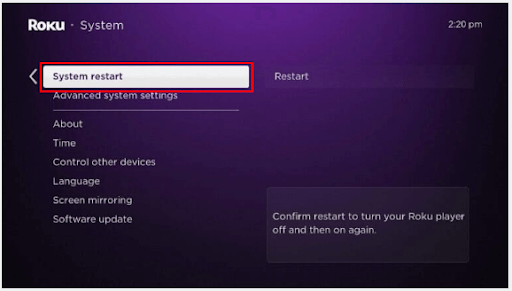
- Lastly, choose Restart to get your device restarted.
Alternatively, you can unplug your Roku device from the power supply, wait for at least fifteen to twenty seconds, and then plug in the device to the power source to restart it.
Also Read: How To Install & Watch Twitch On Roku
Fix 4: Check your device’s power supply
Not receiving adequate power can be another reason your Roku keeps restarting. Thus, you should ensure that your wall power supply is designed specifically for your Roku device.
If you use a streaming stick, it may not be getting enough power from the TV’s USB port. Hence, you can try resetting the TV. To do so, unplug your TV from the power source for at least ten minutes before plugging it again. Also, ensure the power cables are undamaged and connected correctly.
Fix 5: Uninstall the problematic channel
Are you experiencing continuous Roku rebooting issues only when using a specific channel, you can uninstall and reinstall the channel to fix the issue. Here are the steps to do it.
- Firstly, highlight the problematic channel on your home screen.
- Secondly, press the * button.
- You can now choose the Remove channel option.
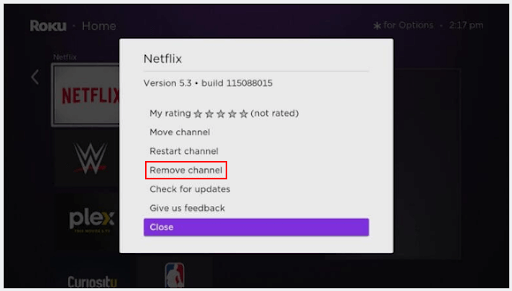
- Select Remove and wait until the channel gets deleted.
- After deleting the channel, navigate to the home screen and choose Streaming Channels.
- Locate the deleted channel to reinstall it.
- Lastly, follow the on-screen directions to reinstall the channel.
Fix 6: Disable the bandwidth saver
The Bandwidth Saver feature reduces the video quality to save bandwidth. However, it can cause problems such as Roku restarting continuously. Hence, you can turn off the Bandwidth Saver by following the below steps.
- To begin with, navigate to the Settings of your Roku device.
- Secondly, choose Network from the available options.
- Lastly, turn off the Bandwidth Saver.
Also Read: How to Fix Cast to Device Not Working on Windows 10,11
Fix 7: Check your HDMI cables
An unreliable HDMI connection or damaged HDMI cables can lead to the issue you are experiencing. Hence, you should inspect the HDMI connection and ensure the cable is not damaged or bent. Moreover, you can unplug and plug the cable into another HDMI port to solve the problem.
Fix 8: Update your Roku device
Roku releases updates to fix common bugs and issues. Thus, updating your device can solve your problem. You can follow these steps to update the device.
- To begin with, press your Roku remote’s Home button.
- Secondly, navigate to the Settings menu using the top or bottom buttons.
- Now, select the System setting.
- Choose the System Update option.
- Select the option to Check Now for updates.
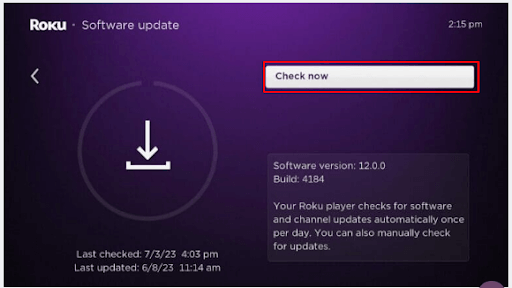
- Lastly, allow the Roku software to update.
Fix 9: Factory reset your Roku device
If none of the above solutions solve your problem, you can try a hard Roku device reset to fix the restart issue. Here are the directions to do it.
- To begin with, press your Roku remote’s Home button.
- Now, choose Settings.
- You can now go to the System settings.
- Now, navigate to the Advanced system settings.
- Select Factory reset from the on-screen options.
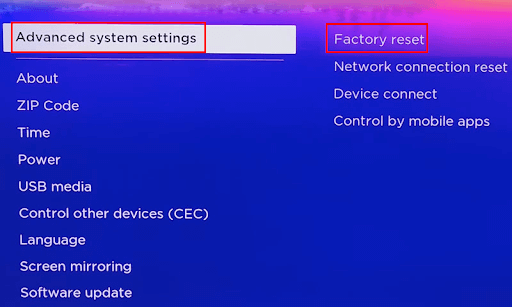
- Lastly, you can follow the on-screen directions to factory reset everything.
Alternatively, you can locate the reset button on the back panel or bottom of your Roku TV, use a SIM ejector or paperclip to press the button for at least thirty seconds, and release the button when the LED light begins blinking to reset the device.
Fix 10: Contact Roku support
If your device keeps restarting even after performing the above fixes, you can contact Roku support to get the issue resolved. You can get in touch with Roku experts through email, live chat, or phone number available on the Roku support website.
Also Read: Best Browser for Android TV
Roku Keeps Restarting Fixed
This article discussed the best possible fixes to the continuous Roku reboots so that you can stream your favorite movies and shows without any interruptions. You can start troubleshooting the issue with the first solution and continue going down the list of solutions until the problem gets resolved.
If you have any doubts or suggestions about this piece of writing, please do not hesitate to write us a comment. We will be more than happy to answer your questions and go through your recommendations. Also, remember to bookmark this blog and subscribe to our newsletter so that you do not miss out on our helpful tech guides.


