Pioneer Driver Download and Update for Windows 10, 11
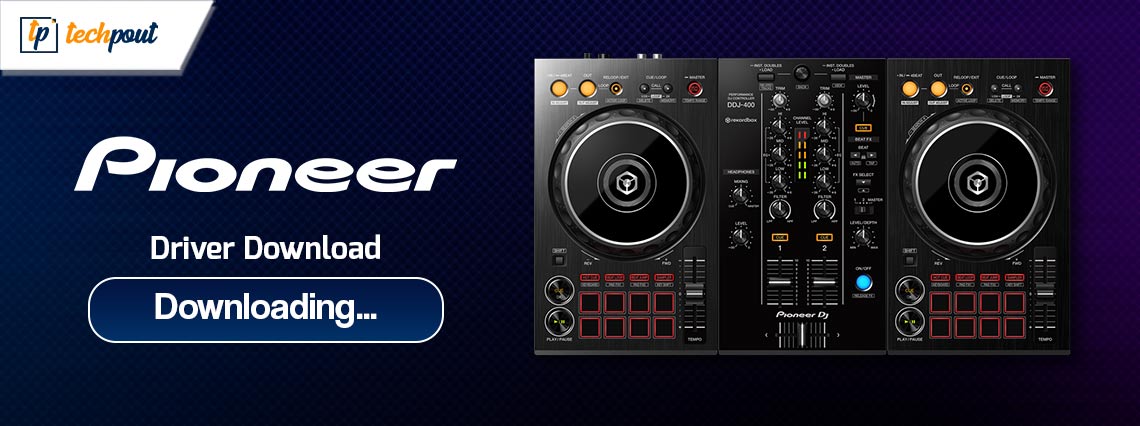
This article is going to enlighten you about the best possible ways to get the required driver for your Windows 10/11 Pioneer device.
Pioneer needs no introduction if you are a music enthusiast. It is a renowned manufacturer of speakers and other delightful products for an immersive sound experience on your computer. However, like all other devices, Pioneer peripherals can deliver the best performance only with the help of a compatible and appropriate Pioneer driver.
The driver is an interface that helps the device communicate with your computer’s system for the correct execution of your instructions. The absence of the driver can lead to various performance issues.
Hence, this article presents an effective guide with the most suitable methods to download and install the latest Pioneer driver for Windows 10 and 11. Let us get started without wasting priceless time.
How to Download, Install, and Update Pioneer Driver (Quick and Easy)
You can follow the methods below to download and install an up-to-date driver for your Pioneer device on your Windows 10/11 computer.
Method 1: Download and install the driver from Pioneer’s official website
Pioneer releases the latest drivers for every product on the official website. You can download and install the needed driver for your device from there if you are familiar with your computer’s operating system. However, if you are unsure about the PC’s operating system, you can follow Settings>System>About to find the operating system details before following the below steps to get the driver.
- To begin with, navigate to the official website of Pioneer.
- Secondly, choose Support from the menu available on the website.
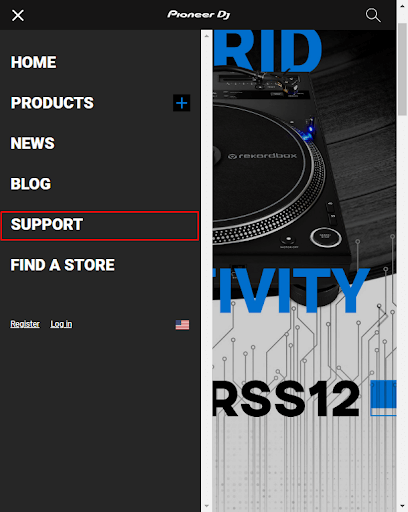
- You can now search for your product or select the product category from the available options.
- Select your Pioneer product from the on-screen options.
- Now, choose Drivers from the available resources.
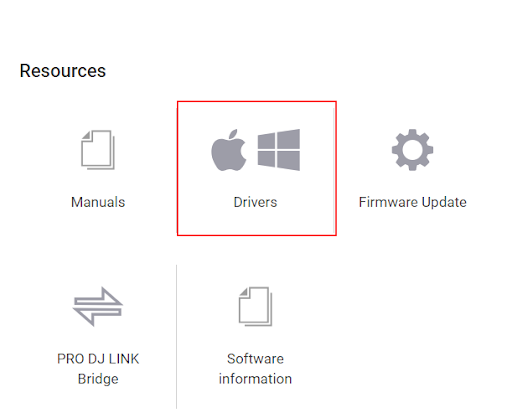
- Click on the driver link for Windows.
- Scroll down and click the Download link to get the driver setup downloaded.
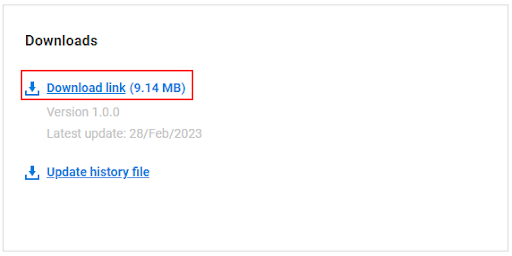
- Double-click on the downloaded file and follow the instructions that appear on your screen to install the driver.
- Lastly, restart your computer after completing the driver installation.
Also Read: How to Download Realtek Audio Driver for Windows 11,10
Method 2: Download and install Pioneer driver from Device Manager
Device Manager is an in-built Windows utility to download and install the latest drivers for various peripherals to fix computer problems. You can use the Device Manager tool to download and install a driver update for your Pioneer device. Here are the series of steps to do it.
- To begin with, right-click on the Windows icon and choose Device Manager from the available options.

- After opening the Device Manager, you can double-click on the category of your Pioneer device to expand it. Generally, Pioneer devices are available in the Sound, video and game controllers or Universal Serial Bus controllers.
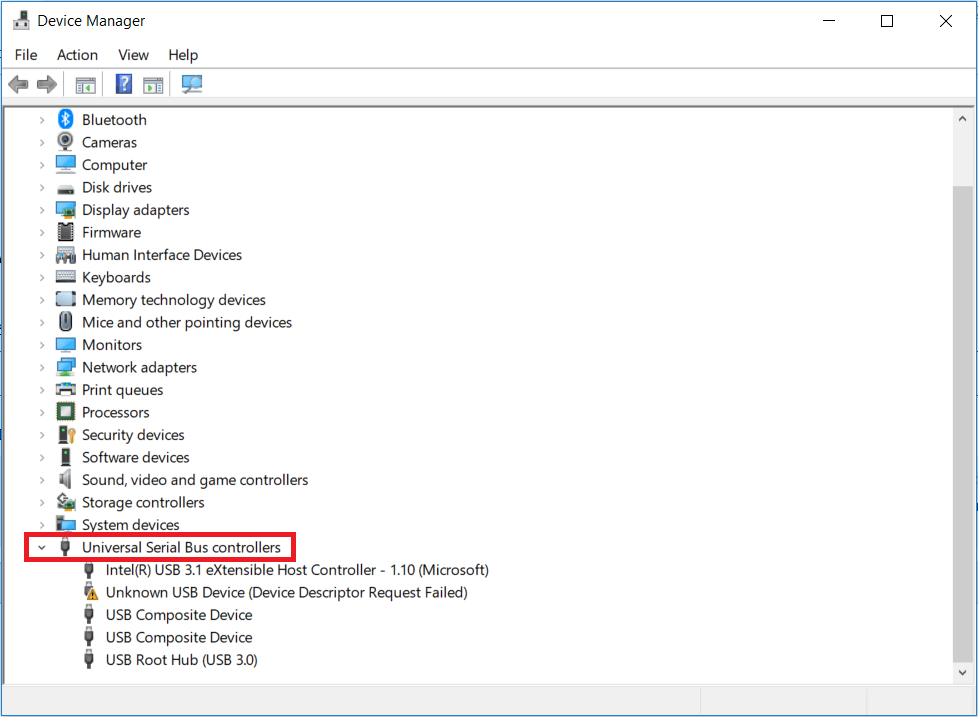
- Right-click the Pioneer device and choose Update driver from the on-screen menu.

- Choose the first option from the two options available on your screen, i.e., Windows 10 users select Search automatically for updated driver software, and Windows 11 users select Search automatically for drivers.

- Wait patiently for an hour or two until the driver searches, downloads, and installation completes.
- Lastly, restart your system after completing the above steps.
Also Read: How to Update Audio Drivers on Windows 10 and 11
Method 3: Download and Install the Pioneer Driver Update Automatically (Recommended)
Above, we discussed various manual methods to download and install the up-to-date driver for your Pioneer device. As you may have noticed, all these methods have a few limitations. For instance, you may install an incompatible driver from Pioneer’s website (harming your computer), and the process of using Device Manager is tiring and time-consuming.
Hence, we suggest automatically downloading and installing driver updates via renowned software like Win Riser. The Win Riser program updates all problem-causing drivers with only a few easy clicks.
Moreover, Win Riser optimizes your PC’s performance with many features, like invalid registry cleaning, malware detection, junk removal, etc. Furthermore, this program supports driver backup and restoration, in-depth scheduled scans, and an ignore option for the drivers you do not wish to update. You can download and install this incredible software from the following link.
After installing the software, you have to allow it to perform a scan, wait for a few seconds, go through the scan results, and click on the Fix Issues Now button to get rid of all the issues automatically.
Individual driver updates are another excellent Win Riser feature. You can click on the Update Now button to get only the Pioneer driver updated. However, we recommend updating all drivers for smooth and error-free system performance.
Also Read: Download & Update Nvidia High Definition Audio Driver For Windows
Pioneer Driver Downloaded and Updated
This article acquainted you with multiple methods to download, install, and update the Windows 10/11 driver for your Pioneer device. You can use any method from the above guide to get the driver.
However, automatic driver download and installation using Win Riser is the safest and fastest method to perform the task. If you have any questions or confusion about this article, kindly contact us via the comments section.



