NETGEAR Wireless Adapter Driver Download and Update for Windows PC

Read this NETGEAR wireless adapter driver download guide to learn how to download and install the latest device driver versions on Windows-based laptops and computers.
Netgear, Inc. is a California-based computer networking company that specializes in producing USB adapters, Wi-Fi routers, cable modems, digital canvas, and other networking products for consumers, businesses, and service providers worldwide.
If you own a NETGEAR Wi-Fi USB adapter, you should update its driver software on a regular basis to get a stable and high-quality internet connection.
Downloading and installing the updated Netgear drivers for USB adapters is quite simple. All you need to do is read this guide to the end with the utmost attention. Here we share some quick and the most effective methods to do it.
Experts-Recommendation on How to Update NETGEAR Wireless Adapter Drivers
Rather than wasting time to find compatible drivers using manual means, use Bit Driver Updater and forget the worry. The software will smartly download NETGEAR wireless adapter driver and all the other latest compatible drivers for your system in no time. The best part about this software is that with just one simple click all the drivers will be updated and that too in few minutes. You can get and try this user-friendly driver updating software for free by clicking on the button provided below.
How to Download & Install NETGEAR Wireless Adapter Drivers on Windows 10/8/7
Use the following methods to download or update NETGEAR Wi-Fi adapter driver to solve the annoying network connectivity problems.
Method 1: NETGEAR Wireless Adapter Driver Download via NETGEAR Support Website
Netgear regularly releases new driver updates for its networking hardware. If you wish to get the latest driver for your NETGEAR Wifi adapter from the official website, follow the instructions given below.
- Visit the official NETGEAR Download Center page.
- Next, you have to type your product name or model number in the search bar and select the same from the suggestions list as shown in the image below (NETGEAR AC1200 High Gain WiFi USB Adapter is used as an example).
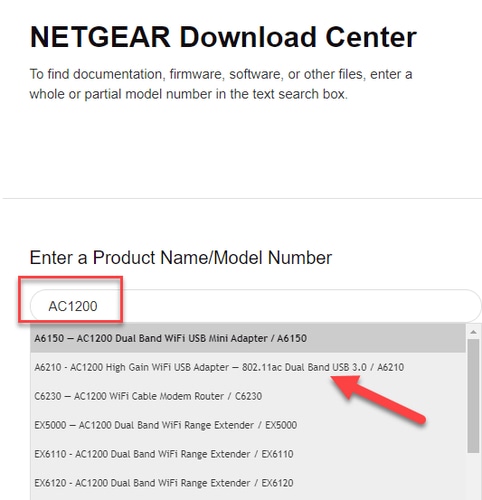
- Download the latest Netgear firmware update from the right-hand side panel.
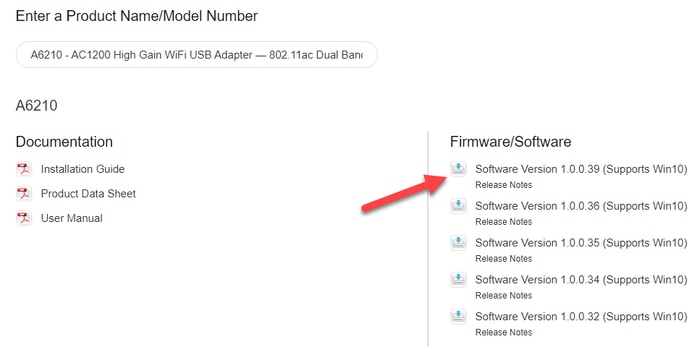
- After the Netgear WiFi adapter setup file is downloaded, run it and follow the wizard to install the driver update.
- Once installed, restart your system.
Also Read: Qualcomm Atheros AR956x Wireless Network Adapter Driver Download & Update on Windows
Method 2: NETGEAR WiFi Adapter Driver Download via Device Manager
You can download NETGEAR wireless adapter driver for Windows 10 and older versions using the Windows Device Manager tool. Below is the step-by-step way to do it.
- Launch the Windows Device Manager tool. To do so, type devmgmt.msc command in the Run box (Win+R) and hit the Enter key.

- After the Device Manager opens, right-click on the Netgear AC1200 Wifi USB adapter (you can find it under the Network adapters category) and select the Update driver option from the context menu.
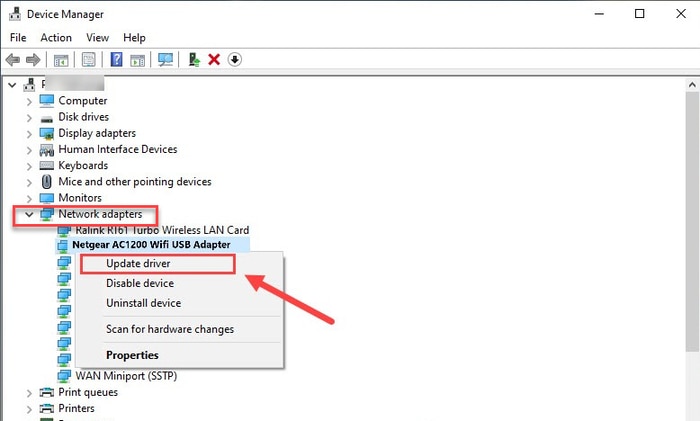
- On the next screen, choose the first option, i.e., “Search automatically for drivers.”
- Now, wait till the Netgear firmware updates are downloaded and installed.
- Reboot your computer.
Method 3: NETGEAR Wireless Adapter Driver Download via Bit Driver Updater
If you don’t want to indulge in the slow manual process of updating drivers, you can try using automatic software like Bit Driver Updater to save both time and effort. The software is programmed to smartly scan and update all the outdated, missing, or faulty drivers to their latest versions. With just a single click of a button, you can update all the problematic drivers of your system.
Below is how to update NETGEAR wireless adapter driver with Bit Driver Updater.
- First, you have to download and install Bit Driver Updater software on your Windows system. Below is the download button.
- Allow the software to scan your PC automatically for a few seconds.
- Go through the list of driver issues and click the Update Now button next to the Netgear wireless USB adapter driver to automatically download and install its most recent version.
Also Read: Update Network Adapter Driver on Windows 10, 8, 7 | Step by Step
Final Words on NETGEAR WiFi Adapter Driver Download For Windows PC
Above we have elucidated three effective methods on how to update or download NETGEAR wireless adapter driver for Windows 7, 8, and 10. You can follow any of them to obtain the correct and updated driver version.
If you know any other better ways to download and install Netgear drivers, please drop your valuable comments in the section below. For more driver download guides, tech solutions, and trending news updates, subscribe to the TechPout newsletter.



