Logitech Speaker Drivers Download for Windows 10, 8, 7

Perform the Logitech speaker drivers download and update task to enjoy a rich audio experience. Read this post to learn how to do it easily and effectively.
Logitech computer speakers deliver crisp, clear sound with a kick of thundering bass for the ultimate music, sport, movie, and gaming experience. But, do Logitech speakers need drivers? Yes, like all pieces of hardware Logitech speakers do require an updated driver version to work properly and deliver superior sound performance.
Hence, today we have decided to come up with a step-by-step guide on how to download Logitech speaker drivers for Windows 10, 8, and 7. The following section covers manual as well as automatic methods in detail to help you install the latest driver update for your Logitech speaker.
The Simplest Method to Install Logitech Speaker Drivers on Windows PC
Downloading drivers using manual means demand detailed knowledge of computer hardware and the process can take up a lot of time. Therefore, you are advised to use the most recommended automatic software i.e., Bit Driver Updater. The software is used by professionals and comes with various features to make the driver updating process easy as a breeze. It has a simple single-click update functionality using which you can save time and effort.
How to Download & Update Logitech Speaker Drivers on Windows 10, 8, 7
Following are some quick and effective ways you can try to download, update install, and reinstall Logitech speaker drivers on Windows PC.
1. Logitech Speakers Driver Download via Logitech Website
To get the latest driver for your Logitech speaker, you need to go to the official Logitech support website, download the driver setup file corresponding with your Windows operating system version (for example, Windows 10, 64-bit), and install it manually. Here are the step-by-step instructions for the same.
- Visit the official Logitech website.
- Next, select the Downloads option from the Support section.
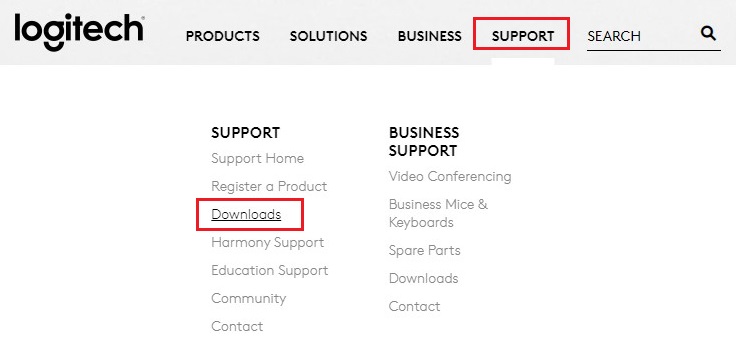
- Now you have to search for your product. To do so, you can either type the product name/model number in the search box or choose the product category. (The model Logitech G560 RGB PC gaming speaker is used as an example.)
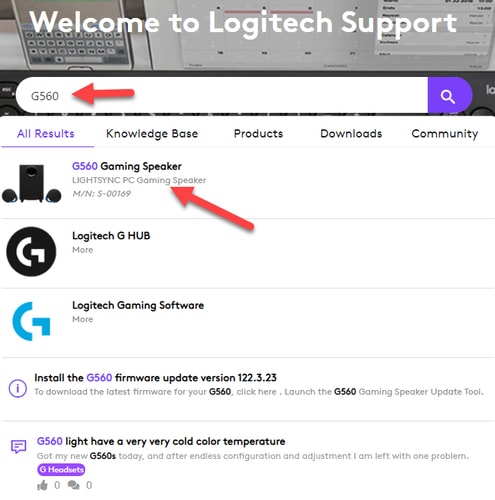
- Next, select the Downloads option from the left-side pane.
- Click the “+” icon next to the software or firmware update you need to install for your operating system.
- Click the Download Now button to get the latest driver setup file of your speaker.
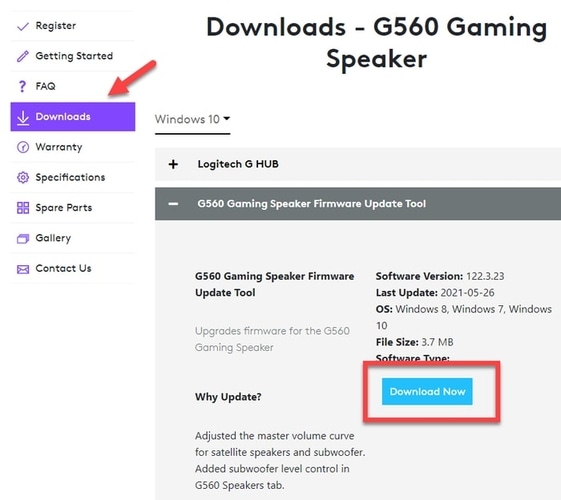
- Double-click on the downloaded .exe file and follow the on-screen instructions to install the Logitech speaker driver update on your PC.
Also Read: Logitech G910 Driver Download, Install, and Update
2. Logitech Speaker Drivers Download via Device Manager
You can manage or perform all the driver-related tasks with the help of an in-built Windows tool called Device Manager. You can use the same to download Logitech speaker drivers for Windows 7 and newer versions as well. Here’s how:
- On the taskbar, right-click the Start button and click on Device Manager.

- Next, you have to click the arrow icon next to the Sound, video, and game controllers section to expand the category.
- Right-click on your Logitech speaker, and click on Update driver option.
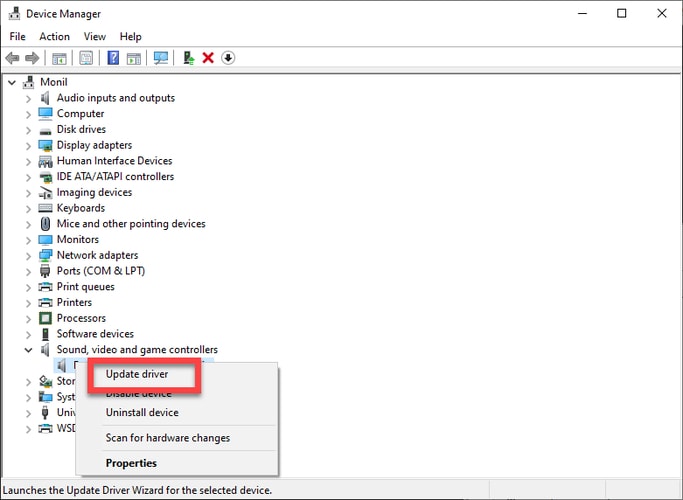
- On the next screen, you need to click on Search automatically for updated driver software.
- Wait for the Windows OS to finish the process of downloading and installing the updated Logitech USB speakers driver.
- After the update is successfully installed, reboot your PC.
Also Read: Logitech C920 Webcam Drivers Download & Update for Windows 10
3. Logitech Speakers Driver Download via Bit Driver Updater (Recommended)
If you don’t want to waste your precious time finding the compatible drivers online, download the Bit Driver Updater software and forget all your driver updating worries. This automatic software smartly scans for all the drivers and presents a list of faulty drivers, which further can be repaired with just a click. It is one of the most recommended driver updater software in the market today.
Below are the detailed steps on how to use it to download and install Logitech speaker drivers on Windows 10 and older OS versions.
- Click the download button below to download and install Bit Driver Updater for free.
- From the home screen of the program’s interface, choose the Scan Drivers option. In just a couple of seconds, the program will present you with a list of driver issues.
- After the scan, go to the Logitech speaker driver and click the Update Now button present next to it.

Also Read: Download and Update Logitech Driving Force GT Driver for Windows 10, 8 & 7
Final Words on Logitech Speaker Drivers Download for Windows10/8/7
Through this article, we discussed multiple ways to update or download Logitech speaker drivers for Windows 10, 8, and 7. You can choose any of them to complete the task. If you think the manual methods are too complicated, you can take the help of the Bit Driver Updater to update all the problematic drivers to their latest version effortlessly.
If you know some other effective methods to obtain the updated Logitech USB speaker driver version, let us know about the same through the comments section below.



