Local Security Authority Protection Is Off: Fixed
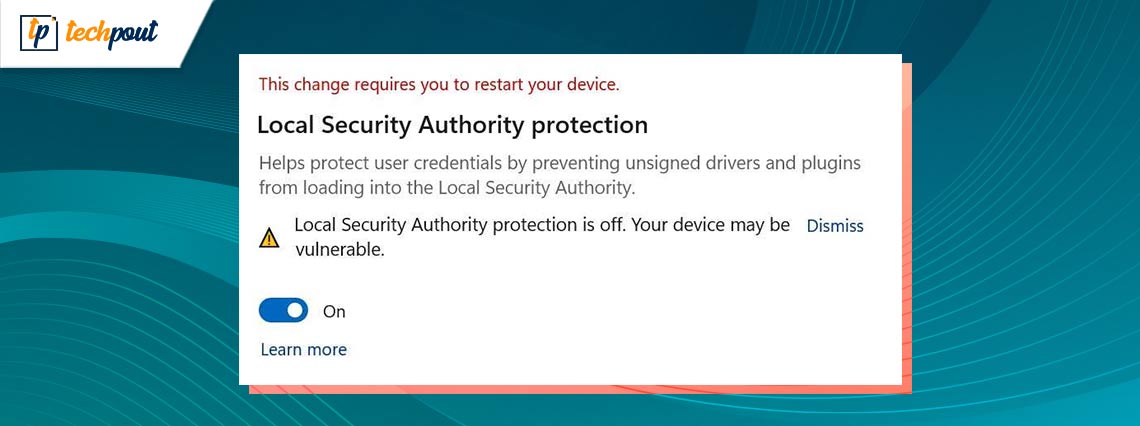
If you are looking for ways to fix the Local Security Authority Protection Is Off error on a Windows device, then take the help of this simple guide to do the same.
The “Local Security Authority protection” feature was firstly brought in Win 8.1 & Server 2012-R2, and it is now available in Windows 11. Protection from the Local Security Authority is, by default, turned on, and Microsoft does not want you to turn it off, so it displays a notice that says “Local Security Authority protection is disabled.” When you disable the function, the message “Your device may be vulnerable” appears on the screen.
Users of Windows 11 will get a warning informing them that “Local Security authority protection is disabled.” Even if you have engaged the security function, your device may still be vulnerable to attack. This misleading alert isn’t going away, and Microsoft has tried numerous times to fix the issue by releasing new versions of Windows Defender, but all of their efforts have been fruitless.
In addition to the warning, Windows Defender will remind you repeatedly to restart your computer if one is necessary. Users often believe that restarting their computers would clear the warning, but in reality, this action has no effect and the notification will remain visible. With the help of the easy solutions provided in this guide, we will have a look at the ways to fix the same.
What is Local Security Authority Protection?
Windows 11, much like previous versions of Windows, has something called Local Security Authority (LSA), which is the component in charge of putting security rules into effect. Because the LSA process is so important to the operation of a number of different parts of the OS, it is imperative that it be safeguarded from interference from malware and other types of hostile actors.
LSA Protection operates within the background via the isolation of all LSA processes inside a small container & prevents access to the feature by other processes, such as programs or actors that are harmful. As a result of this, LSA Protection is considered an essential security feature, which is why Microsoft decided to make its activation the default setting for Windows 11.
Why does it say my Local Security Authority Protection Is Off?
Warning messages stating that “Local Security authority protection is off” will be shown to users of Windows 11 when the operating system is installed. Even if you have the security feature turned on, there is a chance that an attacker might still get access to your device. This false signal is not going away, and Microsoft has attempted multiple times to remedy the problem by releasing new versions of Windows Defender, but none of their attempts have been successful. Despite their efforts, the misleading alert will continue to appear.
Windows Defender will prompt you many times to restart your computer if it determines that such an action is required. You may assume that restarting their computers would delete the warning, but in fact, this activity has no impact, and the message will continue to be displayed.
Also Read: Cloud Security Best Practices: Protecting Your Business in the Digital Era
How to Fix the Local Security Authority Protection Is Off?
To fix the LSA error, the best way to proceed is to enable the feature. However, one may wonder “How do I enable Local Security Authority Protection?” The solution is quite simple. There are multiple ways and sources that you can use to fix the error and enable the setting. Have a look at the coming sections of this guide to fix the error by enabling the feature.
Method 1: Use the Windows Registry
To begin, you may make use of the registry editor to have your Local Security Authority Protection turned off. This is the first step in activating the function. Users have reported success in resolving issues after making modifications to the RunAsPPL registry key.
Suggestion: Take a Backup of the Registry Files
Launch the Registry Editor, then choose File > Export from the menu that appears.
When the backup has been produced, proceed to activate LSA using Windows Registry by following the methods below.
Steps to Modify the Registry
- To launch Run, press the Win+R keys together.
- Type regedit and press Enter to porceed
- When you’re in the editor for the registry, go to this path:
Computer\HKEY_LOCAL_MACHINE\SYSTEM\CurrentControlSet\Control\Lsa - To modify RunAsPPL, double-click it, and then modify the Value Data to 2. Click the Save button.
If you are unable to locate the RunAsPPL item, you may make a new one by selecting New > Dword (32-bit) Value from the drop-down menu. RunAsPPL should be the name of the entry. Double-click it, then in Value Data, enter 2, & then click the OK button to preserve your changes.
- Next, click in the blank space, choose New, and then choose DWORD (32-bit) Value from the drop-down menu.
- After giving a new registry the name RunAsPPLBoot, click the OK button.
- Execute a double-click on RunAsPPLBoot, then modify the Value Data so that it reads 2, and then click OK to save the modifications.
- Restart the computer.
- If this fails to assist, we propose setting the Value Data for RunAsPPLBoot to 1, but only if this does not help.
- Now restart your computer
Try the next method if this one fails to enable the setting.
Also Read: How to Enable or Disable USB Ports in Windows 10/8/7
Method 2: Use the Policy Editor
The Policy Editor is a software that enables one Windows computer or a group of Windows computers to have their Policy settings customized by the user. Policy, which is mostly aimed at professionals who administer networks, specifies how you or a group of people may use your devices by limiting or enabling functionality according to what is required. You can use the same to enable Local Security Authority Protection on Windows 11 errors as well. Follow the below steps to know more:
- To activate the Run Search menu, use the Windows key plus R on your keyboard.
- Make use of the “GPEDIT.msc” command in the Run Search option.
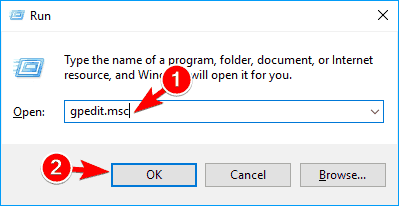
- Once the local group policy editor is open, travel to Computer Configuration\Administrative Templates\System\Local Security Authority
- You may identify the LSASS that has been set to operate as a protected process by following the route that was just described.
- Right-clicking on the option that was discussed before will let you choose it. You’ll find the option to enable things there. Simply clicking on it and then restarting your computer will bring the modifications you made into effect.
Alternatively, you can also take the help of the last solution provided below to enable the feature. Let’s have a look at the same.
Also Read: FIXED: Your Device Is Missing Important Security and Quality Fixes
Method 3: Use the Windows Security
Lastly, you can take the help of Windows Security to undo Local Security Authority Protection Is Off. Windows-based computers come pre-installed with Windows Security, a program that offers the most recent antivirus protection available. As soon as you boot up Windows, your device will already be under constant surveillance and protection.
Windows Security performs ongoing scans for malware (also known as malicious software), viruses, and other potential security risks. In addition to this security in real-time, your device will also download updates automatically, which will help keep it secure and prevent it from any dangers.
You can use the same to enable the feature. Refer to the instructions below for details:
- Launch a search from the Start menu for an application in Windows referred to simply as “Windows Security.”

- When you go into Windows Security, you will see an option that reads “Device Security” in the panel on the left of the screen.
- Under Device Security, choose “Core Isolation details” from the drop-down menu.
- You will find the “LSA toggle” under the Core Isolation menu option. Simply turning it on should be enough to get you going.
If nothing works to fix the LSA error. Follow the last solution provided below.
Also Read: What is Computer Security | Common Computer Security Threats
Method 4: Uninstall OS Updates
Uninstalling the most recent system updates and reverting them to an earlier version is the next step in the process of resolving the Local Security Authority Protection Is Off your device may be a vulnerable problem. To do this, you will want the assistance of the Boot Menu. To find out what options are available to you, please follow the procedures outlined below:
- After the computer has finished restarting, you will need to use the keys SHIFT and F8.
- Click on the Options tab before proceeding with troubleshooting when the Advanced Startup Screen that has numerous parts displays.
- After that, choose Uninstall Updates from the menu, and after that, select Uninstall latest quality update.
- Uninstall the updates and revert them to the version they were in before.
Also Read: What is a Network Security Key
Local Security Authority Protection Is Off | Your Device May Be Vulnerable: Solved
It is now time to summarize this tutorial using a restricted number of words. In the earlier chapters of this tutorial, we discussed a few of the most effective approaches to correct the issue. You will have no trouble repairing the problem and turning on the LSA function if you use these options.
Please don’t hesitate to get in touch with me if you have any questions about this manual. Make use of the comments area below to get the answers to any of your questions and concerns. You may even provide some ideas as you go along, which is another option. Finally, make sure you’re following us across all of your favorite social media platforms, including Facebook, Twitter, Instagram, and more. Don’t forget to sign up for our newsletter so you don’t miss any of the fascinating information we provide. Please let us know which of the options helps you repair the “Local Security Authority Protection Is Off” problem so that we can better assist you.


