Lenovo Y900 Driver Download and Update For Windows PC

Among avid gamers, Lenovo Y900 series laptops as well as desktops are quite popular. The great display and solid-core processor make it a perfect choice for hardcore gamers. However, for a top-notch gaming experience, you need to make sure that the respective Lenovo Y900 drivers are up-to-date. Because outdated, broken, or problematic drivers make your device sluggish and sometimes unresponsive too. Hence, manufacturers often release new drivers in order to enhance the productivity and performance of their devices.
The post includes the 3 best ways to perform Lenovo Y900 driver download on Windows 10, 11. For more information, read on to the entire article.
Easy Methods To Download & Update Lenovo Y900 Driver for Windows 10, 11 PC
Have a look at the methods provided below to quickly perform the Lenovo Y900 driver download on Windows 10, 11. Now, without further ado, let’s get started!
Method 1: Manually Download the Lenovo Y900 Driver from the Official Site
If you have good computer skills, then you can use the manufacturer’s official driver support page and search for the drivers online on your own. To get started, follow the steps below.
Step 1: First of all, go to Lenovo’s official website.
Step 2: Then, hover over the Support tab and click on it.
Step 3: Find and click on the Technical Support option.
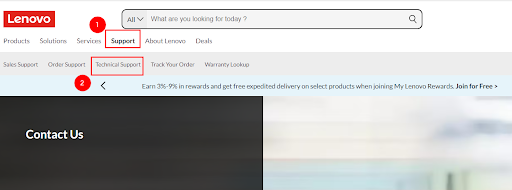
Step 4: Now, choose your product family i.e., PC.
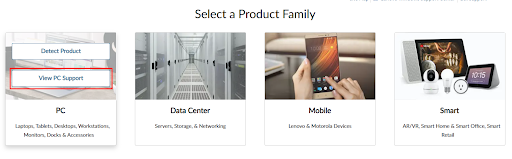
Step 5: Click on View PC Support to proceed.
Step 6: After that, click on the Detect Product option. This action will download the Lenovo Service Bridge for a way better experience. And, this will automatically detect your product’s model or serial number.
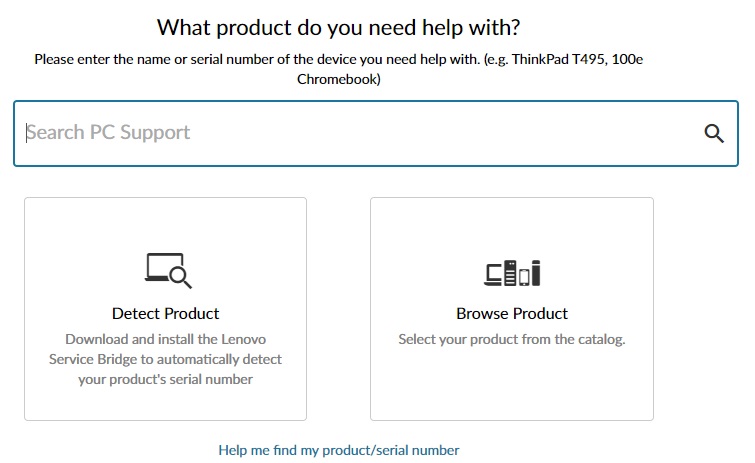
Step 7: Next, download the right driver installer file.
Step 8: Double-click the downloaded file and follow the on-screen instructions to successfully install the Lenovo Y900 drivers on Windows 10, 11.
Also know: How to Fix Lenovo Laptop Touchpad Not Working
Method 2: Use Device Manager to Install Latest Lenovo Y900 Driver Update
Device Manager is another way to update drivers on Windows PCs. So, follow the steps below to update the Lenovo Y900 driver on Windows 10, 11 using Device Manager.
Step 1: Press the Windows Logo + X keys together and select Device Manager from all available options.

Step 2: On Device Manager, locate and double-click on the desired category to expand.
Step 3: After that, right-click on the device you want to update and choose the Update Driver Software option to proceed.
Step 4: From the next prompt, choose the option that reads, Search Automatically For Updated Driver Software.

Step 5: Now, wait for the Device Manager to look for and install the new driver updates.
Step 6: To apply new drivers, simply restart your system.
Method 3: Automatically Update Lenovo Y900 With Win Riser Driver Updater (Recommended)
If you don’t have time or the required technical knowledge to update drivers manually, then you can use Win Riser Driver Updater to install the latest drivers automatically. Win Riser is a dedicated utility tool and is trusted by millions of users worldwide.
Win Riser automatically detects your system, searches for the latest driver updates, and installs the most compatible drivers. The driver updater comes free from viruses and malware. Additionally, the utility gives you the ability to schedule driver scans according to your preferences.
Win Riser comes in both free and pro versions. However, the pro version comes with one-click driver update functionality and round-the-clock technical support. And, the free version is partly manual and a bit time-consuming as it updates only one driver at a time.
Step 1: Download and install Win Riser Driver Updater.
Step 2: Launch Win Riser on your laptop, and let it scan your device for broken or outdated drivers.
Step 3: Wait for scanning to be completed.
Step 4: Click on the Fix Issues Now option. This will install all pending driver updates on your Lenovo Y900 in one go.
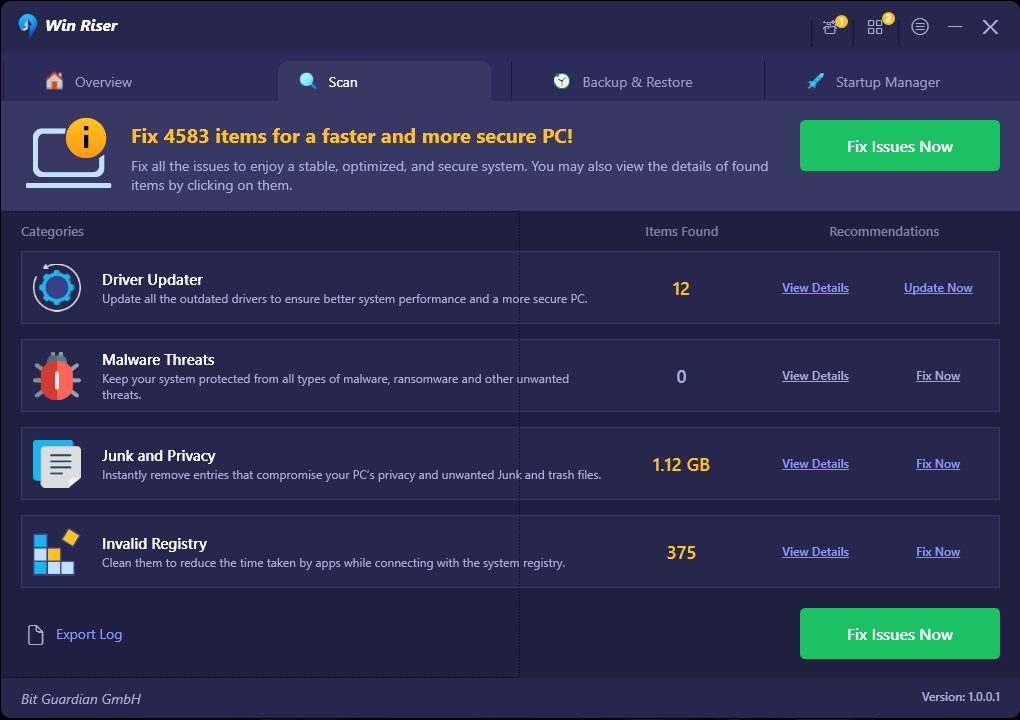
Step 5: Lastly, reboot your device to save new drivers.
Also know: How to Fix Lenovo Laptop Screen Flickering Issue
How to Download & Update Lenovo Y900 Driver on Windows: Explained
Keeping device drivers up-to-date is necessary to ensure better and optimal performance. By updating Lenovo Y900 drivers from time to time, you can maintain the consistency and reliability of the laptop. Therefore, we have prepared this guide highlighting the potential methods to find, download, and install the right driver for your Lenovo laptop. We hope you found this post informative and helpful.
Please feel free to drop your questions or further tips & tricks in the comments section below. Additionally, you can subscribe to our Newsletter and follow us on Social Media (Facebook, Instagram, Twitter & Pinterest) so you never miss anything.



