HP LaserJet M1005 Multifunction Printer Driver Download and Update

The post is to educate you on how you can download and install HP LaserJet M1005 printer driver for Windows 7, 8, 10. Hence, continue reading on to get a deep insight into it!
Does your HP LaserJet M1005 multifunction printer lag? If so, probably, it could be because of the outdated or broken driver package. If you want to enjoy the smooth functioning of your printer then you should update its driver package frequently as it is released by the manufacturer. Without an accurate driver package, even a skilled printer like HP LaserJet M1005 multifunction printer cannot run the copying, printing, scanning operations impeccably. Therefore, through this write-up, we are going to discuss the convenient yet effective ways to download the driver package.
One-Stop Method to Download and Update the HP LaserJet M1005 Printer Drivers
Before shifting towards the other methods, we would like to introduce Bit Driver Updater, one of the fastest and safest ways to get the latest HP LaserJet M1005 drivers. It is one of the most recommended driver updater software to fix faulty drivers. To get this software for free, all you need to do is just click on the download button below.
Easy Methods to Download, Install and Update HP LaserJet M1005 Printer Driver
Now, let’s discuss the other easy yet productive methods to download and install the most up-to-date version of drivers for your HP LaserJet M1005 Multifunction Printer.
Method 1: Download HP LaserJet M1005 Driver from HP’s Official Site
The official website is the best way to get the correct and latest version of drivers for the HP LaserJet M1005 printer. So, you can use HP’s official website for accomplishing the very same task. If you have no idea how to do that, then you need to follow the steps listed below:
Step 1: Navigate to HP’s official Support page.
Step 2: Then, choose Software & Drivers from the context menu list.
Step 3: Next, identify the product for which you want to perform the driver update. For the current situation, select Printer.
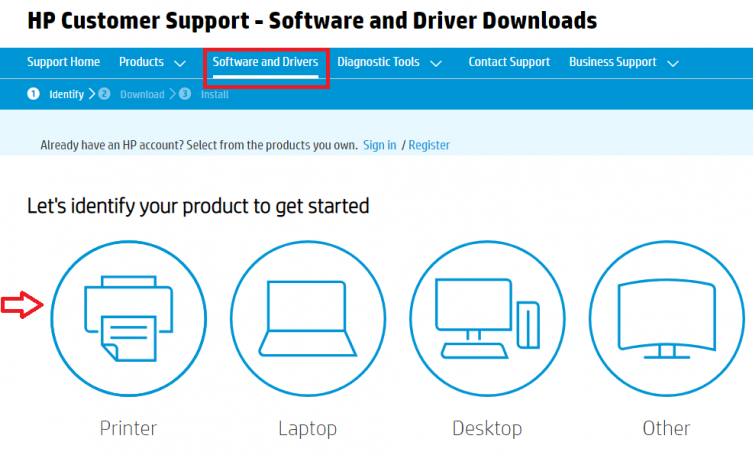
Step 4: Now, type in the model name of your printer, i.e., HP LaserJet M1005, and click on the Submit button presented next to it. Or, you can also hit the Enter key from your keyboard.
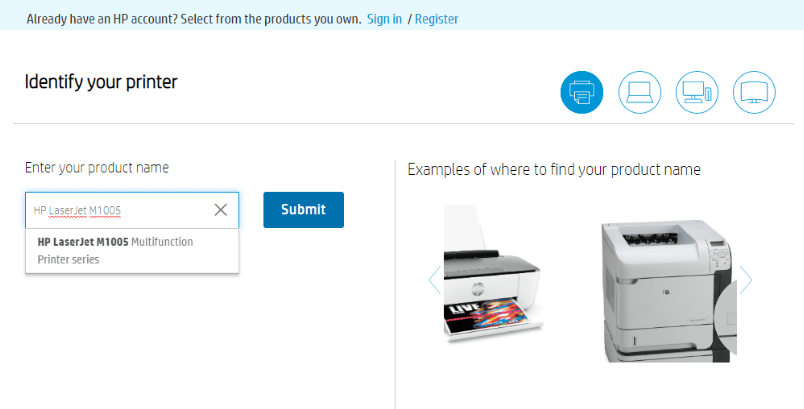
Step 5: Lastly, click on the Download option that appeared next to the driver package.
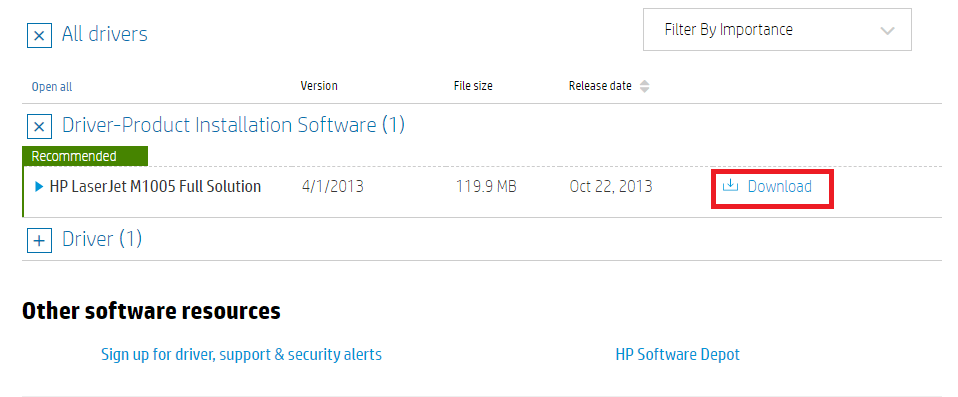
Step 6: Wait for the completion of the HP LaserJet M1005 driver download process.
Once the file is downloaded, run the file by double-clicking on it. And, follow the on-screen instructions to install the drivers. When you are done with all this, then finally restart your system.
Also Read: 20 Best Free Driver Updater for Windows 10, 8, 7 in 2021 [Updated]
Method 2: Install and Update the Latest Drivers for HP LaserJet M1005 Printer in Device Manager
You can use the Device Manager to get the latest version of HP LaserJet M1005 printer drivers. Here are the steps that you need to follow for updating the drivers via Windows in-built utility tool Device Manager.
Step 1: On your keyboard, press the Windows and R keys together to invoke the Run Dialog box.
Step 2: Then, type devmgmt.msc inside the box and press the Enter key. Alternatively, click on the Ok button.
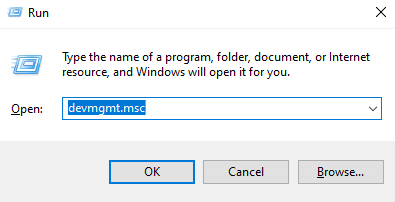
Step 3: When the Device Manager window triggers then navigate to the Printer or Print Queues category and expand the section by double-clicking on it.
Step 4: After this, find HP LaserJet M1005 Multifunction Printer Driver and right-click on it to select the Update Driver Software option from the context menu list.

Step 5: In the subsequent wizard, choose Search Automatically for the Updated Driver Software to move further.
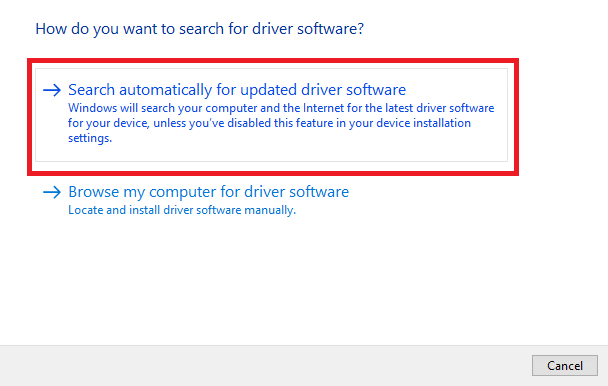
Now, Windows will automatically start searching for the correct driver for your HP LaserJet M1005 printer. Additionally, if Windows detects any compatible driver update then just be assured that Windows will automatically install it too.
Also Read: How to Update Printer Drivers in Windows 10
Method 3: Use Bit Driver Updater to Update HP LaserJet M1005 Printer Driver
Above, we have got an idea that this is a permanent solution for resolving all the driver-related queries, updating the drivers, and maximizing the performance of the system. Now, have a look at the below-mentioned steps that explain how easily you can perform the driver updates using this ultimate utility Bit Driver Updater.
Step 1: Download Bit Driver Updater.
Step 2: Then, run the downloaded file and follow the on-screen directions to finish the installation process.
Step 3: Once, successfully installed, then wait until it finishes scanning for the outdated or broken drivers.
Step 4: Find out the HP LaserJet M1005 multifunction printer driver from the list and click on the Update Now option displayed next to it.
Step 5: Or, if you find more drivers require an update then you can update all the drivers together just by clicking on the Update All button instead of Update Now.

Look how easy it is to install the most recent driver update with Bit Driver Updater. Click on the download button below to update the latest driver updates and accelerate the PC’s performance using Bit Driver Updater.
Downloading and Updating HP LaserJet M1005 Printer Driver For Windows – DONE
So, the aforementioned are the easiest methods that you can use for installing the latest HP LaserJet M1005 printer driver for Windows 10, 8, 7. In our opinion, updating drivers with Bit Driver Updater is a high-grade choice. Along with updating the drivers, through this utility you can also improve the overall performance of the system.
Let us know which method suited you the best in the comments section below. Additionally, if you have any suggestions then tell us that too in the box below. Before you close the window, don’t forget to subscribe to our Newsletter for more enlightening and helpful information about the technical realm.



