HP LaserJet 1320 Drivers Download and Update for Windows 10, 11
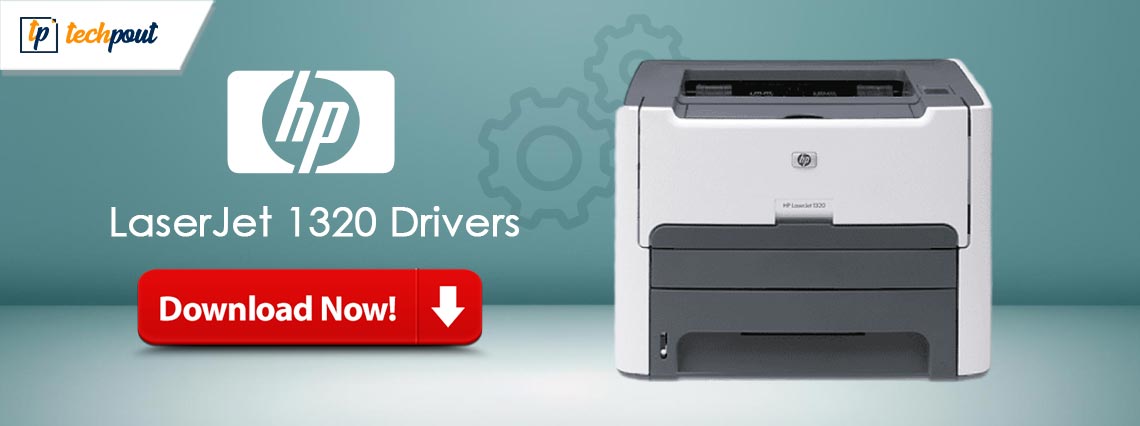
Correct, compatible, and up-to-date HP LaserJet 1320 printer driver software helps boost the printer’s performance. Hence, you can read this article to learn the best ways to download, install, and update it.
Even after being discontinued, the HP LaserJet 1320 printer continues to be a favorite of many users across the globe for its top-notch performance and specifications. The monochrome laser printer boasts a print speed of up to 22 ppm, a resolution of 1200*1200 dpi, and other incredible features. However, despite the world-class specs, the printer can deliver the expected performance only with HP LaserJet 1320 drivers.
The driver is a connecting link between the computer and the printer. It conveys your instructions to the operating system to help it execute them perfectly. Without a correct and compatible printer, you can experience many problems, like Windows cannot connect to the printer.
Hence, this article acquaints you with the best approaches to download and install the compatible and updated driver for the HP LaserJet 1320 printer. Let us begin with it without any delay.
How to Download, Install, and Update the HP LaserJet 1320 Printer Driver
You can follow the methods shared below to download and install the up-to-date driver for HP LaserJet 1320 for Windows 10 and 11.
Method 1: Download the free HP LaserJet 1320 driver from the official website
HP’s official website is among the most reliable sources of drivers for all HP products. You can download and install driver updates for all HP products from there if you are familiar with your computer’s operating system. If you are unaware of the OS, you can go along the direction Settings>System>About to find it. After knowing your PC’s OS, follow the below instructions to get the HP LaserJet 1320 printer software downloaded.
- To begin with, navigate to HP’s official website.
- Secondly, hover your mouse over the Support tab.
- Now, choose Software & drivers from the on-screen options.
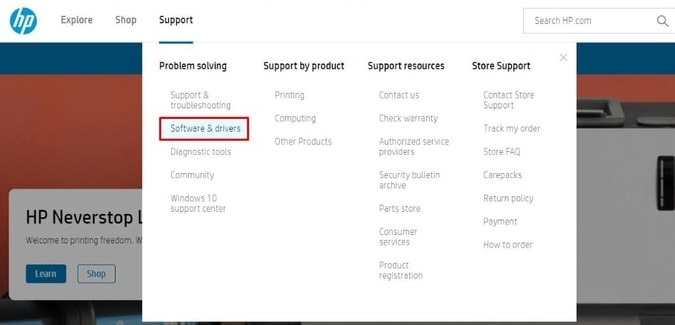
- Select your product type, i.e., Printer from the on-screen options.

- Input your product name, i.e., LaserJet 1320 in the search box to identify it.
- Select your printer from the search results.
- Now, choose a different OS if the detected one is incorrect.
- Open all software and drivers, and click Download to get the driver setup.
- Double-click the driver setup you downloaded in the previous step.
- Lastly, follow the on-screen directions to get the required drivers installed.
Also Read: HP LaserJet 1018 Driver Download and Update for Windows 10, 11
Method 2: Use Device Manager to download the free HP LaserJet 1320 driver
Device Manager is a tool available on all Windows computers to solve various problems by downloading and installing the latest drivers. You can use this tool to get the latest HP LaserJet 1320 printer driver for Windows 10/11. Though the process to do it is technical and time-consuming, here is how to perform it.
- Firstly, right-click on the Windows icon and select Device Manager to open it.

- After getting the Device Manager on your screen, click the Printers or Print queues category to get its expanded view.

- Now, right-click your HP LaserJet 1320 printer and select the Update driver from the on-screen menu.

- Windows 10 users can now Search automatically for updated driver software. If you have Windows 11, select the Search automatically for drivers option.

- Wait patiently for the driver download and installation process to complete.
- Lastly, restart your computer after performing the above steps.
Also Read: Download Driver of HP Laserjet P1006 Printer for Windows 10, 11
Method 3: Download the HP LaserJet 1320 driver update automatically (Recommended)
Above, we looked at various manual methods to download the Windows 10 driver for the HP LaserJet 1320 printer for free. As you can see, all these methods are time-consuming, tiring, and risky (they risk the system’s performance, as installing the wrong drivers can damage your computer).
Hence, we suggest updating drivers automatically with the help of programs like Win Riser. The Win Riser is a renowned PC optimization and driver update tool with incredible features to extract optimal performance from your computer.
For example, some of the best features of this software are driver backup and restoration, scheduled scans, malware detection, ignore list for drivers you don’t wish to update, junk removal, and more. You can download and install this outstanding program from the following link.
After installing the Win Riser software, simply scan your computer with it, review the scan’s results, and choose Fix Issues Now to solve all problems instantly.
Win Riser also lets you update drivers individually. If you do not want to update all drivers on your computer, you can update the HP LaserJet 1320 driver for Windows 10/11 separately by clicking the Update Now button. However, updating all problematic drivers takes the PC’s performance to new heights.
Also Read: HP LaserJet M1136 MFP Driver Download, Install, and Update
HP LaserJet 1320 Drivers Downloaded
This article guided you through the top methods to download, install, and update the HP LaserJet 1320 printer driver for Windows 10/11. You can follow any approach discussed in the above guide to get the required drivers.
However, updating drivers through Win Riser is the best thing to do to improve the PC performance, in our opinion. If you have any suggestions or questions about this guide, do not hesitate to contact us using the comments section.



