How to Set up VPN on Chromecast
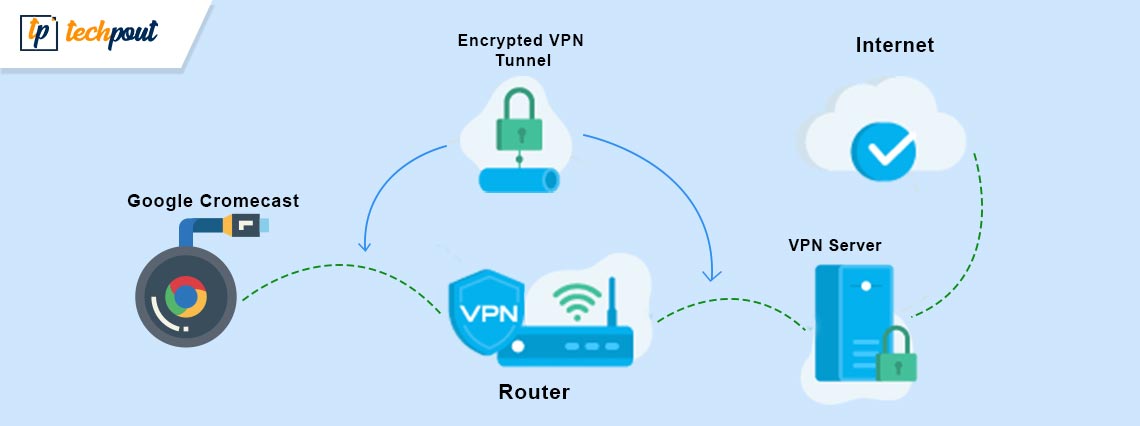
If you want to know how to set up a VPN on Chromecast and surf anonymously, then everything explained in this article will help you do the same with ease.
VPN or a Virtual Private Network allows you to connect to different servers worldwide for anonymity. Using a VPN tool, you easily access blocked websites and play games using the servers of other countries, cities, and locations. Additionally, the third-party hackers and privacy meddlers would also not be able to access your location and IP address.
You can also use the VPN on Chromecast very easily. The procedure to do the same is explained in this article. You can use the same as you want and connect with any server worldwide as required. As Chromecast uses the local servers to connect, it becomes quite important to use the Chromecast VPN. So, let’s have a look at how you can connect to the VPN in the next section.
How to Connect to a VPN with Chromecast?
Below are some effective ways that allow you to connect a VPN to Chromecast with ease. Use any of the methods below to run the Chromecast VPN perfectly.
Method 1: Use a VPN-Enabled Router
Tomato firmware and DD-WRT routers allow you to connect to any VPN with ease. Hence, if you can, get a router for you that provides either one of the two bases for connection. However, if you can’t change the existing router with a new one, you can also use the virtual router to get the benefits of the same.
The installation procedure of every VPN brand is different. This method is somewhat similar for all kinds of routers and may require some changes accordingly.
- Ensure that your router has Tomato firmware and a DD-WRT base that supports a VPN.
- Now select the VPN you want. (Should be compatible with Chromecast)
- Follow all the instructions present in the router guide to set up the device.
- Sign-up on the VPN if required then Connect to a server of your choice.
Also Read: Reasons Why You Should Have a VPN On Your PC
Method 2: Create a Virtual Router to Use Chromecast with VPN
The next thing you can try to get a VPN for Chromecast is to create a virtual router. If your router does not have an integrated router, you can seek the help of this method for ease. This means that your router will assume there is a VPN integrated even when there isn’t. Take the help of the below steps to know what you need to do:
- Search for Command Prompt in the taskbar and select the option to Run as administrator.
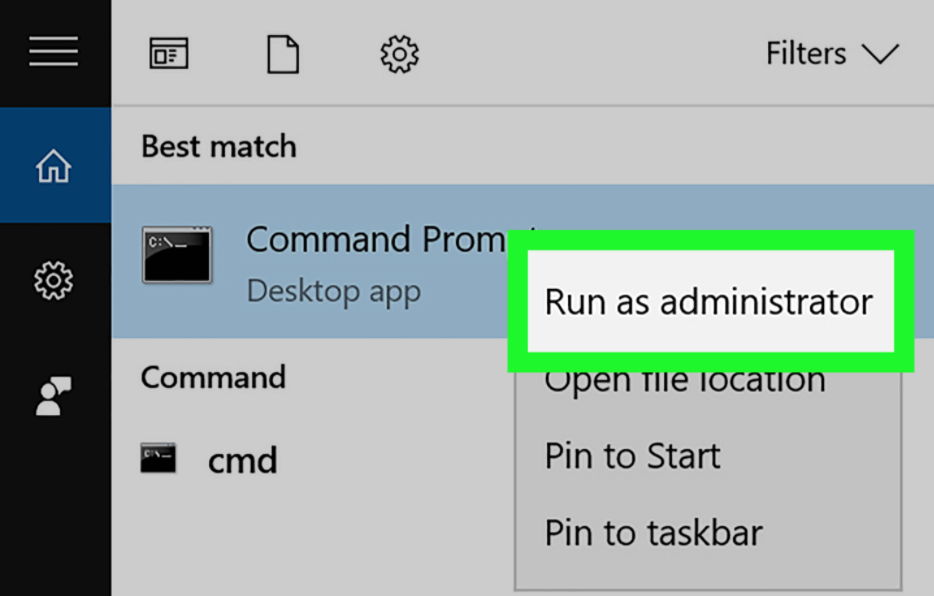
- When the tool appears, enter the following command followed by the Enter key.
netsh wlan set hostednetwork mode=allow ssid=(a network name of your choice) key=(a password for the network as per your choice)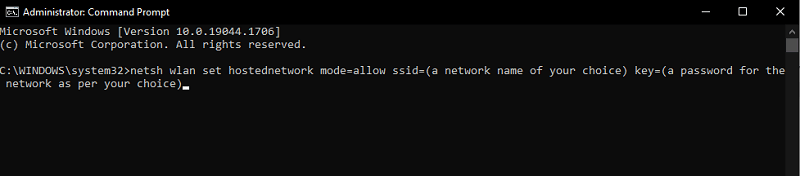
- You will find the following messages in the result:
- The hosted network mode has been set to allow.
- The SSID of the hosted network has been successfully changed.
- The user key passphrase of the hosted network has been successfully changed.

- Now type the following command followed by the Enter key.
netsh wlan start hostednetwork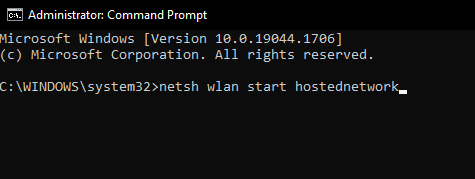
- You will see a message reading: The hosted network started
- Right-click on the Wifi button in the taskbar and launch Open Network & Sharing Center.
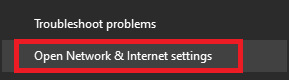
- Select the option to Change Adapter Settings to proceed.
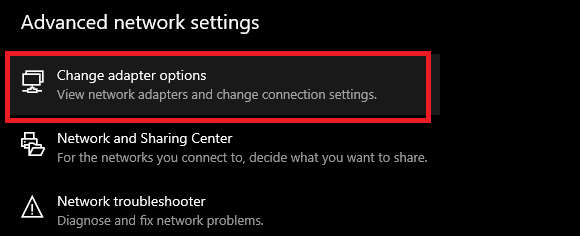
- Your system will list the virtual VPN along with other networks. Right-click on the Virtual Network and open its Properties.
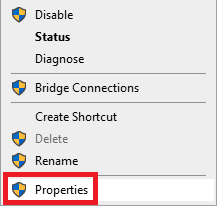
- Click on Sharing and check the boxes named:
- Allow Other Network Users to connect through this computer’s Internet connection.
- Allow other network users to control or disable the shared Internet connection.
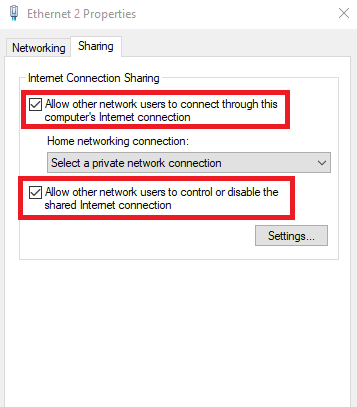
- From the list of Home Network Connections, select the Virtual VON you created.
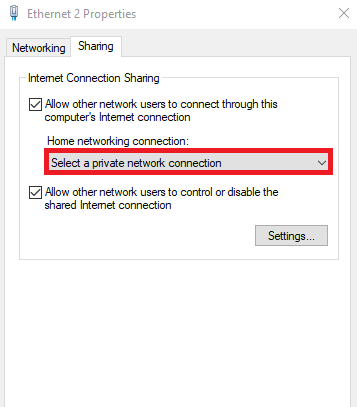
- Click on Apply and then on OK.
- Now, open the Chromecast from the Google Home app on your device and connect to the required device using the Virtual VPN and the password created previously.
Also Read: How to Boost Slow VPN Speed
Bonus Tip: The Best VPN for Chromecast
To help you with how to use the VPN on Chromecast, we are listing some of the best VPN apps that you can with the device. These VPNs can be easily used with Chromecast for the best services. Use any one or more of those listed below to connect with ease:
1. NordVPN
NordVPN is indeed the best VPN for Chromecast. The tool has over 5000 servers worldwide. Using these servers, you can connect with the desired area within seconds. The cross-platform tool is available for download on Windows, Chromecast, Android, Mac, Linux, iOS, Firefox, Android TV, Xbox, Kindle, and numerous other platforms.
Try the trial of the VPN on Chromecast first and then purchase the paid tool if required.
2. ExpressVPN
Another best VPN for Chromecast is ExpressVPN. The tool is available for multiple platforms that include Windows, Chromecast, Android, Mac, Linux, iOS, Firefox, Android TV, Xbox, PlayStation, Kindle, and many more. The tool has servers in 90+ different countries for you to connect anywhere freely.
Use this VPN for Chromecast under the trial version and purchase the paid subscription afterward if required.
Also Read: Best ExpressVPN Alternatives
How to Use Chromecast with VPN: Explained Successfully
So, using the easy techniques and methods explained above, you can easily connect a VPN on Chromecast. Using the procedure, you can surf the content from other territories as well as maintain your privacy at all times. If you face any kinds of problems in using the methods, write to us in the comments. We will assist you in every way possible.


