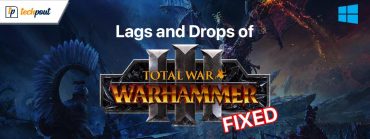How to Get Out of Incognito Mode on iPhone
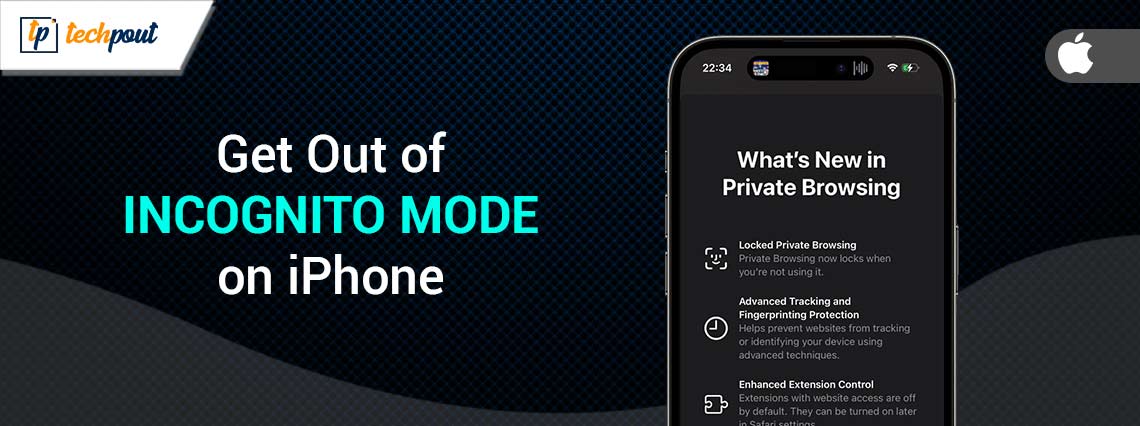
If your iPhone is also stuck in incognito mode and you are forced to wonder “How to Get Out of Incognito Mode on iPhone?” try the solutions provided in this article and get rid of the annoying problem with ease.
Apple’s Private/Incognito mode in the Safari browser is over a decade old. And in today’s world, almost all web browsers come equipped with the private mode, which is also extremely widespread. In spite of this, it has always been difficult to understand both how it protects users’ privacy and how it operates, and this is especially true for new users and surfers who have just lately become aware of this function.
You have arrived at the correct website if you are someone who is interested in learning more about private mode, how you can use it, and how to turn off incognito mode on an iPhone or any other device. We are providing a useful tutorial that will answer all of your questions and explain how to activate private surfing on your iPhone device as well as under the iPhone Privacy settings.
How to Get Out of Incognito Mode on iPhone? There are occasions when we would want to maintain the confidentiality of our online surfing. It’s a good idea to use the incognito window whenever possible, whether you’re researching a sensitive subject or doing some online shopping when you don’t want others to see your search history.
After you’ve finished surfing, you should probably exit out of the private mode on your iPhone. Although it is not very challenging to carry out, neither is it particularly simple. Continue reading to find out how to turn off the incognito browsing mode on your iPhone and return back to the standard surfing experience.
What Exactly Does it Mean for Your iPhone to be in Private Mode?
Private surfing, also known as incognito mode, enables users to browse the internet using a new tab of their browser without leaving any history/cookies on their computer. When you check the prices of any items or flights when signed in to your account, it shows the standard prices rather than prices that are somewhat higher than the standard prices. This may be handy.
This feature is also known as incognito mode. Because the other person won’t be able to view your browser history, it’s particularly helpful when you’re using a device that other people have access to. Your ISP, on the other hand, will be able to see your data as well as your surfing history. Utilize a Virtual Private Network, or VPN, in order to conceal your browsing activity from the company that provides your ISP.
How to Get Out of Incognito Mode on iPhone?
You may surf the web anonymously using the incognito mode feature, which prevents websites from keeping your history of visited websites. This might be helpful if you want to conceal the fact that you are surfing the internet; or if you want to avoid seeing advertisements that are based on the websites you have visited in the past. The following is a guide that will show you how to exit incognito mode on Safari and return to normal browsing.
Also Read: How to Fix Safari Crashing, Freezing on Mac
How to Get Out of Incognito Mode on iPhone: The Best Ways
The process to get out of the Incognito Mode on the iPhone is quite simple. All you need to do is follow the solutions and steps provided in the below sections. After doing the same, you won’t be wondering; “how to get out of incognito mode on iPhone?”. If you opt to get out of the incognito mode then there are three ways to do that. You can restrict access to all types of content, some allowed websites, or restrict all adult sites. The procedures to use all of these are provided in the coming sections.
Method 1: Restrict the Operations to Allowed Websites Only
If you want to allow some websites only to work and open unrestrictedly on the iPhone, then you can use this feature. Follow the steps below to learn how to un-restrict some websites of your choice, and know how to get out of incognito mode on iPhone:
- Launch the Settings app.
- Select the Screen Time option.
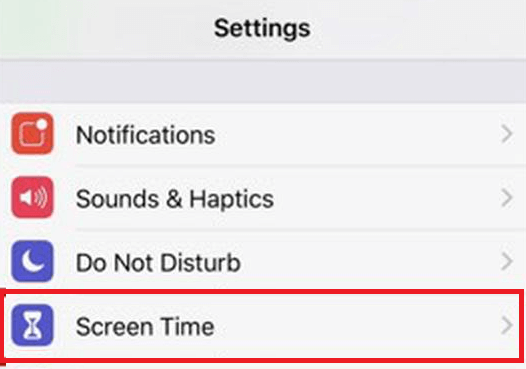
- Launch the menu for Content and Privacy Restriction.
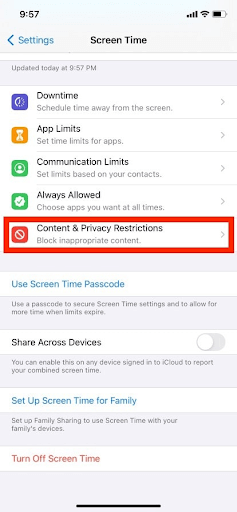
- After that, choose the Content Restrictions option.
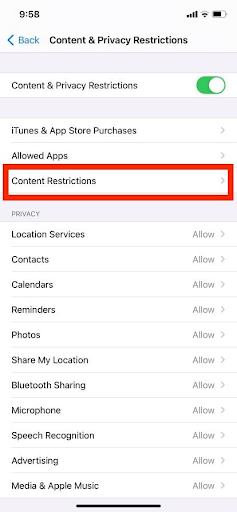
- After that, choose Web Content from the menu.
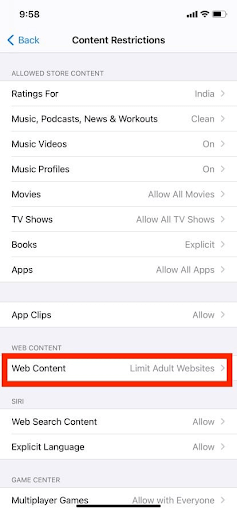
- Finally, exit the incognito mode, by choosing the Allowed Websites Only or Limit Adult Websites option from the drop-down menu.
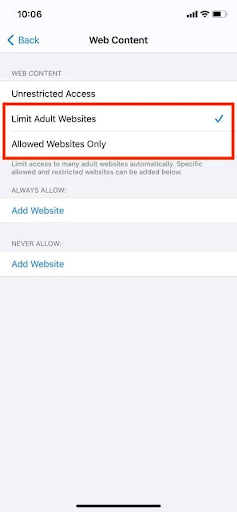
You have the option to use the Allowed Websites Only setting to limit your children’s access to the Internet and their exploration of a select group of websites. This option works best if you want to apply some parental control over the content reach of your kid. If you are still wondering how to get out of incognito mode on iPhone. Take the help of the next solution.
Also Read: How to Clear Safari’s Cache and Cookies on Mac
Method 2: Allow Unrestricted Access to Websites and Content
Let’s look deeper into How to Get Out of Incognito Mode on iPhone? The option to allow private browsing is turned on by default when you use the browser. However, a significant number of users were unable to activate it, despite their repeated attempts to activate the private button, which were ultimately fruitless. This is due to the fact that the settings do not yet enable the private mode. Take the following actions on your iPhone in order to activate the private browsing mode:
- Open the Settings app.
- Select the Screen Time option.
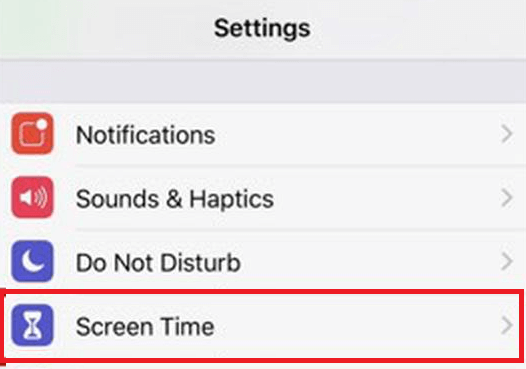
- Launch the menu for Content and Privacy Restriction.
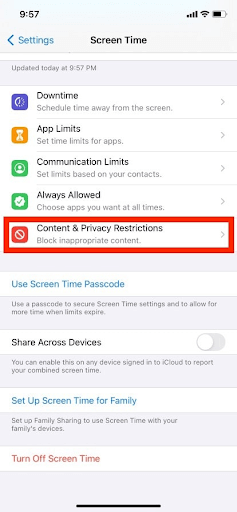
- Later, choose the Content Restrictions option.
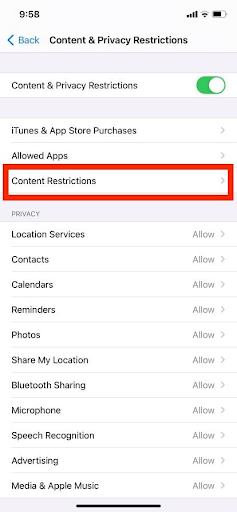
- After that, choose Web Content from the menu.
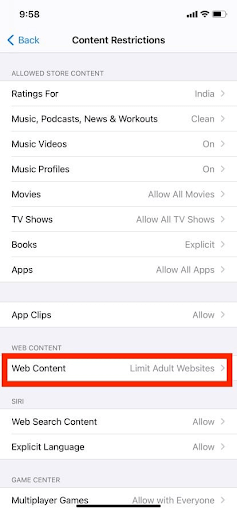
- After that, choose Unrestricted Access from the drop-down menu to activate the private browsing mode.
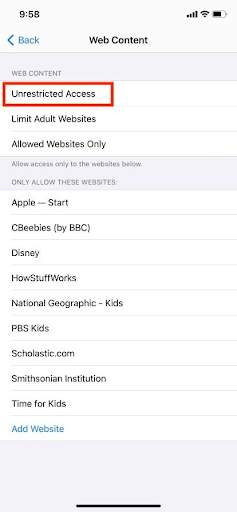
- Now, launch Safari and then choose the Tabs icon from the toolbar.
- Select Private, then click Done at the bottom of the screen.
Also Read: How to Download and Install Safari Web Extensions in iOS 15
How to Get Out of Incognito Mode on iPhone?: Conclusion
There is a great deal of controversy regarding the usage of the incognito mode on mobile devices, namely smartphones. Some individuals feel that it is an essential tool for protecting one’s privacy, while others consider that it is not worth the bother. Should you, therefore, disable the anonymous browsing option on your iPhone?
How to Get Out of Incognito Mode on iPhone? But first, should you disable the anonymous browsing option on your iPhone? In the end, the choice is entirely yours to make. If protecting your privacy is not a priority of yours, you should generally avoid utilizing the incognito mode. If, on the other hand, you want to restrict your device from saving a record of your browsing history, then you should use the anonymous browsing mode.
Incognito mode is a function that enables you to surf the internet on your device without storing any information in its memory. Your cookie and browsing histories, along with any other data you may have entered, will not be preserved. However, even while you are using the anonymous browsing mode, certain websites may still be able to monitor your activity.
That’s all from our end. We hope that we were able to help you with your query; How to Get Out of Incognito Mode on iPhone?
If you have any questions, do let us know and communicate using the comments section below.