How to Fix Netflix Error Code nw-2-5 on Smart TV and Devices
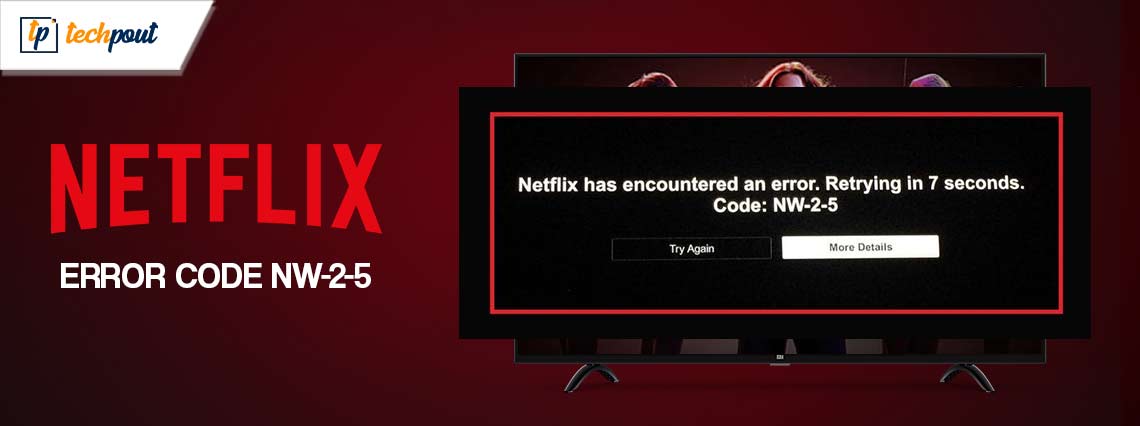
The Netflix error code NW-2-5 denotes that the device failed to reach the Netflix server. The issue is quite common amongst Netflix users and annoying too. Thankfully, the NW-2-5 Netflix error can be fixed. If you are also here in search of the above error, this is the right place for you.
Read the complete guide to identify the potential cause behind the Netflix error code NW-2-5 and its respective solution. However, before directly moving to the solutions we have listed the possible reasons behind Netflix error NW-2-5. So without any further ado, let’s begin.
Common Causes for Netflix Error Code NW-2-5
If a customer experiences the Netflix error code nw-2-5, the following can be the cause for the same:
- Netflix cannot be accessed while connected to a public WiFi network.
- A slow speed for the internet.
- Having trouble connecting to WiFi.
- Problems experienced with the router.
Although it can be difficult to identify the exact problem, these issues have simple solutions. The following section of the guide explains these simple fixes to address the Netflix error.
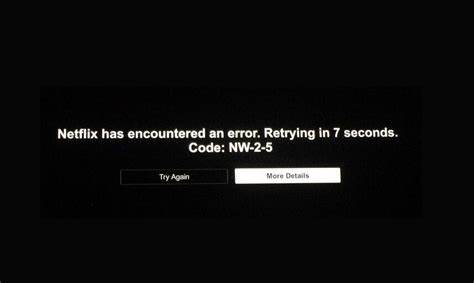
Methods to Fix Netflix Error Code NW-2-5
The following order of solutions must be followed to resolve the Netflix NW-2-5 error. No need to implement them all, just move down the list until the issue is fixed and Netflix starts working normally again.
Fix 1: Restart your Modem and router’s power
Are all of your devices having problems connecting to the network? Then the issue behind your Netflix error code NW-2-5 can be related to your network connection.
Try and reset both your router and your modem by doing a power cycle on both of them. Restarting an electronic gadget is the same thing as power cycling the device. This has helped a lot of users in fixing the NX-2-5 Netflix error.
The issue resolution can be accomplished using a straightforward process:
Step 1: Remove the power cables connecting your modem and router to their respective power sources.
Step 2: Wait for a minute before continuing.
Step 3: Both of the gadgets need to be reconnected to the outlet.
Step 4: Wait for around one to two minutes, until all of the indicator lights on your modem turn green.
After that, wait until the internet connection on your device is restored.
Once done, give streaming from Netflix another shot. In case the Netflix error code NW-2-5 persists, move on to the next solution.
Also Read: How to Set A Custom Profile Picture For Netflix [100% Working]
Fix 2: Restart your PC
It’s also possible that there’s nothing wrong with your home network. It turns out that the only thing wrong is the device that you’re using to stream the video.
In that scenario, you should also restart the device in question by doing a power cycle. If Netflix isn’t functioning properly on any of the following: your Smart TV, streaming stick, or gaming console. Restarting the device or cycling the power supply is guaranteed to resolve the issue.
Simply carry out the steps below:
Step 1: Remove your device from its connection to the power source.
Step 2: Hold on for around thirty seconds up to one or two minutes.
Step 3: Now reconnect your gadget to the power source.
And if you’re watching on a mobile device or a computer, all you have to do is look for the option to restart the video.
Now check if the Netflix error code NW-2-5 issue is fixed. In case the problem persists, move to a further set of solutions.
Fix 3: Check your DNS settings
This update is only applicable to specific devices, including the PlayStation 3, PlayStation 4, PlayStation 5, Xbox One, Xbox 360, Xbox Series X, and Xbox Series S. To address the Netflix error code NW-2-5 issue on these devices, apply the following steps.
For PlayStation 3/4/5
Step 1: Launch the main menu of the PlayStation, and select Settings.
Step 2: Navigate to Settings > Network > Internet Connection to configure your internet connection.
Step 3: Depending on the type of connection you need, you can either use Wi-Fi or a LAN cable.
Step 4: If you are using a wired connection, the best mode of operation for you is Custom.
Step 5: Make sure the following parameters are selected in the settings of your device:
Configuration Options for the IP Address: Automatic
DHCP Host: Don’t Specify
DNS Settings: Automatic
Proxy Server Options: Don’t Use
MTU Settings: Automatic
Step 6: If the test of the connection is successful, try using Netflix once more.
For Xbox Devices
Step 1: To access the Guide on your Xbox console, you will need to use the button labeled “search Xbox.”
Step 2: You may access the Settings menu by selecting Profile & system from the main menu.
Step 3: Navigate to the DNS Settings by going to General, then Network Settings, then Advanced Settings. Make sure to select Automatic.
Once the settings are updated, give Netflix another shot. In case the NW-2-5 Netflix error remains unresolved, try the further set solutions.
Also Read: How to Turn On Subtitles on Netflix
Fix 4: Check Internet Connection
When confronted with the Netflix problem nw-2-5, the first thing that should be done is to verify the connectivity to the internet. If you are using a public WiFi connection, check to see if Netflix is accessible. If you are accessing the internet using a cellular data network or satellite Internet, look into switching to a different network because these connections are slow.
Please check the speed of the internet, and make any necessary adjustments.
To improve its connectivity, the device should be restarted. In order to restart the home network, unplug the router and modem for twenty to thirty seconds, and then plug them back in.
Once the Internet connection is fixed check if the Netflix error code NW-2-5 issue is fixed. However, if the problem exists, try the next alternative solution.
Fix 5: Connect Internet Service Provider for further Assistance
After all these measures, if the Netflix NW-2-5 error still comes up, your only remaining choice is to get in touch with internet service provider. There is a possibility that problem is associated with your router, streaming device, or modem. However, it is possible that the issue is with your internet connection.
There are several circumstances in which the Netflix error code NW-2-5 can be traced back to issues with your ISP. In most cases, these problems are fixed once the internet service provider addresses the issue that was occurring with its own equipment.
Also Read: How to Fix Netflix Keeps Buffering Issue
Netflix Error Code NW-2-5: FIXED
That’s a wrap. We hope that the aforementioned methods helped you in addressing the Netflix error NW-2-5 issue. If you come across any more issues feel free to get in touch in the section below. Also, for more tech solutions and guides subscribe to our blog. For updates, news, tips and tricks related to latest technology follow us on Facebook, Pinterest, Twitter, and Instagram.


