How to Fix God of War High CPU Usage (FIXED)
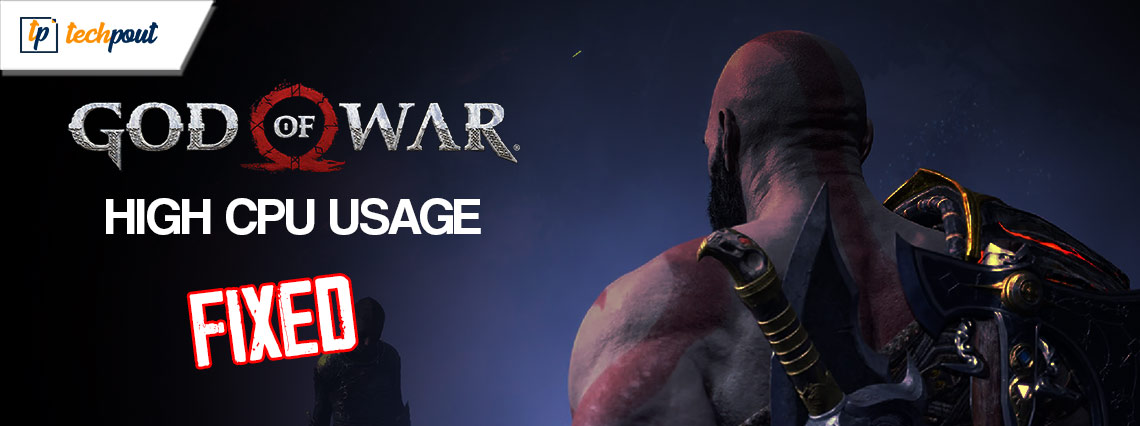
Here is a simple guide listing some of the most reliable ways to fix the How to Fix God of War High CPU Usage error on Windows 10/11 using a couple of simple solutions.
God of War is one of the most popular and beloved games of all time. Ever since the game came out for the Playstation, users have been waiting for the PC version to roll out. On the high demand of gamers, Sony finally released the Windows version of the game. The game is quite amazing on Windows as well but has been reported to cause creatine problems during the gameplay. One of the most common ones out of these is the God of War High CPU Usage error.
What is the High CPU Usage?
Whenever any game or app starts using too much of the PC resources, it shows an error stating that the respective game or app is causing High CPU Usage. This problem is quite common with certain apps and games, including the God of War. However, apart from the usage, some other reasons can also cause such problems.
With the help of this guide, we will address all such issues and fix the God of War High CPU Usage on Windows 10/11 error.
Solutions to Fix the God of War High CPU Usage Windows 11 Error
The solutions to fix the God of War High CPU Usage Windows 10 error are quite easy and explained below. Just follow the solutions chronologically until the issue is resolved. So, let’s get cracking, fix the game, and get straight to the gameplay without wasting any time.
Fix 1: Check the Minimum and Recommended System Requirements
Firstly, if the game is showing the God of War High CPU Usage error, you should check the system requirements to run the game. If you can, try to ensure that your system meets the recommended requirements. If not the recommended requirements do ensure that your system has the minimum requirements at least. Refer to the below data for ease.
Minimum Requirements:
- Operating System: Windows 10 64-bit
- CPU: Intel i5-2500k (4 core 3.3 GHz) or better; AMD Ryzen 3 1200 (4 core 3.1 GHz) or better
- CPU Type: 64-bit processor
- RAM: 8 GB RAM
- GPU: NVIDIA GTX 960 (4 GB) or better; AMD R9 290X (4 GB) or better
- DirectX: Version 11
- Space: At least 70 GB of free space
Recommended Requirements:
- Operating System: Windows 10 64-bit
- CPU: Intel i5-6600k (4 core 3.5 GHz) or better; AMD Ryzen 5 2400 G (4 core 3.6 GHz) or better
- CPU Type: 64-bit processor
- RAM: 8 GB RAM
- GPU: NVIDIA GTX 1060 (6 GB) or better; AMD RX 570 (4 GB) or better
- DirectX: Version 11
- Space: At least 70 GB of free space
If the system does not meet, the only option you have is to upgrade it. However, if the system meets the requirements yet the game does not work, follow the next fix.
Also Read: How to Fix System Interrupts High CPU Usage [FIXED]
Fix 2: Close Every Other Game and App Running on the System
The next fix to get rid of the God of War High CPU Usage Windows 11/10 error is to close other apps. Some other apps may interfere with the performance of the game and affect the gameplay. Hence, the best way to deal with such errors is to close other apps. For this task, you can take the help of the Task Manager on the Windows device. Follow the steps below to know more:
- Press the combination of the Ctrl+Shift+Esc keys on the keyboard.
- The Task Manager will come up in a bit. Select individual apps and games on the list, including Steam, and click on the button named End Task.
- Repeat this procedure for every app and feature.
Fix 3: Update the Graphics Driver
The God of War High CPU Usage error can appear because the graphics driver is outdated. If your graphics card or the driver for it is giving you any trouble on a Windows computer, we can help.
You may also give the driver for the graphics card on the system a fresh install before you attempt to update it. Because of this, the computer will be able to get updated drivers in a fairly straightforward manner. By keeping the drivers up to date, you can ensure that any glitches or faults that may have been introduced into the driver files will be resolved.
You may do this job more quickly and easily with the assistance of the Bit Driver Updater. This is one of the most effective tools for obtaining and applying the needed driver updates for any and all types of hardware, including the graphics processing unit (GPU). Hence, the tool can easily fix the God of War High CPU Usage on Windows 10 error. After you have used the button below to download and install the program, you will then be able to access a variety of other capabilities of the tool, in addition to this one.
The following is a list of some of the top features that the Bit Driver Updater has to offer:
- User interface that supports several languages
- Both novices and seasoned users will find its operation intuitive.
- Options for driver backup and restoration.
- Ignore List That’s Easy to Manage
- Choices to update immediately or at a certain time in the future
- Massive database.
- Updates to the official drivers
- Installation of upgrades with a single click
- There are both free and paid versions.
- Support for active customers
And that’s not all; you may download and use the tool for yourself to check out the many more capabilities.
How to Use the Bit Driver Updater to Fix God of War High CPU Usage on Windows 11?
Follow the steps provided below to download, install, and use the software to update the graphics driver.
- You may get the utility by downloading it from the link below and setting it up.

- Start the program and do a search for the most recent driver updates.
- To update all of the drivers, choose the “Update All” option from the menu.

- After that, restart your system, and finish with pinpoint accuracy.
If this method fails to provide the desired fix, try the last solution below.
Also Read: How to Fix COM Surrogate High CPU Usage
Fix 4: Update the Operating System
It’s possible that an old system is the cause of your God of War High CPU Usage on Windows 10 error. If you don’t routinely update your system, you run the risk of running into compatibility problems and bugs. Both of which might result in an issue with excessive CPU consumption. You really must check that your operating system has the most recent update.
The following is a simple guide that will show you how to check for available updates and install them; thereon fixing the God of War High CPU Usage on Windows 11 error:
- Press the Win+S keys, type Check for Updates, and press the Enter key.

- Click on Check for Updates.

- Windows will check for any available updates and install all of the updates if it finds any. If there are no available updates, a message will appear stating, “You’re up to date.” You also have the option of clicking View all available updates and installing them if necessary.

- Windows will check for available updates and, if there are any, will automatically download and install them for you. If you need to, follow the steps to finish installing the software.
- It’s possible that your computer may need a restart. Make sure you have a backup of any crucial files before you start.
God of War High CPU Usage on Windows 11/10: Fixed Successful
So, this was all we had to share in this God of War High CPU Usage on Windows 10 guide. We hope that by now the issue will be fixed on your device and won’t cause any problems. Now, you can easily play the game without any interruptions and have a good time. For any queries related to the error, use the comments section to get to us.
Additionally, if you liked this God of War High CPU Usage on Windows 11 guide, subscribe to our newsletter. Also, don’t forget to follow us on Instagram, Facebook, Twitter, Tumblr, and Pinterest.


