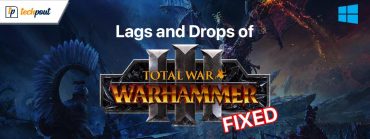How to Do Spoilers on Discord to Hide Images and Text
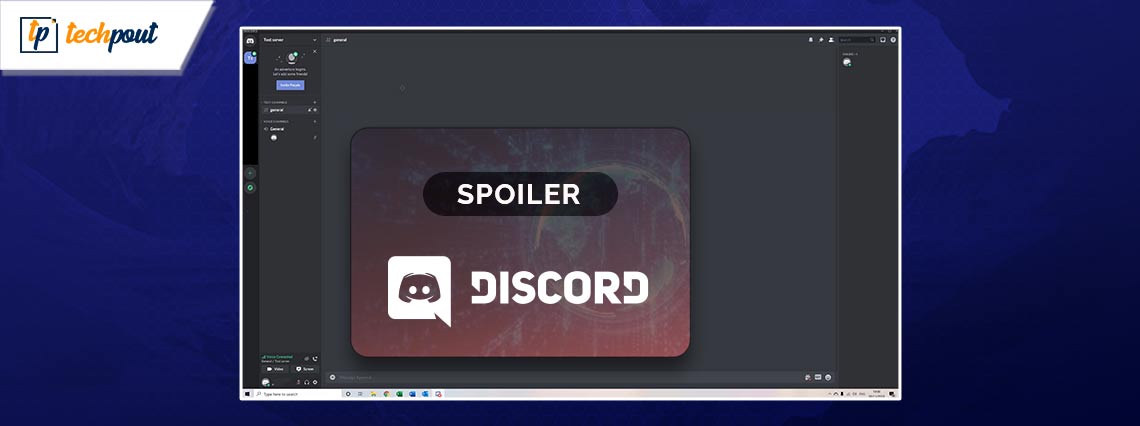
You can read this article to learn how to do spoiler text and images on Discord effortlessly.
Have you ever wondered why a spoiler is called a spoiler? Well, the answer is quite simple. A spoiler is called so because it spoils the fun by killing a story’s suspense for those who have not viewed it. Social networks always have some or other spoiler circulating all around, all thanks to the fast-spreading information through chats and comments. However, luckily enough, Discord allows you to tag texts or photos as a spoiler to hide them for those who do not wish to view leaks or may find a particular image/message triggering.
If this leaves you wondering how to do spoilers on Discord, i.e., how to mark something as a spoiler, please focus all your attention on this article. We have created a detailed guide on Discord spoiler creation for text and images on desktops/web and mobiles. Let us get started with the guide without wasting valuable time.
Method to Mark an Image or Text as Spoiler on Discord
In the upcoming sections of this article, we will walk you through how to spoiler images and text on Discord mobile/desktop.
Marking text as a spoiler on desktop/web
You can follow the below steps to use spoiler tags on text and links on Discord desktop or web.
- To begin with, go to a Discord channel.
- Secondly, double-click the textbox text to select it.
- Now, you will get a toolbar. Choose the eye icon from the toolbar to tag the message as a spoiler.
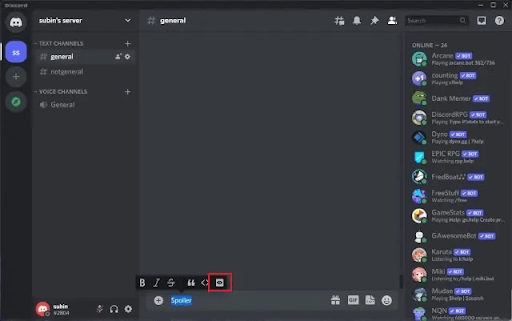
After marking the text as a spoiler, you can send the text once it grays out. The Discord users can click on the black bar to read your spoiler message if they wish to do so.
Also Read: How to Fix Discord Crashing Issue on Windows PC
Marking text as a spoiler on mobile
Here are the steps you can follow to use spoiler tags for text on mobile.
- To begin with, add || at the start and end of the message you wish to send.
- After sending the message, you or the receiver can tap on the comment to view it.
Marking images as a spoiler on desktop/web
The following steps describe how to do spoilers on Discord for images on a desktop or the web.
- To begin with, select the image you want to send from the Discord file picker.
- Secondly, select the eye icon present in the image preview’s upper-right corner.
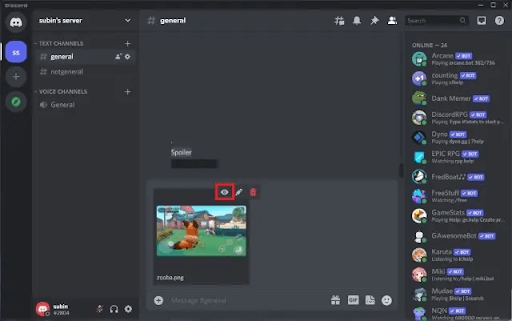
- You can now caption the image (if you wish to do it) and send it.
After sending the spoiler image you or other Discord users can click on the blurred picture to view it.
Also Read: [Solved] Discord Update Failed on Windows 10 PC
Marking images as a spoiler on mobile
Below are the steps you can take to use spoiler tags for images on Discord mobile.
- To begin with, tap on the + icon located in the lower-left corner of the Discord message box to access your gallery.
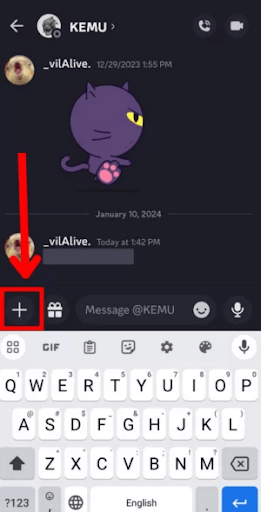
- Secondly, locate and select the image you wish to send as a spoiler.
- Now, tap the image icon in the message field to view more options.
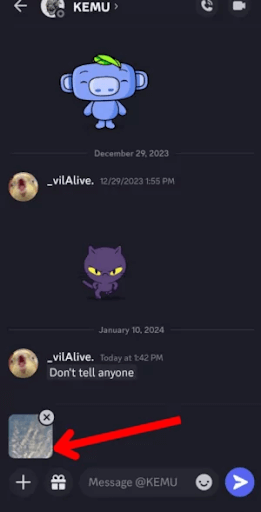
- Now you can tap the Mark as a spoiler checkbox to create a spoiler tag for your image.
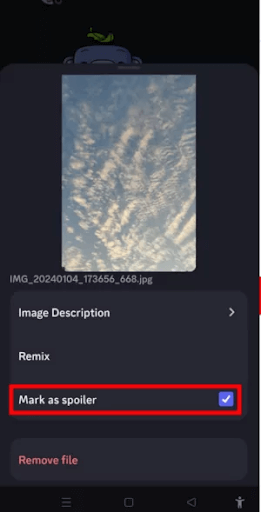
- Lastly, tap the airplane icon to send the spoiler image.
After sending the image, you or the viewing person can click on the blurred/hidden image to view it.
Summing Up
This article guided you through how to do spoilers on Discord desktop, web, and mobile. We hope you can now effortlessly create spoiler tags for text and images on Discord. However, you can drop us a comment if you still have any questions or suggestions about this article. Also, do not forget to bookmark this blog and subscribe to our newsletter to stay informed about the latest technology.