How to Convert PDF To SVG Quick and Easy Guide
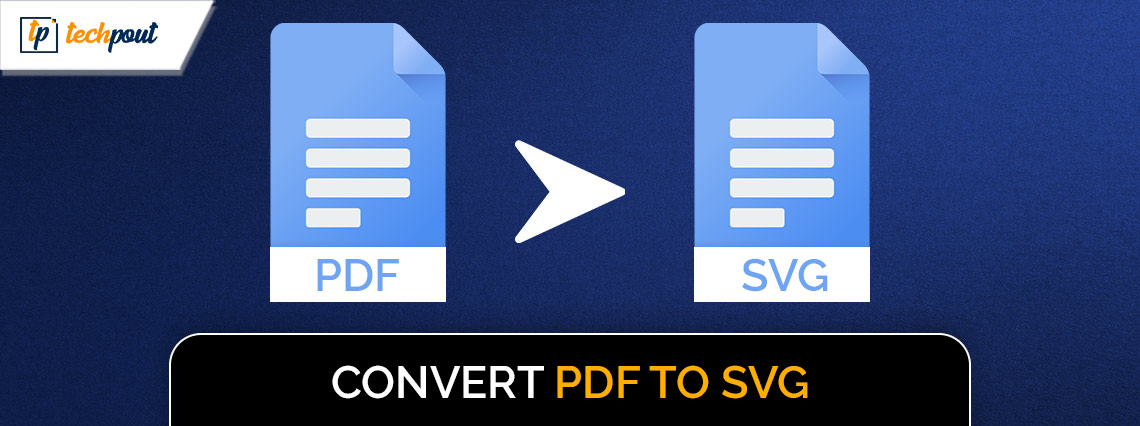
A detailed guide on how to convert PDF to SVG on Windows PC. Continue reading for complete information.
Converting files from one format to another is becoming an increasingly regular need in this age of universal digital technology. You must be acquainted with the SVG file format, particularly if you are a web designer. It is common practice to utilize SVG as a format for the creation of GIF animations, site components, and corporate logos. It allows you to resize photographs without compromising their quality, therefore you may use it to do so. SVG is an abbreviation for Scalable Vector Graphic. So, as the name suggests, SVG is basically an XML-based file format for 2-dimensional graphics. The SVG file format saves pictures in mathematical formulas rather than shapes like pixel-based formats. Hence, SVG pictures can easily be resized without compromising their original quality.
Moreover, SVG images can be scripted, searched, and indexed. That’s the reason why SVG file formats are mostly utilized in web applications such as designing site logos and icons. Now, you must be wondering how to convert PDF to SVG format. Isn’t it? Don’t worry, this post will provide you with numerous ways to get the task done, without any hassles.
A Step-by-Step Tutorial on How to Convert PDF to SVG on Windows
Listed below are the following different ways that you can consider in order to convert PDF to SVG format on PC. Without further ado, let’s get started!
Method 1: Convert PDF To SVG Using Online Tools
With the assistance of a convenient desktop application, converting PDF files to SVG format will undoubtedly be a simple and instantaneous process. Perhaps there are too many tools available on the market, leaving you wanting to decide which one to choose. To help you choose the right tool, we have below explained the 3 most dedicated online tools to convert PDF to SVG, hassle-free.
1. Zamzar
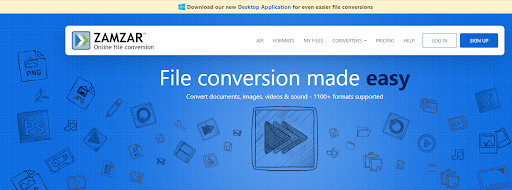
You may convert a PDF file into an SVG file with only a few clicks using a well-designed and user-friendly online file converter i.e. Zamzar. This online converter provides you with a comparison table, which is one of the distinctive features that defines it. If you know the distinctions between the various file formats, you can choose the most appropriate output format.
This web-based application gives you the ability to upload multiple files to its server, and the batch conversion feature will be of great assistance to you when you are converting a large number of PDF files into SVG. This free PDF to SVG converter provides you with the opportunity to enter your email, and it will then send you a notice once the conversion process is complete.
Also Read: Best Free PDF To JPG Converter
2. FreeConvert
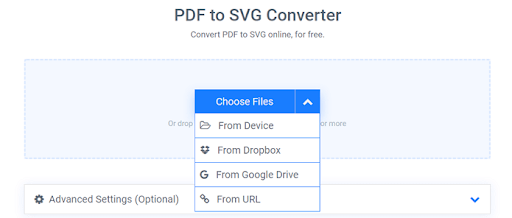
Certain features are exclusive to this PDF to SVG converter. Furthermore, in comparison to other online tools, it allows one additional file source, which enables you to paste the URL into the converter in order to upload the PDF. Following that, there will be an icon that represents an option that will allow you to tweak the SVG parameters in more depth. To give you an example, you have the option of maintaining the original dimensions or freely adjusting the width & height settings.
Once the process is complete, you have the option of either downloading the SVG files to your own computer or immediately uploading the result file to a cloud storage service such as Google Drive or Dropbox.
3. Convertio
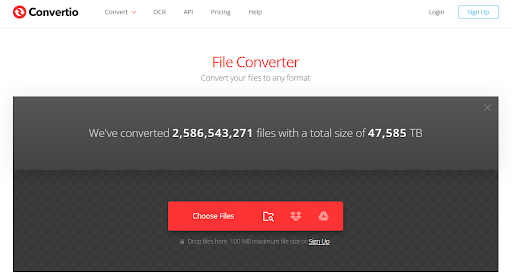
Convertio is another well-known online application for converting files, and it includes the capability to convert PDF files to SVG files with ease. Since it is a sophisticated online converting tool, it gives you the ability to upload documents or files from a wide variety of sources, additionally, you may choose the PDFs that you want to upload from your own computer, Dropbox, or Google Drive. In contrast to the majority of other online programs, the menu of output formats is very well structured, and the other optional formats are arranged into a wide variety of categories, including picture, document, ebook, and similar formats.
Method 2: Convert PDF To SVG Using Adobe Illustrator
If you are working with SVG-related projects, you may transform the file by utilizing Adobe Illustrator. Creating a new file from the contents of a PDF is not quite the same thing as conversion; nonetheless, if you wish to distribute a PDF file as an SVG, it is still something that you should consider doing.
In order to save the file that is presently open as an SVG, all you need to do is open your PDF file in Adobe Illustrator, click on File, choose Save as, and then select SVG as the output format. In this case, you will be able to produce an additional duplicate of the file in the SVG format. However, the drawback is that you will have to make a sacrifice in terms of quality since the quality of the PDF file is the one that you will end up with in the SVG.
Also Read: Best Free PDF Compressor to Compress PDF
Method 3: Convert Using Third-Party Software
A piece of software known as Inkscape is something that has to be discussed while discussing the process of converting PDF files to SVG format on Windows. The users are able to generate and modify vector graphics using this powerful and free design tool, particularly those vector files that are in the SVG format file format. This is open-source software, which means that it is compatible with almost any operating system, including Windows, Mac OS X, and Linux. It is possible to convert PDF files to SVG with it since it supports a wide variety of formats in addition to SVG, including PNG, PDF, and many more.
Converting PDF files to SVG format using Inkscape on Windows:
Step 1: Launch Inkscape on your computer running Windows (Mac OS X is also compatible with this program).
Step 2: Secondly, import the PDF file into the program that you are using.
Step 3: Then, pick “Save As…” from the dropdown menu that appears after selecting the “File” option from the top toolbar options.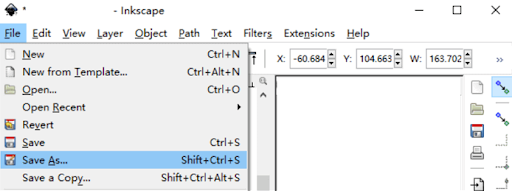
Step 4: The next step is to open a new window, and from the menu that appears, you will be able to choose SVG as the output format. In order to initiate the conversion, your last step is to click the “Save” button. After a few seconds, the SVG file that was generated will be stored on the device that you are using.
Closing Words!
Scalable Vector Graphics, sometimes known as SVG, is a vector picture format for two-dimensional graphics that is based on XML and supports animation and interaction. Our detailed tutorial will walk you through converting PDF to SVG so that you can take advantage of this flexible file type. If you want to improve your graphic design, web development, and other creative tasks, you should make use of the potential of SVG.
Also Read: Best Free PDF To Word Converter
That’s all, we hope you found the information shared in this article helpful. Please feel free to drop your queries or further suggestions in the comments section below. For more information, subscribe to our Newsletter and follow us on Social Media – Facebook, Instagram, Twitter, or Pinterest


