How to Fix Helldivers Crossplay Not Working in Windows PC
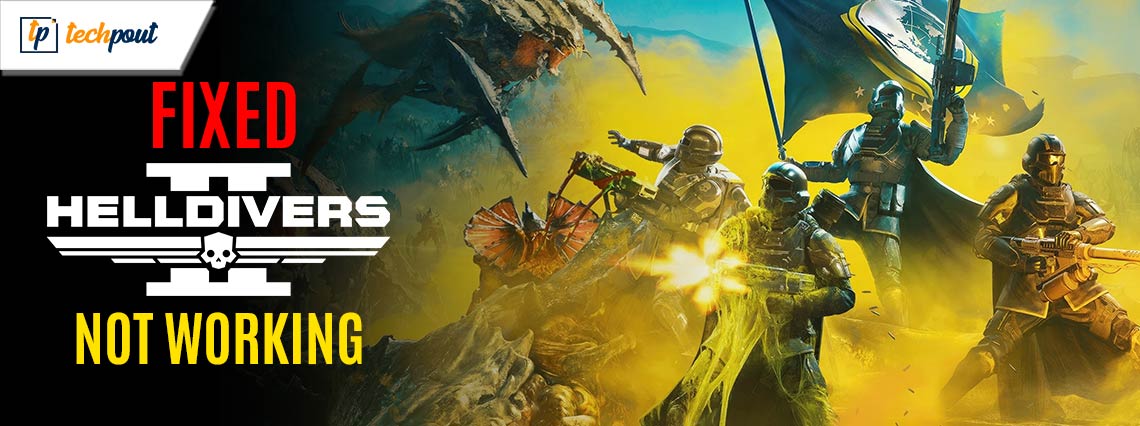
If the Helldivers Crossplay is not working on your Windows device and you are facing trouble in sending or accepting friend requests, then this article will help you get rid of the error with ease.
Helldivers is gaining more and more popularity by the hour. And with an increase in popularity, the number of gamers are also increasing. This increasing number of gamers has brought forward the Helldivers Crossplay not working error.
To connect with fellow gamers, the creators of Helldivers came up with a utility called Crossplay that allows you to send and accept requests from other gamers on the platform. This utility was quite useful for gamers to connect with other regional and international gamers around the world. However, this utility seems to be a bit of a headache for gamers.
Ever since Crossplay was introduced in the game on Steam, the problem of Helldivers Crossplay not working became evident. The error is further described as whenever a gamer tries to send a joining friend required to another gamer, the platform fails to do so. Additionally, even if the request was sent, the receiver was unable to accept the request.
This problem is quite annoying and appears to repeat itself. Recently, the developer of the game suggested that big fixes are coming your way but you can’t just sit around waiting for the bug fix. There are some simple solutions that you can try to fix.
In the coming sections of this guide, we will have a look at all these solutions. All you need to do is follow and execute these solutions chronologically until the issue is resolved.
Helldivers Crossplay Not Working on Windows 10/11
Below, you will find a set of different solutions to help you fix the Helldivers Crossplay not working on Windows 10. Just execute the solutions and down the line, the issue will be fixed.
Fix 1. Restart the Helldivers Crossplay Game
The first thing that you can try to fix the error is to restart the game. If you are using a standalone gaming system, then you can Quit or Exit the game following the obvious procedure. However, if you are playing Helldivers on Steam, then you need to Exit the game, and then close Steam. This will offer a fresh start to your device. However, if doing this does not work, follow the next solution.
Also Read: Fix: Risk Of Rain 2 Multiplayer Not Working (Top Ways)
Fix 2: Restart the Device or PS5
If you are facing the error of Helldivers Crossplay not working on Windows 10/11, then the next solution to fix the error is to restart the device. Some obstructions from the system or its resources can cause these issues. Moreover, closing the game in the previous method may not have closed the game entirely. Hence, restarting the system or the PS5 can help you with the error.
Once the device restarts, run the game again and see if the error reappears. If it does, follow the next solution.
Fix 3: Send and Unsend Requests Multiple Times
Another viable solution for the Helldivers Crossplay not working on Windows 11 error is to send and resend requests multiple times. You, and the friend you want to connect with, should follow this approach. One of these times, the platform will send the request to another gamer (your friend) who can then accept the request. This simple solution should be able to help you, but if the error appears, then follow the next solution.
Also Read: How to Fix Valorant Vanguard Not Initialized (FIXED)
Fix 4: Turn Off Cosplay and Run Again
To fix the Helldivers Crossplay not working on Windows 10 error, you need to restart Cosplay as well. The procedure to close and then open Cosplay is quite easy and provided below for your ease:
- If the game is not running, then open Steam, and run the Helldivers game.
- When the game launches, open the Settings of the game by clicking the Gear icon present on the top.
- From the Settings menu, open the Options, then navigate to Gameplay, and now toggle off Crossplay.
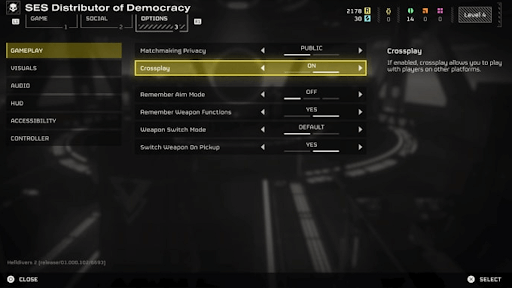
- Close the settings and then repeat the above process to toggle on the Helldivers Crossplay feature.
If the Helldivers Crossplay not working error persists, then there is a workaround that you can use. Refer to the paragraph provided below for further details.
The Workaround: Helldivers Crossplay Not Working Error
Here’s a workaround if the Helldivers Crossplay is not working on Windows but you want to play the game with your friend. What you can do is create a private room for the game. You and your friends can choose a common planet for combat. However, for this you would need to set up a host so that other friends can join. Also, don’t forget to tell your friends to choose a common difficulty level of the game and then start the match.
If you (host) see that different random gamers are joining your session, then you need to kick them out of the session and keep your friends only.
Also Read: How to Fix Starfield Freezing, Crashing & Stuttering Issue
Helldivers Crossplay Not Working on Windows 11: Fixed
So, that’s all we have to share. Once you undergo the solutions provided above, you can easily run the game and join your friends. As you know, these solutions are only long shots and may fail at times. You are not the only one to face this Helldivers Crossplay not working issue. The developers of the game are constantly working to fix the bug. Sooner or later they will find a fix for this bug and then you won’t have to kick around in vain. Until then, hold your horses and use the workaround.


