Download and Update GeForce RTX 3060 Ti Driver for Windows 10/11

A comprehensive tutorial guide on how to download and install GeForce RTX 3026 Ti driver on Windows 10, 11 PC. Read the entire article for further information.
In order to ensure that your GeForce RTX 3060 Ti graphics card works smoothly and properly as expected, then you should install relevant drivers for it. Because the correct graphics driver helps your card to function to its full potential. Therefore, keeping your GeForce RTX drivers up to date is crucial for an effective game experience.
So, to help you make this process much easier, we have prepared this guide highlighting the best methods to get this task done.
Methods to Download, Install and Update Nvidia GeForce RTX 3060 Ti Drivers on Windows 10/11
There are mainly 3 methods to perform Nvidia GeForce RTX 3060 Ti driver download on Windows PC. In this section, we are going to discuss all of them one by one. So, just go through each and then choose the best pick for you. Now, without any further ado, let’s get started:
Method 1: Automatically Update GeForce RTX 3060 Ti Drivers Using Bit Driver Updater
Are you a newbie? Don’t you have any technical knowledge? Nothing to worry about, just use any trusted third-party driver updater tool like Bit Driver Updater to hassle-free download the most compatible version of drivers.
This is a potential driver updater utility tool that only takes a few clicks of the mouse to replace all faulty, broken, or out-of-date drivers with their newest ones. It also has an in-built system optimizer that is highly capable of boosting the overall performance of a PC by up to 50%.
Additionally, the software installs only WHQL verified and signed drivers. Along with updating the drivers, it also brings the latest and most powerful security patches to your system. Now, here are the steps that one needs to follow in order to update Nvidia RTX 3060 drivers using Bit Driver Updater:
Step 1: Firstly, download the setup file of Bit Driver Updater from the button below.
Step 2: Open the software installer and follow the installation wizard to proceed.
Step 3: Run Bit Driver Updater on your PC and click on Scan from the left panel.

Step 4: Wait until the scanning is 100% completed.
Step 5: After that, check the scan result and find the Nvidia 3060 Ti drivers. Later, click on the Update Now button beside it. Alternatively, you can also make a click on the Update All button. This will help you perform the bulk driver downloads at once.

However, to download all outdated drivers in one click, you need to upgrade to the Bit Driver Updater’s pro version. Moreover, you also receive full technical support and a 60-days money-back guarantee. This is a more effortless and reliable way to get the driver download task done in no time.
Also Read: GeForce RTX 3070 Ti Driver Download and Update for Windows PC
Method 2: Use Nvidia’s Official Support to Install GeForce RTX 3060 Ti Drivers
If you are tech-savvy and also familiar with PC hardware, then you can consider downloading and installing the Nvidia graphics drivers manually by visiting the official website of it. To do so, follow the steps indicated below:
Step 1: First of all, go to the official website of Nvidia.
Step 2: Then, visit the Driver Download Page of NVIDIA.
Step 3: Now, look for your GPU model. And, fill in the following details as shown in the image below.
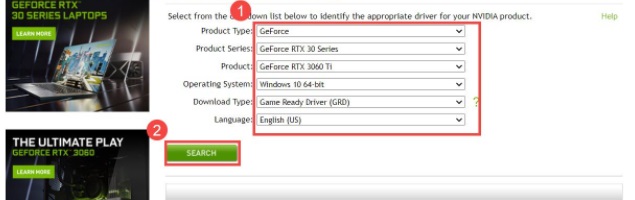
Step 4: After that, make a click on DOWNLOAD to get the correct driver file.
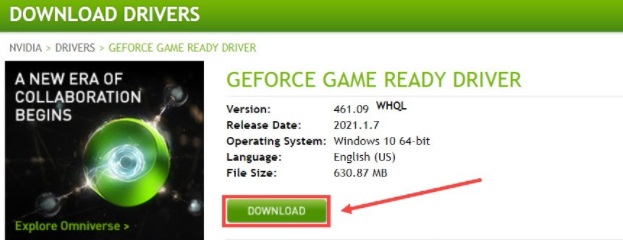
Once downloaded, then launch the installer and comply with the on-screen instructions to get the latest drivers installed on your PC.
Also Read: Nvidia GeForce GTX 960 Driver Download, Install and Update on Windows
Method 3: Download Nvidia GeForce RTX 3060 Ti Drivers Through Device Manager
Last but not least, the users can also access the Windows default utility tool called Device Manager to get the latest Nvidia GeForce RTX 3060 Ti drivers. To use this method, one needs to follow the steps shared below.
Step 1: On your keyboard, press Windows + X keys at the same time.
Step 2: Then, choose Device Manager from the quick access menu list.

Step 3: In the Device Manager window, find and double click on Display Adapters.
Step 4: After that, right-click on Nvidia GeForce RTX 3060 Ti driver and choose Updater Driver Software… from the context menu list.

Step 5: From the next prompt, choose Search Automatically for Updated Driver Software.

Now, be patient and let the Device Manager find and install the available driver updates to your PC. Once everything is done, then restart your computer system to apply the recently made changes.
Also Read: NVIDIA GeForce GO 7300 Drivers Download, Install and Update on Windows PC
Nvidia GeForce RTX 3060 Ti Driver Download and Update: DONE
So, these were three methods to get the latest version of GPU drivers that comes in handy. Hopefully, this installation guide helps you download and update the Nvidia GeForce RTX 3060 Ti driver. Furthermore, if you have any doubts, questions, or suggestions, then drop a comment in the box below.
In addition to this, if you liked this driver guide and want to read more such helpful articles, then do subscribe to our Newsletter. Also, follow us on our Social Media: Facebook, Twitter, Instagram, and Pinterest.



