Focusrite Scarlett Solo Driver Download & Update For Windows

Read this write-up to the end to learn the best ways on how to download Focusrite Scarlett Solo drivers for Windows 10, 8, 7, and other older operating systems as well.
Focusrite Scarlett Solo is among the most obvious choice of guitarists, songwriters, and music composers when it comes to creating studio-quality recordings. This impeccable USB audio interface comes with a whole range of recording tools, sounds, and plug-ins that help guitar players record, mix and master their music in studio quality, anywhere.
However, to ensure the interface works in tip-top condition, you should keep the Focusrite Scarlett Solo driver updated at all times. Hence, through this article, we introduce you to the most convenient methods to download, install, and update Focusrite Scarlett Solo drivers on Windows laptops and desktop computers for free.
Experts-Recommended Method For Focusrite Scarlett Solo Driver Download
The manual methods to download and update drivers on Windows PC are quite confusing and time-confusing. So, instead of wasting your time on these, we suggest that you use the Bit Driver Updater to update the drivers and save effort. The tool is quite easy to use and installs all the updates with a single click. The huge database of this updater has different types of drivers according to your PC. Download the tool for free by clicking the button below.
How to Download Focusrite Scarlett Solo Drivers for Windows 10, 8, 7
Below you will get to know about both manual and automatic approaches using which you can easily download and install Focusrite Scarlett Solo driver in Windows 10 and older operating system versions.
1. Focusrite Scarlett Solo Drivers Download via Official Site (Manual)
Focusrite PLC keeps releasing new driver versions. Hence, in order to download Focusrite Scarlett Solo driver update and install it step by step, you can directly head to the official website of its company. Follow the instructions given below to get the needed drivers from Focusrite’s website.
- Visit Focusrite’s official site.
- Move your mouse pointer to the Support option at the top of the page and then click on Downloads.
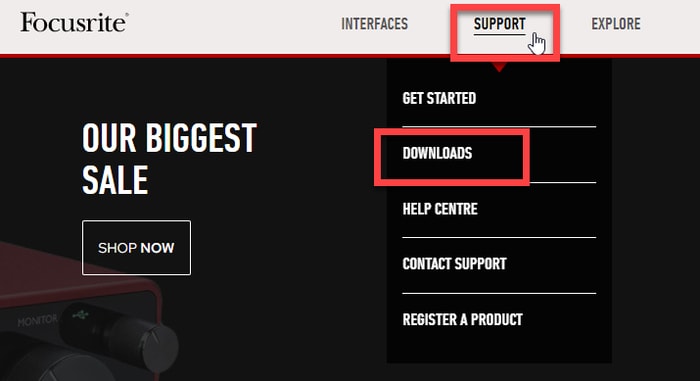
- On the next page, select the brand and product name from the drop-down menu.
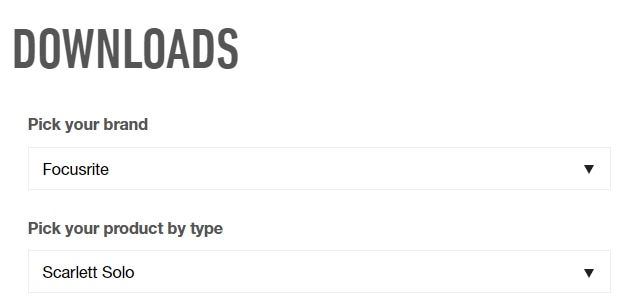
- Click the Download button to get the Focusrite Scarlett Solo setup file.
- Run the driver executable file and follow the wizard to finish the Focusrite Scarlett Solo driver install process.
- Reboot the PC for the changes to take effect.
Also Read: 16 Best Audio Recording Software For Windows 10, 8, 7 In 2021
2. Focusrite Scarlett Solo Driver Download via Windows Device Manager (Manual)
Microsoft’s Windows provides an integrated tool called the Device Manager that allows you to manage all the hardware and peripheral devices connected to your system. You can also use it to download, install, and update Focusrite Scarlett Solo driver for free. You can take the help of the following steps to do so:
- On your keyboard, press the Windows+X shortcut command and select Device Manager from the Quick Access menu.

- Expand the Sound, video, and game controllers category from the list of devices in the Device Manager.
- Right-click the Focusrite Scarlett Solo device and select Update driver option from the contextual menu.
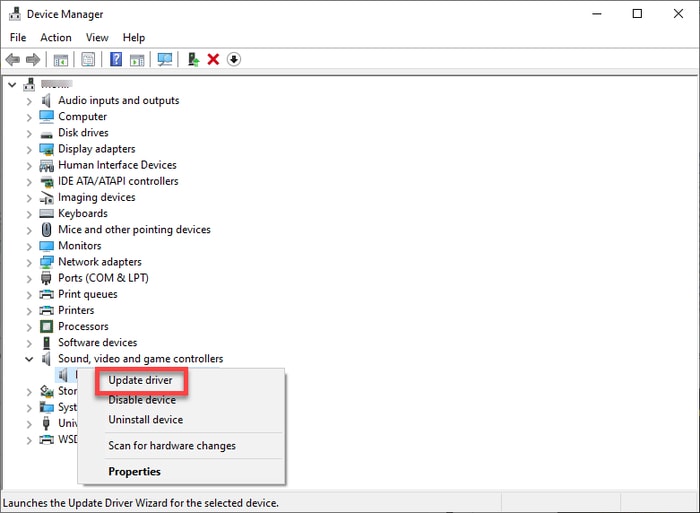
- In the newly opened window, click on Search automatically for drivers.
- Wait for the Focusrite Scarlett driver download and installation to complete.
- Once the driver update successfully gets installed, restart your computer.
Also Read: Download, Install and Update Beats Audio Driver for Windows 10, 8, 7
3. Focusrite Scarlett Solo Driver Download via Bit Driver Updater (Automatic)
The manual methods listed on this write-up to download and install Focusrite Scarlett Solo drivers are quite cumbersome to implement and time-consuming. Hence, if you wish to update drivers without any human intervention, you can try using an automated tool, such as Bit Driver Updater. With the help of this software, you can get real-time driver updates from trusted manufacturers in just a single mouse click.
Now, let’s learn how to use this software to download Focusrite Scarlett Solo drivers on Windows 10 and older operating systems.
- Get the Bit Driver Updater setup file by clicking on the download button below.
- Run the downloaded setup file to complete the software installation process.
- Wait for Bit Driver Updater to perform a complete driver scan and generate a list of driver issues.
- Click the Update Now button next to the Focusrite Scarlett Solo driver in the result list. If you wish to install the latest versions of all the outdated drivers at once, then click the Update All button.

Also Read: How to Download Behringer Drivers for Windows 10, 8, 7
Wrapping up the Guide on Focusrite Scarlett Solo Driver Download for Windows PC
This article explained different methods on how to download and update Focusrite Scarlett Solo drivers on Windows 10, 8, and 7. You can choose either manual or tool-based automatic method to get the required drivers. However, if you are short on time or don’t have enough computer knowledge, we recommend performing automatic driver updates through Bit Driver Updater.
We hope you found this driver download guide useful. If you have any further questions or suggestions, feel free to leave a comment below.




