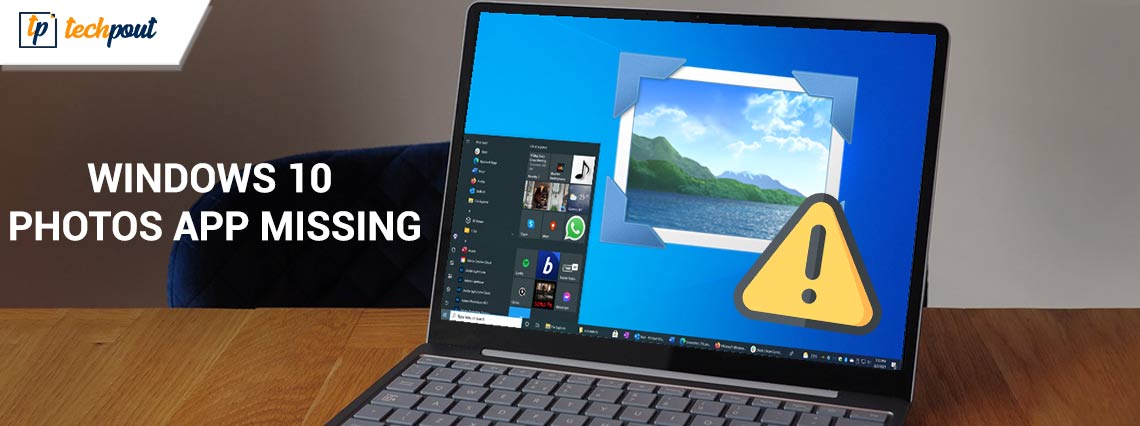
In today’s world Photos have become a medium of communication. And hence they are an essential part of our lives. Therefore, Photos App is one of the most commonly used applications on our Windows 10 devices. The in-built app offers a clean user interface to view pictures, perform basic editing, and sort them. However, some users reported the issue of the Windows 10 photo app missing. If you are also here in search of a solution for the same let me tell you, you are not alone.
Although there are several alternatives available online to replace the photo viewer app it is always recommended to use the default app. So to overcome the issue, the following section of the guide mentions the most simple methods that can be implemented to fix the missing photos app on Windows 10 devices. So without any further ado let’s move ahead to the solutions.
Methods to Resolve Windows 10 Photos App Missing
Following are the most workable solutions for photo viewers Windows 10 missing. No need to apply them all, just move down the list until the problem is fixed.
Method 1: Run the Troubleshooter
Windows 10 offers different in built troubleshooters to identify the problem and fix them automatically. So here to fix the missing photo viewer Windows 10 error the first thing that can be done is to Run the Application, Troubleshooter. Here is how it can be done
Step 1: Click on the Windows and I keys together to open the Settings app on your Windows 10 device.
Step 2: Click on Update and security. Navigate to the Troubleshoot tab.
Step 3: In the right panel select Windows Store Apps.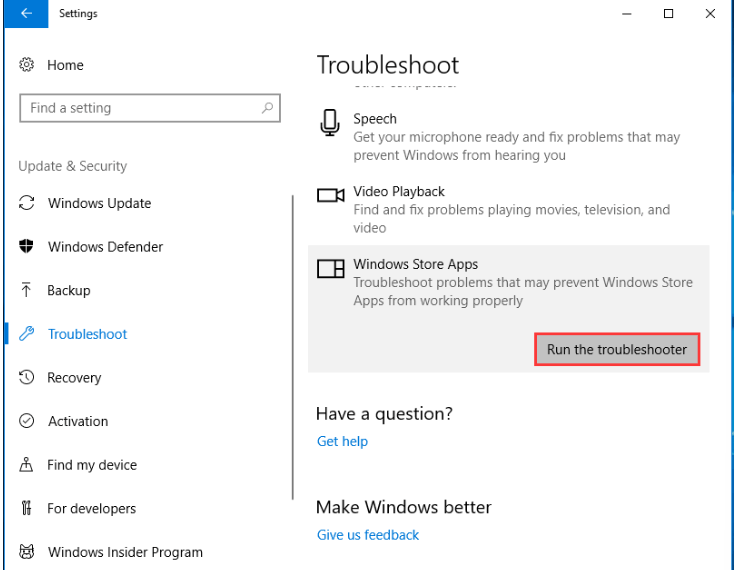
Step 4: Now click on Run the troubleshooter option.
Step 5: Follow the on-screen instructions to complete the process.
Your system will automatically detect and fix the issues (if any). However, if Windows 10 photo viewer missing issue remains, move on to the next method.
Also Read: How To Delete Duplicate Photos On Windows 10 Computer
Method 2: Clear the Cache of the Windows Store
If the Photos app missing on Windows 10 issue remains intact, try resetting the cache of the Windows store. Here are the simple steps to follow
Step 1: On your keyboard press the Windows and R keys altogether to open the Run dialog box.
Step 2: In the search bar type wsreset.exe and press the Enter key.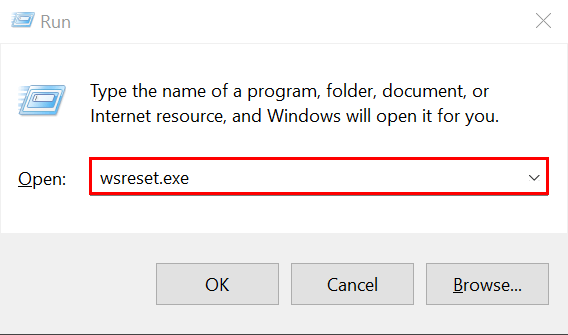
Step 3: Now simply Restart your device to clear the cache of your Windows store.
Once done, check if the Windows 10 Photos app missing issue is fixed. In case the problem persists, move to a further set of solutions.
Also Read: Best Duplicate Photo Finder & Cleaner Software
Method 3: Use the PowerShell Documentation of Microsoft
The next step you can follow to fix the missing Photo viewer Windows 10 issue is using the PowerShell commands. Apply the below-mentioned steps to input the command in PowerShell and find the Photos App.
Step 1: Type PowerShell in the Search box on your Windows 10 taskbar.
Step 2: Right-click on it and select the Run as Administrator option.
Step 3: Enter the following command in your PowerShell window
PowerShell -ExecutionPolicy Unrestricted
$manifest = (Get-AppxPackage Microsoft. WindowsStore).InstallLocation + ‘AppxManifest.xml’ ;Add-AppxPackage – DisableDevelopmentMode – Register $manifest
Step 4: Once the commands are executed, Restart your PC.
Step 5: Now Relaunch the Microsoft store and search for Photos App. Download and Install it on your system.
Hopefully, this will fix the Windows 10 photo viewer missing issue on your device.
Also Read: Best Way to Organize Digital Photos on Windows PC
Method 4: Reinstall Photos App
If none of the above solutions helped in fixing Windows 10 photos app missing problem, manually download the Photos App on your system. This can be done easily with the following couple of steps.
Step 1: In your browser search for the Microsoft Photos app download or simply Click Here.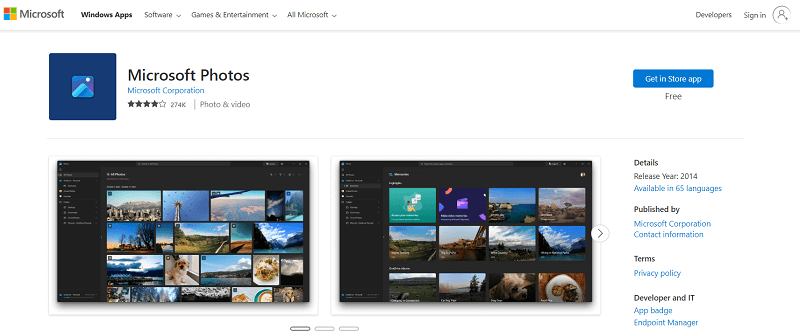
Step 2: Click on the Get in Store App option. Follow the on-screen instructions to install the app once the download is complete.
This will fix your missing photos app Windows 10 error.
Also Read: Best Photos Cleaner Apps for Android
Windows 10 Photos App Missing: FIXED
That’s it. We have successfully fixed the problem of the Photos app missing on Windows 10. Make sure you follow the solutions in the listed format to avoid extra time and effort. Hopefully, the above methods were helpful. However, if you still have any questions or concerns feel free to reach out to us via the comments section.
For similar tech solutions and guides subscribe to our blog post. Also, to never miss out on tech updates and get regular tips, follow us on our Facebook, Pinterest, Twitter, and Instagram accounts.


