Fix: Share My Location Not Working on iPhone
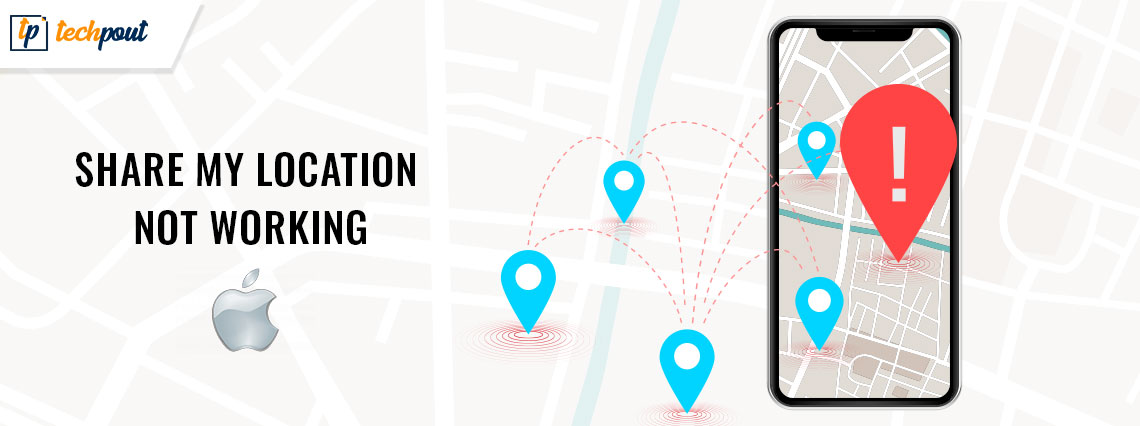
If you want to fix the Share My Location not working on iPhone problem, then check out the complete guide to find out the best solutions.
Share My Location is an amazing feature present on Apple iPhones. Just like its name, Share My Location allows easy sharing of your real-time status of the location with your family members, friends, and other iPhone users with ease. The feature comes in a lot handy for worrisome parents and guardians. However, others can also use the feature to provide real-time location updates to the interested party(s).
The feature is like a blessing in disguise but becomes a menace as well when it stops working. A lot of users reported that they came across the Share My Location not working on iPhone error. This problem is quite common and may reappear on your device.
However, its frequency does not define its complexity. The problem is quite easy to fix. With the help of this guide, we will present to you the best methods to solve iPhone Share My Location not working errors. All you need to do is check out the complete article and follow the steps explained to fix the error. Let’s have a look at the same below.
How to Fix Share My Location Not Working on iPhone?
Below are some of the tried and tested methods to fix the Share My Location not working on iPhone error. You should follow all the methods consecutively until the issue is fixed permanently. However, you should try some basic solutions provided right below before moving on to the actual and main ones.
First Things First: Share My Location Not Working iPhone Version
Firstly, if the Share My Location not working on iPhone problem appears on your device, then you should try some easy solutions first. These solutions are the basic troubleshooters that fix all the problems caused due to temporary errors. Below are some of these:
Toggle On and Off the Airplane Mode:
You should try toggling on and off the Airplane Mode to fix the iPhone Sharing Location not working errors. This allows the network to restart and reconnect to your device. Hence, the Share My Location feature will work perfectly after this. Follow the below steps to turn on and off the Airplane Mode on iPhone:
- Bring upon the Control Center by swiping down at the top-right part of your screen.
- Tap on the Airplane Logo.
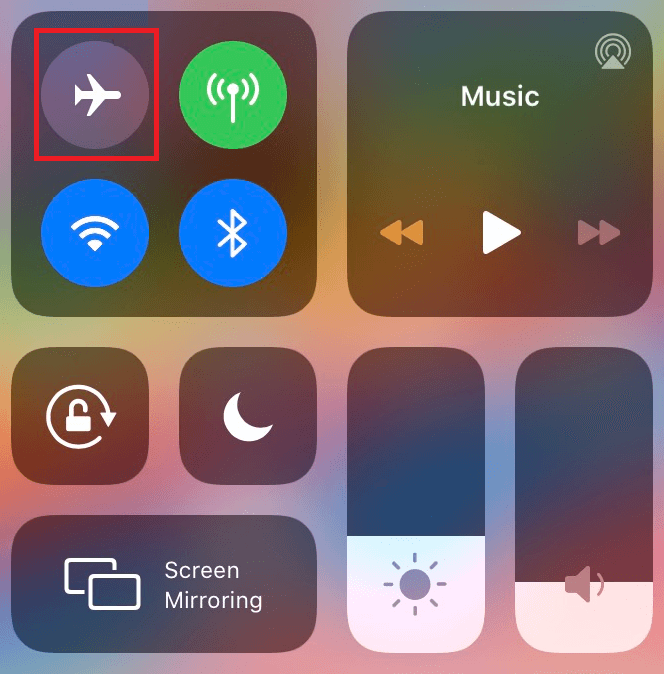
- Wait for a couple of seconds, 10 seconds would be enough and now tap on the Airplane Logo again to turn off the mode.
Restart Your Device
A simple restart goes a long way. By restarting your device, you can easily get rid of temporary errors and run the device perfectly. Restarting will also close all the interrupting services and apps on your device. So, you should try restarting your device to proceed. Follow the steps below to know how to restart an iPhone:
- Press the power button for a couple of seconds.
- Tap on the option to Restart the device.
That’s it, this simple procedure will easily allow you to get rid of the Shared Location on iPhone not working error.
Update the Device and its Software
Lastly, another basic solution that you can try to fix the Share My Location error is to update the iPhone software. This will allow your device to get rid of all the bugs in the system and fix Share My Location not working on iPhone. To update your device and its software to the latest iOS, follow these steps:
- Open the App Store on your device.
- Tap on the section showing your account.
- Under Upcoming Automatic Updates, tap on the button named Update All.

Fix 1: Enable Location Access on Your Device
The first and the most obvious solution to fix the iPhone Share My Location not working error is to enable Location Services in the settings of the device. If the location services are disabled, the device can not record or share your device’s exact geographical location, so enabling the same is quite important.
Follow the below steps to enable Location Services if the location sharing not working iPhone:
- Open the Settings of your device.
- Scroll down and tap on Privacy.
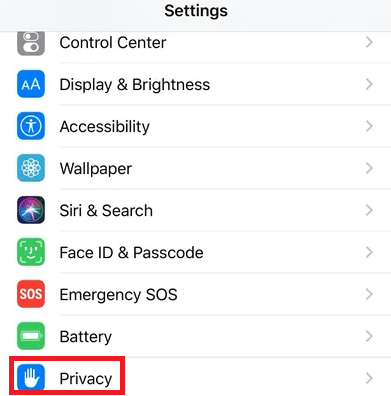
- Open the Location Services settings to proceed.
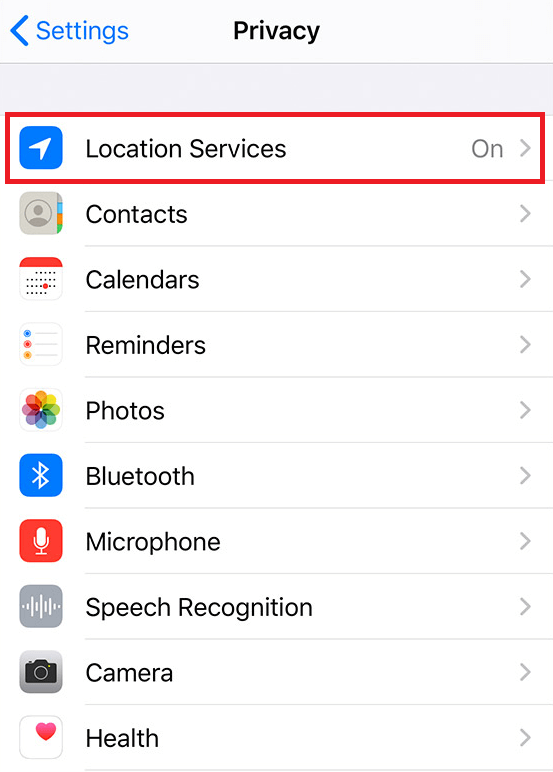
- Toggle on the Location Services option; if disabled.
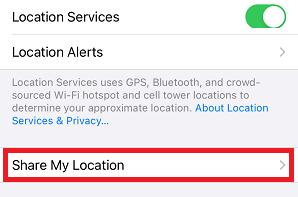
Now try to send the location to anyone and see if the problem reappears. If the location is already enabled or the Sharing Location on iPhone not the working problem persists, follow the next fix.
Also Read: Best Location Tracking Apps For Android and iOS
Fix 2: Sign In to Your Apple Account
The next solution to fix the Share My Location not working on iPhone error is to sign in to your Apple ID. If your account is not logged in, then your phone can’t access your location or share it using the Share My Location feature. Follow the below steps that will help you with the sign-in procedure:
- Open the Settings app on your device.
- Click on the top section that reads Sign in to your iPhone.
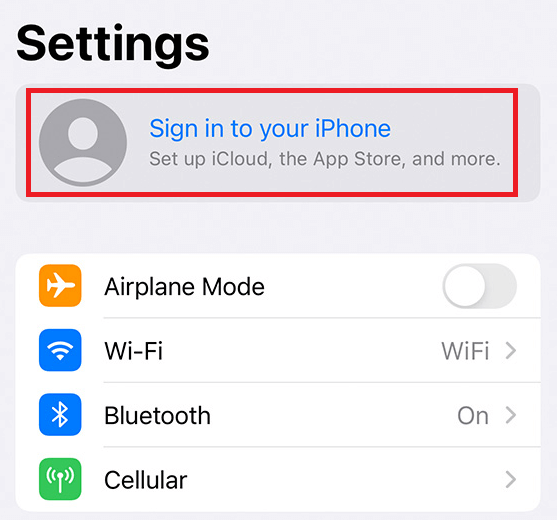
- On the next page, provide your Apple Id credentials and sign in to the account. You may also create a new account if you don’t have an existing one.
- Now, you may need to follow Fix 1 above to continue.
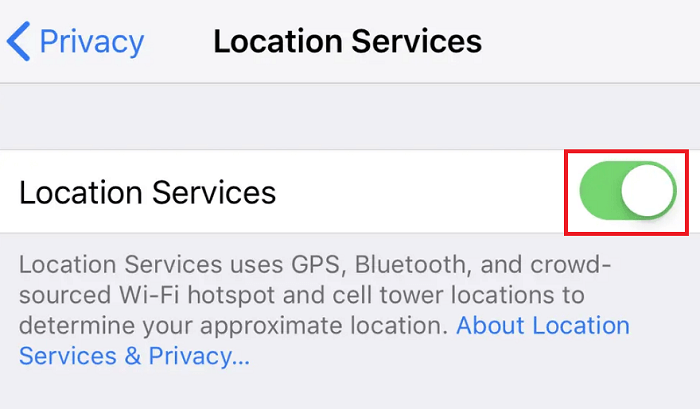
This method will easily allow you to share the location with others. If the Sharing Location on iPhone not working yet, then follow the next fix.
Fix 3: Modify Content & Privacy Restrictions
The next fix for the problems related to Share My Location not working on iPhone is to modify some Content & Privacy Restrictions. The Content & Privacy Restrictions section of the iPhone deals with limiting and controlling access to various features. Faulty Content & Privacy Restrictions may cause location problems for your system. Follow the steps below to know what you need to change:
- Open the Settings app on your device.
- Tap on the Screen Time settings to proceed.
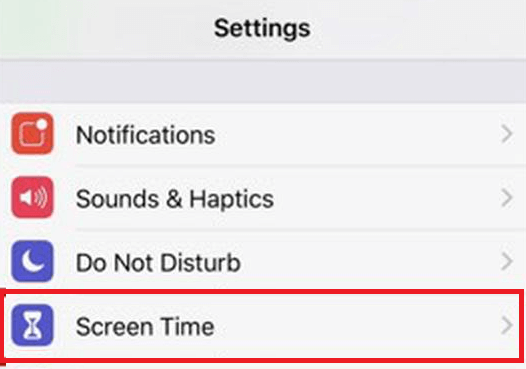
- Scroll down and select the Content & Privacy Restrictions. You may need to enter your Apple ID login credentials or the 4-digit PIN for Screen Time.
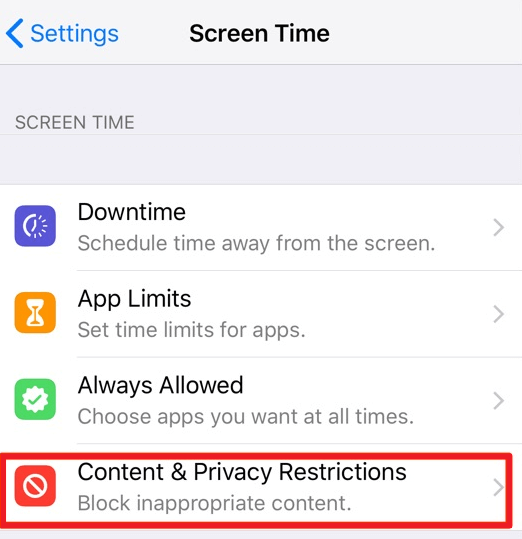
- Look for the Privacy category of the Content & Privacy Restrictions.
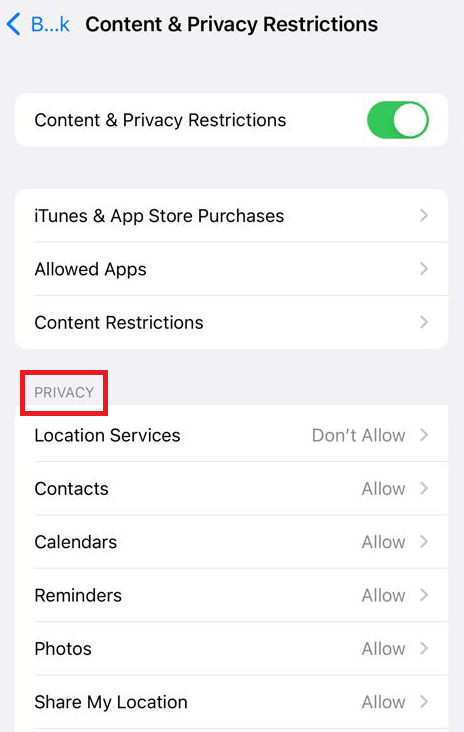
- Tap on Location Services to proceed.
- Check the Allow Changes option and toggle on Location Services
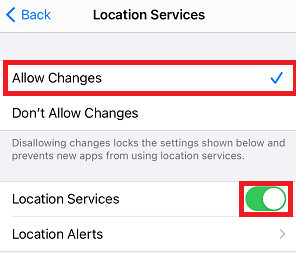
- Nextly, tap on Share My Location.
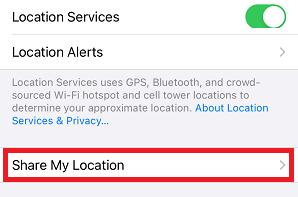
- Lastly, Toggle on Share My Location.
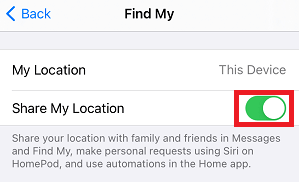
So, this is how you can further allow your device and the iPhone Location Sharing services to access the location of your device. If the iPhone Location Sharing not working error persists, follow the next solution.
Also Read: How to Disconnect The iPhone from A Mac
Share My Location Not Working on iPhone: Fixed
So, above we had a look at the best methods to fix iPhone Share My Location not working issue. The fixes provided above are quite easy to follow as well as will help you use the Share My Location feature with ease. Once you execute the methods provided in the guide, you can very easily share your real-time status of the location with all required iPhone users.
After you deploy the fixes for Share My Location not working on iPhone, you will not face the problem, even if it appears repeatedly. Additionally, even though the solutions are provided for you to use the Share My Location feature, the problems with Find My Phone will also be fixed with these solutions.
We hope that the solutions provided above were helpful for you. If you have any questions related to Share My Location not working on iPhone, then we are here for you. You can use the comments section below to ask your queries related to the guide. Write your queries in detail and we will provide effective solutions for the same. Additionally, you can also provide suggestions for us.
Do let us know which solution worked to fix the Share My Location not working on iPhone error. Don’t forget to subscribe to our newsletter if you liked this article. This way, you will always be up to date with the new guides, solutions, reviews, articles, and whatnot posted on the Techpout Blog. Show some love and share the post as well.
We thank you heartfully.


