How to Fix CSR8510 A10 Driver issues in Windows 10? {SOLVED}
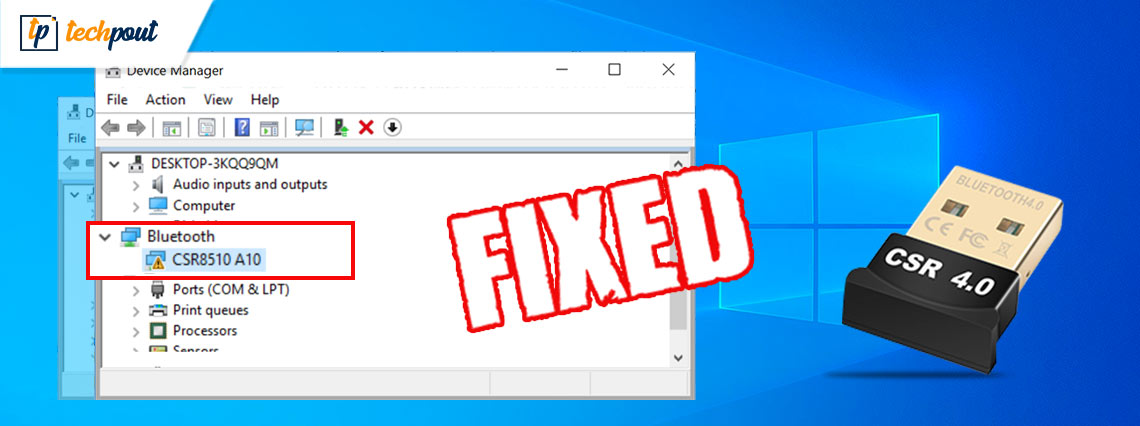
Running into CSR8510 A10 driver error in Windows 10 PC? Then, this write-up can help you resolve all the CSR8510 A10 driver-related errors or issues.
Quite recently, we have seen a lot of Windows 10 PC users have complained about the CSR8510 A10 driver errors like CSR8510 A10 driver is unavailable and more. If you are also getting this error, then you are not all alone. Usually, this error occurs when the respective drivers goes missing or become out of date.
Additionally, in order to keep your Bluetooth dongle in good working condition and get the most of it, you should update the CSR8510 A10 Bluetooth drivers from time to time. Don’t worry, if you have no idea which is the correct way to find the most genuine driver for your Windows system. This article will exactly show you the best methods to easily & quickly get this task done.
Easy & Quick Methods to Download, Install and Update CSR8510 A10 Driver on Windows 10
However, the official download center of CSR doesn’t provide any driver support for themselves. But, there are 3 methods available to perform CSR8510 A10 driver download and update on Windows 10 PC. By updating the drivers all the CSR8510 A10 driver-related issues and errors can be fixed. Now, without further ado, let’s get started:
Method 1: Manually Update CSR8510 A10 Driver in Device Manager
If you have spare time, and good computer skills, then you can easily adapt to this method and search for the drivers manually using Windows default utility program named Device Manager. This in-built utility program allows you to view and handle hardware devices on your PC. To use this method, follow the steps outlined below:
Step 1: Altogether hit Windows logo + R keyboard keys.
Step 2: Then, write the text devmgmt.msc inside the run dialog box and click on the OK button.

Step 3: After that, locate Bluetooth and double-click on it to expand the category.
Step 4: Next, find and click right on the CSR8510 A10 driver and choose Update Driver Software from the context menu list.

Step 5: From the subsequent prompt, choose Search Automatically for Updated Driver Software.

Now, follow the simple on-screen instructions to finish the process. While using this method, do keep in mind that it requires sufficient time and patience. If in case, this method doesn’t find the correct CSR8510 A10 driver on Windows 10, then move on to the next method.
Also See: How to Fix Skype Not Detecting Webcam on Windows PC
Method 2: Use Driver Updater Tool to Automatically Update CSR8510 A10 Driver (Highly-Recommended)
There are a plethora of driver updater software available in the market that makes the entire task of finding and installing the drivers pretty much easier by automating every operation. However, not every software is worth giving a try. But, out of all, Bit Driver Updater is one of the most deserving driver updater utility tools that automatically recognizes your system and finds the most compatible drivers for your device.
Below are some major reasons to use Bit Driver Updater:
- It provides only WHQL drivers.
- Lets you schedule scanning.
- Offers round-the-clock technical support.
- A free version is available.
- One-click driver update functionality.
- 100% money-back guarantee.
- Auto backup & restore wizard.
Now, follow the steps shared below to update CSR8510 A10 driver on Windows PC using Bit Driver Updater:
Step 1: Download Bit Driver Updater.
Step 2: Run the executable file and follow the on-screen instructions to complete the process.
Step 3: Once the software is installed, launch it on your PC and click on the Scan button from the left menu pane.

Step 4: Wait and let the driver updater utility finish the process of scanning.
Step 6: Go through the scan results, then find the CSR8510 A10 driver and click on the Update Now button presented adjacent to it.
Step 7: And, if you want to update other outdated drivers as well, then you need to click on the Update All button instead.

However, you need to rely on the Bit Driver Updater’s pro version in order to use its advanced features like one-click driver update. Also, using the pro version is more worthwhile as it allows you to unlock its hidden capabilities.
Also See: How to Fix THX Spatial Audio Not Working on Windows [Easy Tips]
Method 3: Run Windows Update to Download and Install CSR8510 A10
Another way to download and install CSR8510 A10 driver is to use Windows Update. Below are the steps for the same:
Step 1: On your keyboard, press Windows + I keys at a time to open Windows Settings.
Step 2:Then, choose Update & Security.

Step 3: After that, make sure the selected option from the left panel is Windows Update. Then, at last, click on the Check for Updates.

Now, you need to sit back and be patient until Windows installs the available driver and system updates.
Bonus-Tip: Uninstall and Reinstall CSR8510 A10 Driver
Many users reported that CSR8510 A10 driver error still remains the same even after updating to the latest version of drivers. Well, this happens when you have installed the wrong or incompatible version of the drivers. Nothing to worry about, to resolve this, all you need to do is just reinstall the drivers. Here is how to fix CSR8510 A10 driver error:
Step 1: Open the Run dialog box and type devmgmt.msc within it, then click on the OK option.
Step 2: Next, find and double-click on the Bluetooth to expand its category.
Step 3: Right-click on CSR8510 A10 driver and choose Uninstall Device from the context menu list.
Step 4: Click YES, if the confirmation box prompts.
Now, wait until the uninstallation process gets completed. Once done, then you can reinstall CSR8510 A10 driver by using the methods explained above in this guide.
Also See: MSVCR100.dll Missing or Not Found on Windows PC [FIXED]
CSR8510 A10 Driver Issues on Windows 10: SOLVED
These are three ways to fix CSR8510 A10 driver error in Windows 10 PC. Hopefully, this detailed guide comes in handy and resolves all your CSR8510 A10 driver-related issues.
Please tell us in the comments box below if you have any better way to fix this driver-related error. Furthermore, do subscribe to our Newsletter for more tech-related articles, information, and news.
If you need any further assistance, then reach out to us through social media channels: Facebook, Twitter, Instagram, and Pinterest.



