Epson L3110 Resetter Adjustment Program Free Download
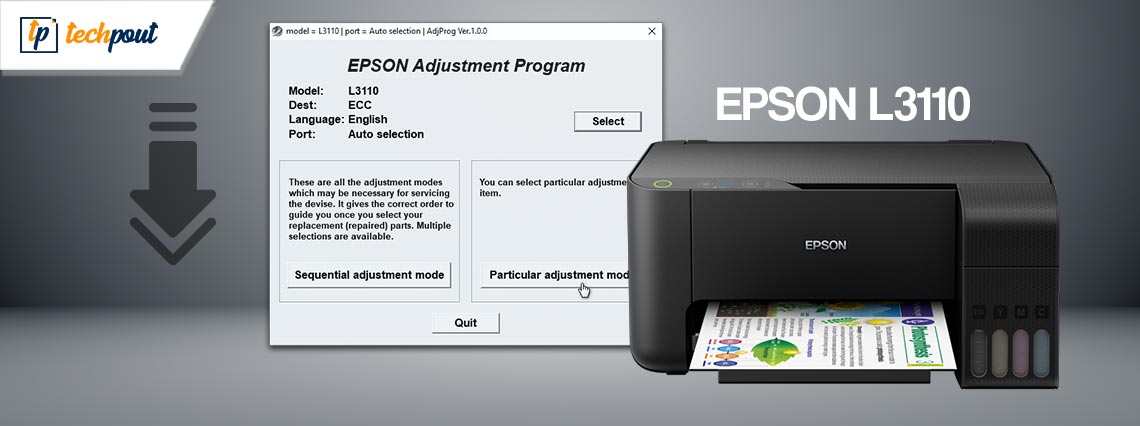
This article presents a comprehensive guide to downloading the Epson L3110 waste ink pad resetter and adjustment program to reset the Epson L3110 printer or waste ink pad counter.
L3110 is a highly efficient EcoTank all-in-one printer from Epson. With 15 ppm print speed (in color) and 33 ppm print speed (monochrome), Epson L3110 is among the best printers for duplex printing. Moreover, it boasts many other features, such as a spectacular resolution of 5,760 dpi, making it the perfect choice for printing school projects, letters, photos, and reports.
However, despite the best-in-class specifications, it is not free from certain limitations (no printer is). You may sometimes bump into the “service required” error after printing a number of pages on your computer. Moreover, a blinking red light on the printer panel can indicate problems with the printing machine.
All these issues typically arise from the Waste Ink Pads that absorb and collect the ink remaining unused during the printing process and printhead cleaning. However, it is a minor issue you can fix effortlessly with the Epson L3110 resetter tool, also known as the Epson L3110 resetter adjustment program.
Update Drivers via Win Riser Before Downloading the Epson L3110 Resetter (Recommended)
If you are experiencing performance issues with your printer, the first thing you should do is update your printer drivers. Updating the drivers fixes any communication problems between your printer and the computer. You can update drivers effortlessly with one click through Win Riser. It is among the best software to update drivers automatically and elevate the PC performance. Moreover, it offers various interesting features like driver backup and restore, scheduled PC scans, an ignore list for the drivers you do not feel comfortable updating, junk removal, malware detection, and a lot more. You can download and try this software yourself from the following link.
In this article, we will look at how to download this program for free to solve the problems you are experiencing. However, let us first understand this program and how it works.
What is the Resetter Epson L3110 Adjustment Program
Epson L3110 is a special program designed to reset the waste ink pad counter on your printer. You can use this program to effortlessly reset the factory conditions when the printer displays a blinking red light or a “service required” error appears on the screen.
Now that you have an idea of what the Epson L3110 waste ink pad resetter is, let us understand how to download and use this program.
How to Download the Free Epson L3110 Resetter
Here, you can find a 100% free and absolutely functional link to download the software to reset Epson L3110. With this adjustment software, you can effortlessly reset the overflowing waste ink pad counter of your printer.
Also, you will be delighted to know that the Epson L3110 resetter adjustment program available here is an official Epson tool. Hence, it needs no cracked activation keys. The following is the link to download the resetter adjustment software for your Epson L3110 printer.
Epson L3110 Resetter Adjustment Program Free Download
After downloading the software, you can refer to the following section to use it. Also, you can download the Epson L3110 printer driver to help improve your printer’s performance.
Also Read: Epson L3210 (Printer & Scanner) Driver Free Download
How to Use the Epson L3110 Resetter Adjustment Program
You can implement the following steps to try the Epson L3110 reset program.
- Firstly, disable your antivirus program temporarily.
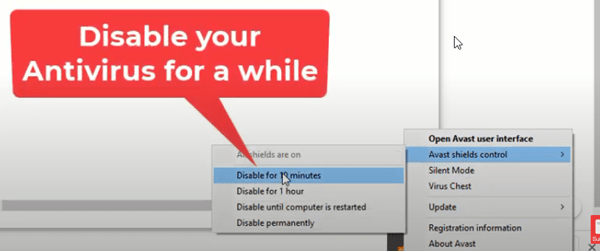
- Extract the file you downloaded in the previous section. If prompted, input the password fpdd.
- Now, navigate to the extracted folder.
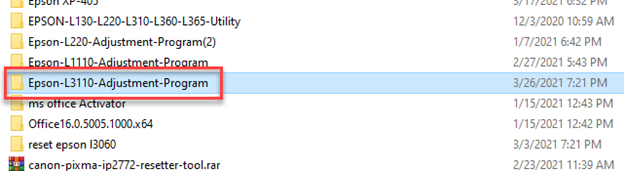
- Open the Epson L3110 Adjustment Program.
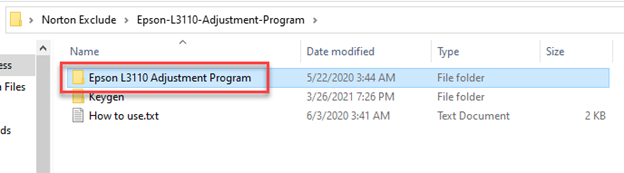
- Double-click the adjprog.exe file.
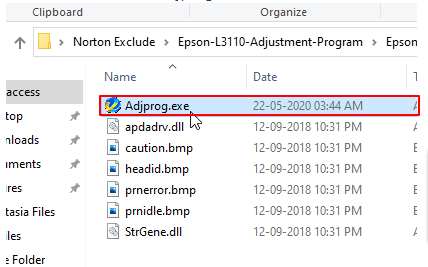
- You will now get a “Copied hardware ID” message.
- Navigate to the previous folder and enter the Keygen folder.
- Double-click the WLGen_Epson_L3110 executable file.
- Now, select the License Manager.
- Choose the Add License option from the top left corner.
- Input your name in the customer field.
- Right-click the Hardware ID and choose Paste from the available options.
- Click on the Save button.
- Select your License name and click the Create License Key option.
- Now, open the folder with your username.
- Double-click the License registry file.
- Click Yes to proceed further.
- Click OK to move to the next step.
- Return to the main folder and choose the Epson L3110 Adjustment Program folder.
- Double-click the adjprog.exe file.
- Click OK.
- Now, select the Particular adjustment mode.
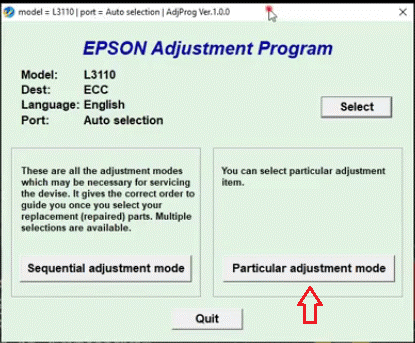
- Choose the Waste ink pad counter from the Maintenance category.
- Click OK.
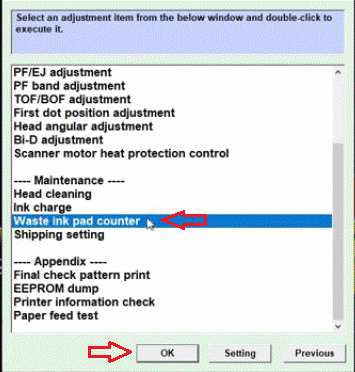
- Now, click the Main pad counter and Platen pad counter checkboxes and select Check.
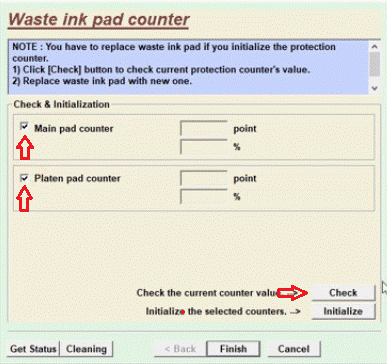
- Wait for a couple of minutes until a score appears.
- Select the Main pad counter and Platen pad counter checkboxes again.
- Click on the Initialize button.
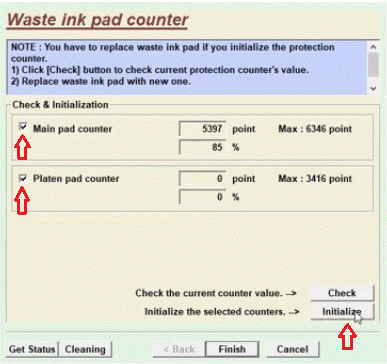
- Click OK to perform the initialization.
- Turn off your printer when you are asked to do so and select OK.
- Restart your printer, recheck the pad counter scores (the scores should be 0), and click OK.
- Lastly, click on the Finish button.
This completes the process of resetting your Epson L3110 printer. You can now print without experiencing the annoying error message “Service Required”.
Also Read: Epson L360 Resetter Tool Free Download | Epson Adjustment Program
Free Epson L3110 Resetter Adjustment Program Downloaded Successfully
This post explained the way to download and use the Epson L3110 resetter adjustment program or software to reset the waste ink pad counter of your printer. Hopefully, you will no longer be troubled by the “service required” error or the waste ink pad counter overflow.
If you have any questions or confusion about how to reset the printer via the Epson L3110 waste ink pad resetter, you can contact us through the comments section.



