Epson ES-400 Scanner Driver Download, Install & Update for Windows PC

Learn easy methods to download and update Epson ES-400 scanner driver for Windows OS. Read an entire write-up for complete details.
Have you recently acquired an Epson ES-400 scanner? If yes, then you must know “how crucial it is to update the respective drivers from time to time?” Epson ES-400 scanner comes with some pre-installed drivers that let the device communicate to the Windows operating system version.
When these drivers goes missing or become out of date, then the device abruptly stops working or responding. Up-to-date drivers ensure that your scanner is functioning correctly. Additionally, it’s also simple to update drivers. In this write-up, we are going to explain to you the 3 handiest approaches to perform Epson ES-400 scanner driver download on Windows PC.
Easy & Quick Methods to Download, Install and Update Epson ES-400 Scanner Driver
Check out the methods that come in handy to perform Epson ES-400 scanner driver download and update for Windows PC.
Method 1: Use Official Website to Manually Install Epson ES-400 Scanner Driver
All manufacturers’ websites provide regular driver updates for their devices. So, if you are searching for the latest Epson ES-400 scanner drivers, then you can get the correct drivers from its official webpage. To use this method, follow the steps shared below.
Step 1: Visit the official webpage of Epson.
Step 2: Go to the Support tab and choose Scanners from the drop-down menu.
Step 3: Next, type your product name in the search box and click on the Search button. For instance, type ES-400 Scanner.

Step 4: On the next page, download the correct driver installer according to your Windows OS version.
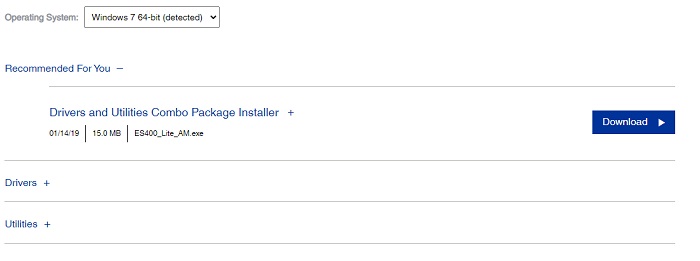
Once downloaded, double click on the downloaded file and follow the on-screen instructions to get the relevant drivers installed on your PC. Lastly, reboot your PC.
Also See: [Fixed] Epson Scanner Not Working In Windows 10 {Quick Methods}
Method 2: Automatically Get Latest Version of Epson ES-400 Scanner Drivers Using Driver Updater Tool (Recommended)
Don’t have enough time as well as required technical knowledge to update drivers manually Nothing to worry about, using Bit Driver Updater is recommended.
It is a globally recognized driver updater that automatically detects your system and later on, finds the most suitable drivers for your device. Not only that, but using this software, you can even update all outdated or faulty drivers with a single click of the mouse. In order to use Bit Driver Updater, follow the steps outlined below:
Step 1: Download the Bit Driver Updater.
Step 2: Run the downloaded file by making a double click on it. Then, follow the wizard to complete the installation process.
Step 3: Launch the driver updater on your PC and click Scan from the left panel.

Step 4: Wait until the utility scans your PC for outdated PC drivers. Check the scan results and click on the Update Now button shown beside the ES-400 scanner driver.
Step 5: If you are using Bit Driver Updater’s pro version, then you can also click on Update All. By clicking on this button you can perform bulk driver downloads at a time, which saves your time and effort.

The pro version of the driver updater utility comes with complete technical support and a 60-days satisfaction money-back guarantee.
Method 3: Update Epson ES-400 Scanner Driver in Device Manager
The user can also use Device Manager to get the latest driver updates installed on their PC. Device Manager is the default utility program in Windows PC that manages the hardware and its drivers. Below is how to download and update Epson ES-400 scanner driver using Device Manager:
Step 1: On your keyboard, altogether press Windows + X keys and choose Device Manager from the available options.

Step 2: Locate and double click on Ports (COM & LPTs) to check the Scanner Driver installed on your PC.
Step 3: Right-click on the Epson ES-400 Scanner driver and choose Update Driver Software…

Step 4: Choose Search Automatically for Updated Driver Software from the subsequent prompt.

Now, Device Manager finds and installs the most suitable driver for your scanner device.
Also See: Download, Install and Update ScanSnap iX500 Driver for Windows
Bonus-Tip: Steps to Install Latest Windows Updates
In addition to this, you should also keep your Windows OS version up-to-date. It helps you get the most out of your PC. The latest Windows updates bring more powerful security patches, bug fixes, improvements, and additional features. In order to install the newly available Windows updates, you can follow the steps below:
Step 1: From your keyboard, press the Windows + I keys at the same time.
Step 2: After that, look for Update & Security and click on it.
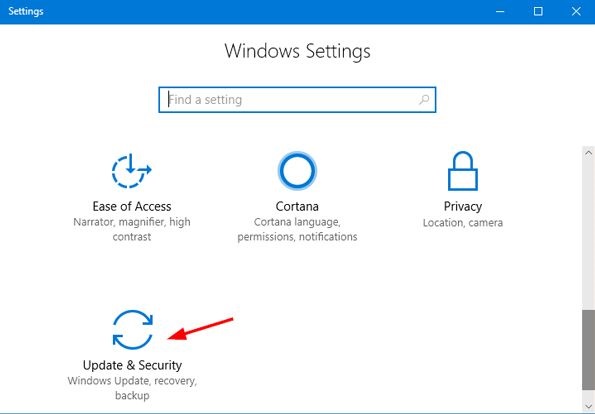
Step 3: On the left, click Windows Update and click on Check For Updates.

Wait for Windows to find and download the available updates on your computer.
Also See: 14 Best Free Document Scanner Software for Windows 10 in 2021
Bottom Line on Epson ES-400 Scanner Driver Download for Windows: DONE
Whenever you face a stressful situation while using your Epson ES-400 scanner, checking and updating its drivers is recommended if needed. Keeping the drivers up-to-date with its latest version also ensures that the device runs smoothly.
To help you in this, we have prepared this complete installation guide containing the best methods to download Epson EP-400 scanner drivers for Windows PC.
Do subscribe to our Newsletter and follow us on social media – Facebook, Twitter, Instagram, and Pinterest. If you need any further assistance, please let us know in the comments section below.



