[Download] Konica Minolta Printer Drivers for Windows 10

Hola readers! Here we’ve shared the facile methods to download the Konica Minolta printer driver on Windows 10. Below you’ll get a deep insight into it!
Well, whenever we talk about the best printing brands, how we can forget to mention the Konica Minolta. It is a Japnese based organization that produces high-end printing machines. If you have a Konica Minolta printer then no need to worry because you’ve made a good decision by acquiring it. But, proper maintenance is the utmost core point that indicates the life of the machine. Therefore, if you want to get the proper printing from your Konica Minolta Printer then you have to ensure that its drivers are always associated with the newest version.
However, there are many ways to update the printer drivers on Windows 10, but out of all only a few ones are the handiest. So this write-up is all about the ways to update Konica Minolta printer drivers. You don’t require to try all the methods but just choose one as per your choice. So, without a delay, let’s jump to our next section that explains the same!
Best Ways to Download & Update Konica Minolta Printer Drivers for Windows 10
Take a look at the below-mentioned methods to download Konica Minolta printer driver quite quickly & easily!
Method 1: Download Konica Minolta Printer Driver through the Official Website
Official support website is one of the most supreme methods that you can use in order to download Konica Minolta printer driver for Windows 10. It comes under the manual process which requires proper technical knowledge. So, if you have clear-cut technical knowledge then you can opt for this. Just follow the below-shared series of steps!
Step 1:- Search for the official Konica Minolta website.
Step 2:- Once you visit the Konica Minolta website, then from the menu bar select the Support & Downloads option.
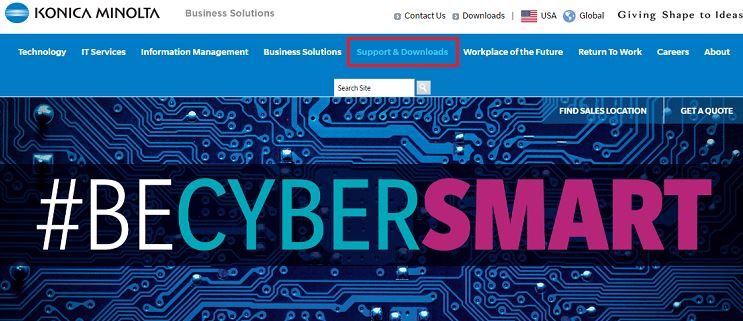
Step 3:- After this, you will find “How can we assist you”, then scroll down and find the Technical Support tab, then under it click on the Drivers option.
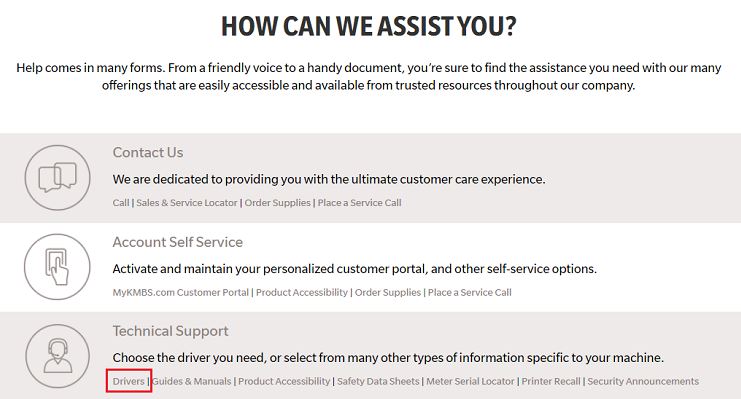
Step 4:- Then, a search box appears, input the model name of the printer that you have.
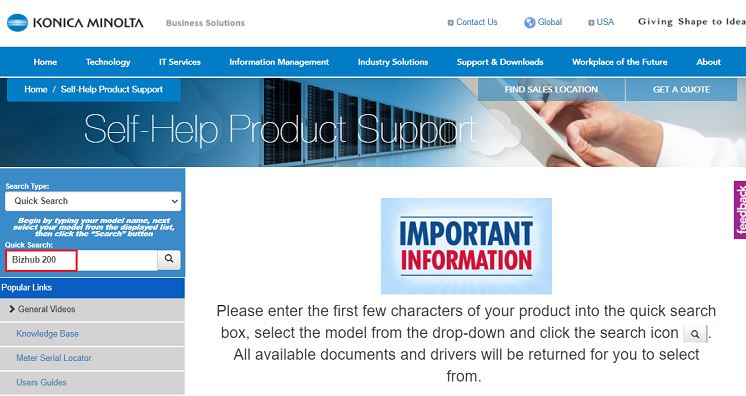
Step 5:- Next, click on the Drivers and select the compatible operating system of your PC and then click on the setup file of the driver to download it.
In the end, unzip the driver file and then go with the on-screen instructions to proceed further. By implementing the above-listed steps, you can download & update Konica Minolta printer drivers for Windows 10.
Also Read: How to Update Printer Drivers in Windows 10? Try Best Ways
Method 2: Download & Update Konica Minolta Printer Driver via Device Manager
Windows 10 comes with the in-built utility tool i.e, Device Manager. It lets you update and install the driver for any device. If you don’t know how to do it, then no worries, we’ve below shared the steps for the very same!
Step 1:- In the search box of your Windows, type Device Manager, and choose the best match.
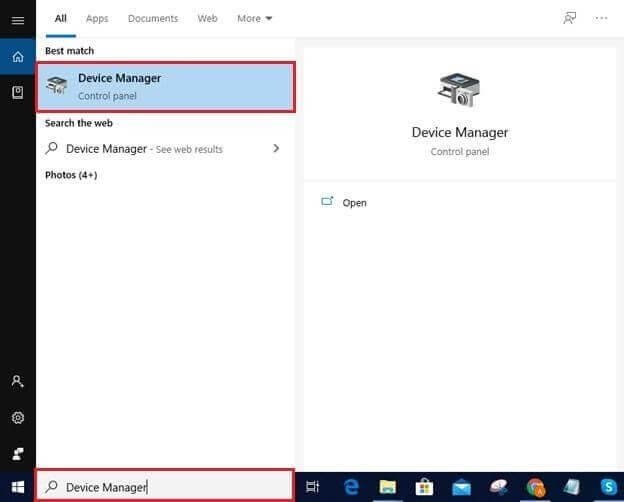
Step 2:- Once the Device Manager will open then, look for printer categories and click on it to expand it.
Step 3:- Then, find the Konica Minolta printer and right-click on it.
Step 4:- After this, choose the Update driver from the list.
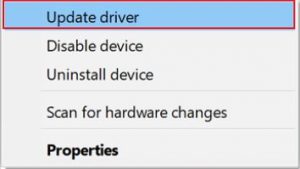
Step 5:- Now, two options will appear so, choose the first one to let windows install the new updates on the computer.

So, this is how to download the Konica Minolta printer driver on Windows 10 using the utility tool Device Manager. And, if you don’t have much knowledge about the drivers then, try the next methods to update the Konica Minolta printer driver automatically.
Also Read: How to Fix “Printer Not Responding” Error on Windows PC
Method 3: Check for Windows Updates to Download Konica Minolta Printer Driver
Updating the operating system of Windows is one of the most simplest and convenient methods to download and update the drivers on Windows. Though, we clarify to you that this method does not work all the time as sometimes it lags in downloading the drivers. Still, if you want to use this method then go ahead with the below-shared steps!
Step 1:- Open the run box quickly by pressing the Win and R key simultaneously from the keyboard.
Step 2:- And, once it opened then type “ms-settings:windowsupdate” and click on Ok.
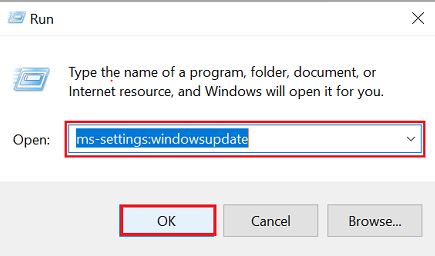
Step 3:- Now, the Windows Update window will launch, then click on the Check for Updates option.

If there will be any update available then windows will download it automatically.
Method 4: Automatically Update Konica Minolta Printer Driver using Bit Driver Updater
Last but the most effective yet simplest way to perform Konica Minolta printers drivers download is using a driver updater tool. We use Bit Driver Updater so we suggest you to use Bit Driver Updater to perfrom the same task in just matter of moments. Prominently, it is an fully automatic tool that requires no manual support of user. And, within a four or three steps you can perform Konica Minolta drivers download on your Windows 10 via Bit Driver Updater. So, here are the series of steps have a quick glance at them!
Step 1:- Download and run the setup file of the Bit Driver Updater to launch it.
Step 2:- Once it will launched, then you have to wait for a while until it finished the automatic scanning procedure.
Note:- In very rare cases, the Automatic Scan isn’t get started friom it own. So, in that rare case, you need to click on the Scan button to get it started.
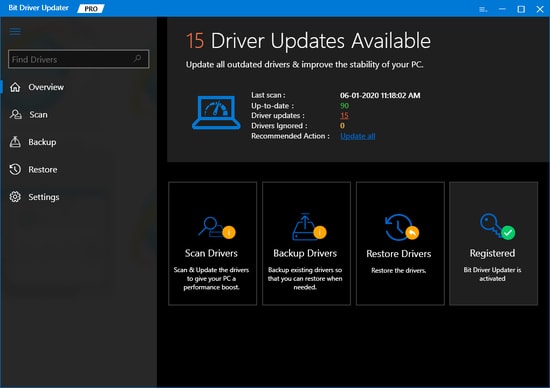
Step 3:- To move further, now it will provided with the list of drivers, you need to reveiw them quite carefully.
Step 4:- After this, click on the Update Now button which will exist next to the driver. And, if updating drivers one after another is troubling for you then you need to click on the Update All button to update all the drivers simultaneously.
So, this is how hassle-free you can download Konica Minolta printer driver for Windows 10 using Bit Driver Updater. So, hit the below download link to install the magical Bit Driver Updater now!
Konica Minolta Printer Driver for Windows 10 (Done)
Want to receive the best performance from your Konica Minolta printer always? Then, you keep its drivers up-to-date always. For the very same, we’ve above shared the most effective methods. You can choose the one whose you liked the most. But, we want to advise you to use the last method which is to update Konica Minolta driver using Bit Driver Updater. It is the handiest method not even in our view but in experts’ perspectives too.
Lastly, do not forget to subscribe to our Newsletter and do share your views on this in the comment box below. See you soon, till then, Happy Downloading!



