Download Generic PnP Monitor Drivers – Install and Update
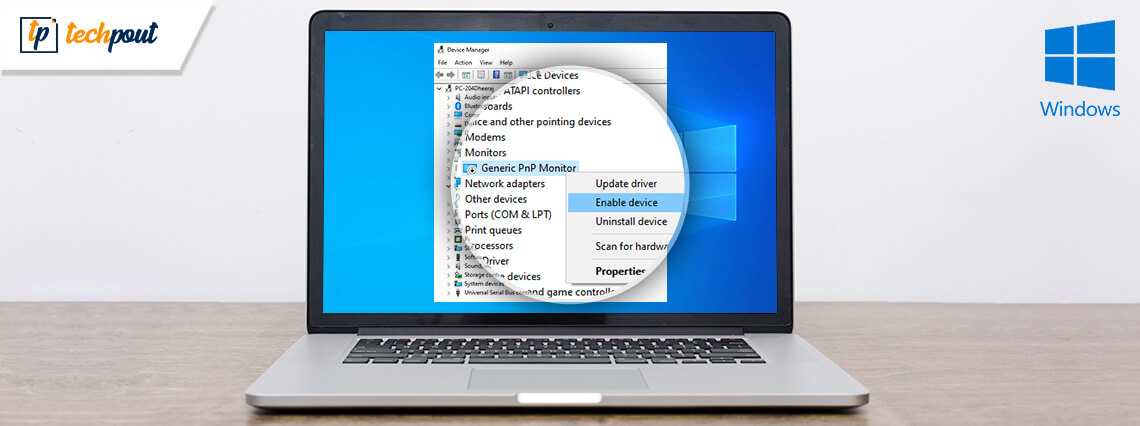
Do you want to know how to download and update the generic PnP monitor driver on your Windows computer? You have arrived at the right article because in this blog we will look at the ways in which you can do so.
Knowing how to download, install and update generic PnP monitor drivers will help you to fix any kind of monitor issues, especially after upgrading your computer’s OS to Windows 10. So, let us look at what is the generic PnP monitor and how can you update or download generic PnP monitor drivers for free on Windows.
What is a Generic PnP Monitor?
PnP is the acronym for Plug and Play. So, the generic PnP monitor drivers acts as a translator between the operating system of the Windows and the Plug and Play monitors.
Usually, the generic PnP monitors are pre-installed in the system that gets actively installed in the computer when it is used for the first time. However, sometimes after an upgrade, after installing some Windows updates, or due to some other reasons, the monitor may stop working properly.
What would you do if you suddenly experience issues with your monitor? The most prudent approach would be to download and update the generic PnP monitor drivers to solve the issues.
Highly Recommended Method for Generic PnP Monitor Drivers Download
If you wish to know which is the easiest and most effective solution to download and install the generic PnP monitor driver, then we would recommend you to use the Bit Driver Updater software in your quest to get the generic PnP monitor driver.
Bit Driver Updater is a splendid program that can thoroughly take care of your system’s drivers every day and install the most recent updates of different kinds of system drivers. Thus, ensuring that the device drivers are functioning well and your Windows PC is healthy and stable.
Click on the Download button below to get the Bit Driver Updater quickly on your computer.
Download and Install Generic PnP Monitor Driver
In the below segment of the blog, we have described manual ways and an automatic way to help you install and update the generic PnP monitor driver.
Method 1: Download Generic PnP Monitor Drivers Using Device Manager (Manual)
The generic PnP monitor driver can be downloaded, installed, and updated with the help of the Windows tool – Device Manager. The steps have been outlined below:
- Step 1. Launch the Device Manager from the Start menu.
- Step 2. In the Device Manager window, expand the Monitors section by double-clicking it.
- Step 3. Then, right click on the generic PnP monitor and choose the Update driver option from the context menu.
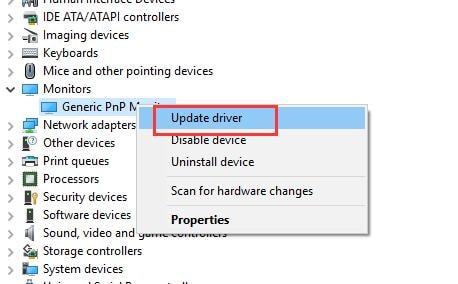
- Step 4. You will receive a prompt next asking if you want to “update the drivers automatically” or by “browsing the computer for driver software.”
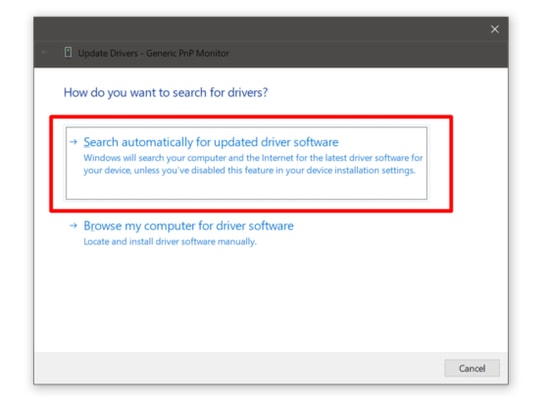
- Step 5. You need to click the former option and the latest version of the PnP monitor driver will be searched for and downloaded by Windows.
- Step 6. You need to wait for sometime and restart the computer to finish the installation of the driver.
Read Also: How to Reinstall Audio Drivers in Windows 10
Method 2: Download Generic PnP Monitor Driver Using Manufacturer’s Site (Manual)
You can also head to the PC manufacturer’s site to download and install the latest PnP monitor driver. You can search for the drivers of generic PnP monitors and download the driver package on your computer. Then, you can double-click the downloaded.exe file to install in on your computer.
Method 3: Download Generic PnP Monitor Drivers Using Windows Update (Manual)
Microsoft Windows Update service can also help you manually perform generic PnP monitor driver download, update, and installation. Here are the step-by-step instructions for the same.
- Right-click on the Start button (Window logo icon) available on the taskbar, and select Settings.
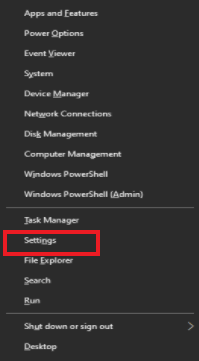
- In Windows Settings, look for the Update & Security sub-setting and click on it.

- In the final step, click on the Check for updates button under the Windows Update section to find the generic PnP monitor drive and other software updates available for your PC.

Read Also: Best Free Driver Updater Software
Method 4: Download Generic PnP Monitor Driver Using Bit Driver Updater (Automatic)
We have mentioned before that the quickest, simplest, and easiest way to download the latest driver updates of the generic PnP monitor by using the Bit Driver Updater software.

You need to first install the Bit Driver Updater on your computer. Then, use the tool to scan the computer to find out the faulty drivers.
After this, you can utilize the one-click update feature of this tool to update the PnP monitor driver instantly. The tool would download and install the driver automatically on your Windows PC.
Frequently Asked Questions: Generic PnP Monitor Drivers
Below are some of the frequently asked questions related to Generic PnP Monitor Drivers that will clear all the queries related to the driver.
Q1. What do you mean by Plug and Play (PnP)?
Plug and Play (PnP) is an amazing introduction or service of Microsoft Windows that allows the system to be stable and adaptive when some new hardware is installed on the device. This utility is quite helpful as it allows the users to get the most out of the operating system irrespective of the hardware changes. For such PnP devices, you don’t need to download or install any specific driver.
Q2. Differentiate between Generic PnP vs non-generic PnP drivers.
The system uses a generic PnP driver for any device when it can’t find the specific driver for the device. If the specific device driver is found, then the system uses non-generic PnP drivers to allow you to use the device.
Q3. Why is my monitor the generic non-PnP driver?
If the monitor is showing up as a generic non-PnP driver then this means that the system is unable to find the specific monitor driver. In such a case, you need to unplug and replug the device to make it work properly after installing the required driver.
Successfully Downloaded Generic PnP Monitor Driver
So, did you manage to download generic PnP monitor drivers with the above-described methods of this article? I do hope that you were able to do so and resolve the issue with the generic PnP monitor.
Do let us know in the comments box below if you had any troubles while following and executing the steps of the aforementioned methods to get the drivers of the generic PnP monitor.



