How to Fix Depth Effect Not Working on iOS 17 iPhones
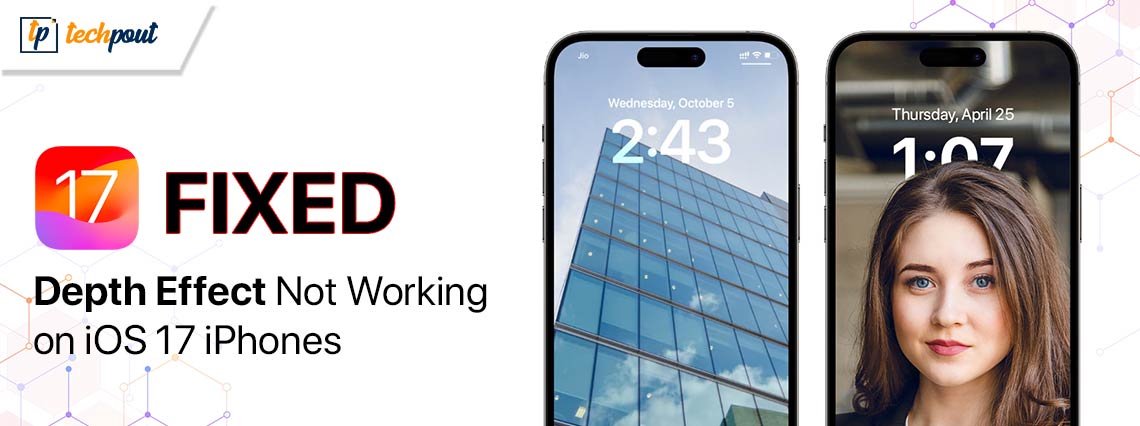
The Depth Effect not working on your iPhone and iOS 16/17 device.
A wonderful visual style is created by the iOS 16 Depth Effect, which guarantees that a tiny portion of the wallpaper topic displays beneath the Lock Screen clock. The purpose of this guide is to provide assistance in the event that you are unable to use this multilayered picture effect on your iPhone Lock Screen or if you are unsure of how to install a wallpaper that incorporates the Depth Effect. So, keep reading this guide and fix the Depth Effect not working issue not working with ease.
Solutions to Fix the Depth Effect Wallpaper Not Working
You may be wondering “why is the Depth Effect not working” on your iPhone? With the help of this guide, we will answer this question as well as look at some viable solutions to fix the issue with ease. Just follow the solutions closely and stop when the issue disappears.
Fix 1: Try Restarting your iPhone.
In order to cure the Depth Effect not working issue on any device, the most effective method is to restart or reboot the device. It is recommended that you try restarting your iPhone as the first option to see if this will resolve the problem. Fortunately, even if the buttons on your iPhone aren’t functioning properly, there are still other ways to restart your device. It is expected that the Depth Effect will function flawlessly once you have restarted your iPhone. In the event that the Depth Effect is grayed out or not working, your best option is to experiment with alternative backgrounds.
Fix 2: Change the Location of the Wallpaper
Here’s another smart solution to fix the Depth Effect not working error. Following the selection of an appropriate wallpaper, the wallpaper needs to be changed to the Depth Effect mode automatically. On the other hand, things don’t always pan out that way. As an artificial intelligence algorithm, iOS may not be able to differentiate between the foreground and the backdrop.
There may be moments when you will need to carefully move the wallpaper in order for the Depth Effect to function properly. Here is how you may change the wallpaper that is currently shown on your Lock Screen:
- On your iPhone, open the Settings app.
- Select background, and then select Customize from the menu that appears beneath the Lock Screen background.
- Using two fingers, progressively move the wallpaper until it is directly underneath the clock that is shown on the Lock Screen.
The Depth Effect ought to begin functioning on its own as a consequence of this. If this is not the case, you will need to search for a more suitable wallpaper for “Depth Effect.”
Fix 3: Please Verify the File Format of the Wallpaper
One of the most common reasons behind the Depth Effect not working error is PNG file types. The only formats that it supports at the moment are JPEG and HEIC, and it does so without any problems. You may verify the file format of your wallpaper by following these steps if you are not familiar with the process:
- On your iPhone, launch the Photos application.
- It is necessary to choose the photograph whose file format you want to see.
- Swipe up on the picture or tap the Info button, which is located at the bottom of the screen.
- Right next to the metadata of the picture, under the Adjust option, you will see the file type that you need to upload.
- Additionally, if you observe that the file type is PNG, it would be perfect for you to convert the PNG picture to JPG on your iPhone.
Doing this will allow you to fix the Depth Effect not working iOS 17 error. Follow the solutions provided below if this issue is faced.
Fix 4: Try out a Different Wallpaper for the Lock Screen.
In order to access the clock on the Lock Screen, you will need a wallpaper that has a topic that can reach it. Additionally, in order for the Depth Effect feature to function properly, the wallpaper must have a resolution that is satisfactory. There is a possibility that this appears with some wallpapers, even if the foreground topic is both prominent and clear. The best course of action in such circumstances is to switch to a new wallpaper and fix the Depth Effect not working.
However, if you want to continue using the wallpaper that you now have, you will need to make some adjustments. It is possible to make the foreground more prominent by blurring elements of the picture, particularly the backdrop, with the use of tools that are available online.
Make an attempt to set the modified wallpaper, and you should see that the Depth Effect begins to function now. If this is not the case, you want to choose another wallpaper to use. You also have the option of searching Google and thereon fixing the Depth Effect wallpaper not working error.
Fix 5: Removing Widgets from the Lock Screen
In addition, the new features that are included in iOS 16 include widgets for the lock screen. Please note that the Depth Effect will not function properly if you add any widgets on your Lock Screen. It seems that a significant number of iOS 16 users make this error. It will be necessary for you to remove the widgets from the Lock Screen, and here is how to do so:
- Launch the app of the Settings.
- Under the Lock Screen, click Wallpaper, and then pick Customize from the menu.
- It is possible to remove a widget from the Lock Screen by tapping on any widget and then selecting the minus (-) icon.
- After you have cleaned off all of the Lock Screen widgets, click the Done button.
- It is expected that the Depth Effect functionality will be activated automatically when the Lock Screen widgets are removed.
- Allow the Depth Effect option from the Lock Screen if it is not already enabled.
Now you will not face the iOS 16 wallpaper Depth Effect not working error. However, if it resurfaces, follow the next one.
Fix 6: The Lock Screen should have the Depth Effect enabled.
In spite of the fact that you have selected the appropriate wallpaper for your Lock Screen, it is possible that you have deactivated the Depth Effect option. So, the next fix for the Depth Effect not working issue is to enable it. If you have the option turned off, the Depth Effect will not function properly. To activate it, follow these steps:
- Launch the Settings menu.
- Tap the Customize button located beneath the Lock Screen wallpaper, then choose Wallpaper.
- To apply a depth effect, the context menu should be accessed by clicking the three dots in the bottom right corner of the screen.
- Once “Done” is enabled, tap it.
You should be able to use Depth Effect on the wallpaper that appears on your iPhone’s Lock Screen even if you have previously deactivated it. However, if this was not the issue, take the help of the next solution to fix the Depth Effect wallpaper not working error.
Fix 7: Please Update Your iPhone
It is possible that the Depth Effect not working issue appears because of bugs. Depth Effect is nothing but a software feature that is still in its early phases of development. You should upgrade the iOS on your iPhone since Apple sometimes publishes fixes for these vulnerabilities with the most recent iOS versions. This is one of the reasons why you should check for updates.
Checking for updates and installing them on your iPhone is thus the recommended course of action. You may check for the most recent version of iOS and install it on your iPhone by following these steps:
- On your iPhone, open the Settings app.
- Proceed to General > Software Update on your device.
- If a new update is available, choose the Download and Install option from the menu.
Once it has finished downloading the update, wait for it to complete first, and then choose Install. The most recent iOS update will be installed immediately when your iPhone restarts. After restarting, you will find that the Depth Effect not working iOS 17 issue is now resolved.
Depth Effect Greyed Out/Not Working: Fixed
When compared to the other visual modifications that Apple introduced in iOS 16, the depth effect stands out as a feature that is particularly unique. The Depth Effect not working issue may appear, however, since it is not flawless. We hope that going through the solutions that were presented before has assisted you in permanently resolving the problem. For any questions, suggestions, or more, take the help of the comments section below.


