Behringer UMC202HD Drivers Download and Update for Windows 10, 11

This article shares 4 quick and easy ways to download the driver for Behringer UMC202HD device, install, and update it on Windows 10/11.
Audiophiles across the globe trust Behringer’s audio equipment to get the most delightful experience. And, like almost all other Behringer devices, UMC202HD does not disappoint the users. However, it may occasionally run into unexpected problems if there are no compatible Behringer UMC202HD drivers.
A driver is an interface that bridges the gap between your computer and the connected device to help them communicate with one another. Without a correct driver, the computer fails to follow your commands.
Therefore, this article guides you through the methods you can use to download and install a driver for Behringer UMC202HD device. Let us proceed to them without further dilly dally.
Methods to Download, Install and Update Behringer UMC202HD Drivers
Here are ways you can follow to download the Behringer UMC202HD driver for Windows 10/11, install, and update it.
Method 1: Download and update the Behringer UMC202HD drivers via the official website
Behringer’s official website is one of the safest sources to download the required driver for Behringer UMC202HD devices. However, downloading the drivers and installing them from the official website is a lengthy process. Still, you may follow the steps given below to get the driver this way.
- Navigate to the official website of Behringer.
- Choose Downloads from the menu at the top.

- Select Audio Interfaces from the Product Groups.
- Choose All Main Categories.
- Keep the Sub Categories selection to All.
- Select your Product, i.e., UMC202HD.
- Choose Software from the Type column.
- Now, select Drivers, USB, and Audio as the Sub-Type.
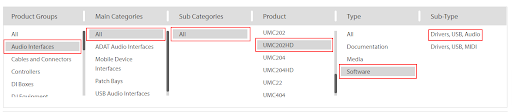
- Click on the download arrow to get the installation file of the Behringer UMC202HD driver for Windows 10/11.
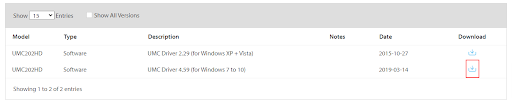
- Click twice on the downloaded installer and follow the instructions appearing on your screen to complete the driver installation.
Also Read: Focusrite Scarlett Solo Driver Download & Update For Windows
Method 2: Download and install the Behringer UMC202HD drivers for Windows 10/11 using Device Manager
With the help of Device Manager, an in-built Windows utility, you can download and install, and update the driver for the Behringer UMC202HD device. Here is the step-by-step process to do it.
- Use your computer’s search function to find Device Manager and launch it.

- Click the Sound, video, and game controllers to get their full view.

- Right-click the Behringer UMC202HD device and Update the driver.

- Search automatically for updated driver software. If your computer runs Windows 11, Search automatically for drivers.

- Wait until Windows finds a compatible driver, downloads, and installs it.
- Lastly, restart your computer after completing the above steps.
Also Read: How to Download and Update Creative Sound Blaster Drivers
Method 3: Update your OS to download the Behringer UMC202HD drivers
Updating the operating system is also an approach you can use to get the missing drivers downloaded and installed. Below is how to get the driver for Behringer UMC202HD devices this way.
- Firstly, search Settings on your computer and launch the same.
- Choose to view the Update & Security settings.

- Perform a Check for updates.

- Download and install the latest available update for your OS.
- Restart your device after performing the above steps.
Also Read: How to Fix Conexant Audio Driver Issue in Windows
Method 4: Download, install, and update the Behringer UMC202HD drivers automatically
Until this point, we talked about various manual approaches you may adopt to download the Windows 11/10 driver for Behringer UMC202HD.
As you can observe, these methods are somewhat wearying and need a little technical expertise. Hence, to make updating drivers a convenient and comfortable process, we recommend performing it with a program like Bit Driver Updater.
With Bit Driver Updater, you can update all outdated drivers in one fell swoop. Moreover, it is equipped with many features, such as driver download speed acceleration and driver backup and restoration to name a few.
Furthermore, you only need to follow the below quick series of steps to download and install driver updates through the Bit Driver Updater.
- Firstly, click on the link below to download the Bit Driver Updater’s setup.

- Click on the setup you downloaded in the above step and follow the on-screen wizard to install the software.
- Wait for a couple of seconds to get a list of problematic drivers present on your computer.
- Lastly, click the Update All button to automatically download and install all the needed driver updates in a single shot.

You may also note that there is an Update Now button next to the Behringer UMC202HD driver that you may use if you wish to update only this driver. However, we strongly recommend updating all listed drivers to get smooth computer performance.
Also Read: How to Update Audio Drivers on Windows 10 and 11
Behringer UMC202HD Drivers Downloaded and Updated
This article highlighted ways to download and install the updated driver for Behringer UMC202HD drivers. You may go through these methods and follow the one that seems the easiest for you.
However, if you wish to download and install driver updates automatically, safely, and effortlessly, we recommend doing so using Bit Driver Updater.
If you have any questions, concerns, or suggestions about this article, you may drop them in the comments section. We will be more than happy to address them.


