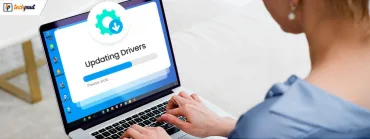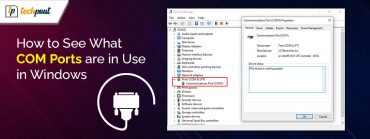api-ms-win-crt-runtime-l1-1-0.dll is Missing {FIXED}
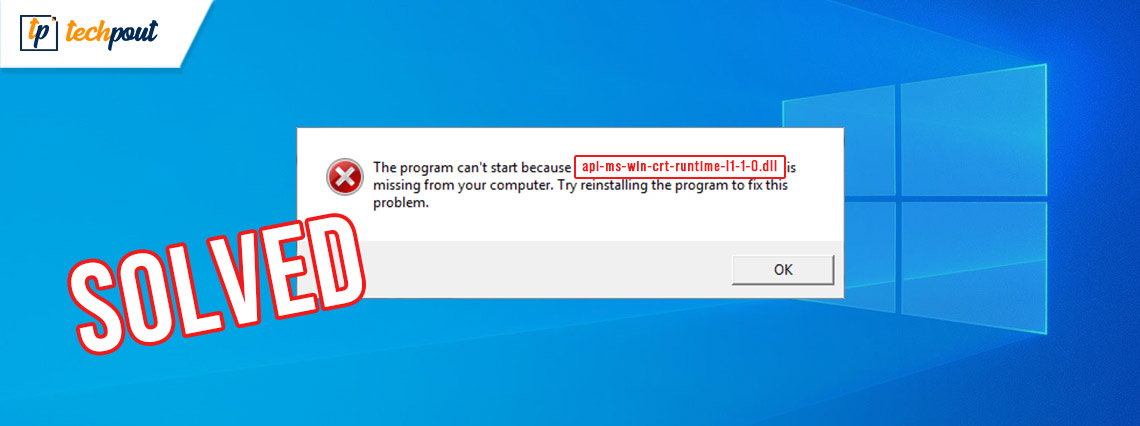
Not sure how to fix api-ms-win-crt-runtime-l1-1-0.dll missing error? Don’t worry. Here in this guide, we have shared some effective methods for you to fix it. Keep on reading to know about them.
If you’re seeing an error message saying “The program can’t start because api-ms-win-crt-runtime-l1-1-0.dll is missing from your computer. Try reinstalling the program to fix this problem” while trying to run a program or a file on your Windows computer, you’re not alone.
A lot of users who use Microsoft Windows operating systems are recently found reporting about this problem on various online discussion forums. This missing Dynamic-link library (DLL) file error could be super frustrating for users as it prevents them from running a program on Windows systems.
Without further ado, let us explore what api-ms-win-crt-runtime-l1-1-0.dll file is and how you can resolve the issues related to it.
What is api-ms-win-crt-runtime-l1-1-0.dll?
The api-ms-win-crt-runtime-l1-1-0.dll file is a part of the Microsoft Visual C++ 2015 Redistributable package. The DLL file helps the computer’s operating system to successfully run the software programs that are downloaded and installed on your system.
However, if the api-ms-win-crt-runtime-l1-1-0.dll is missing from an application that is linked against a DLL’s import library, then the Windows operating system will terminate the particular application with an error message.
How to Fix the Api-ms-win-crt-runtime-l1-1-0.dll Missing Error in Windows
Try the following methods one by one until you find the one that helps fix the api-ms-win-crt-runtime-l1-1-0.dll is missing error in Windows.
Method 1: Download Visual C++ Redistributable for Visual Studio 2015 from Microsoft
The first thing you can do to get rid of the missing api-ms-win-crt-runtime-l1-1-0.dll error message is to try downloading the Visual C++ 2015 Redistributable directly from the Microsoft Download Center. It should place the correct DLL file into one of the directories listed in the PATH environment variable on your computer.
To download and install Visual C++ Redistributable for Visual Studio 2015 from Microsoft, follow the instructions below:
- First, you need to go to the official Microsoft Visual C++ 2015 Redistributable download
- Next, you need to click on the Download.
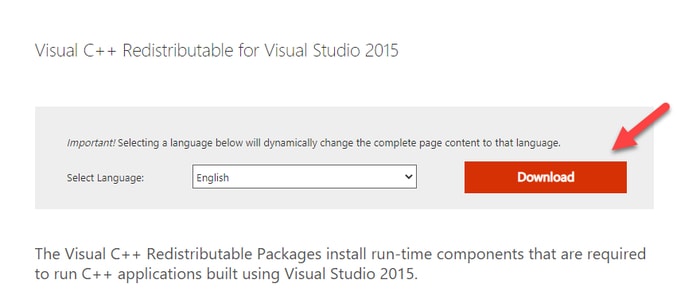
- On the next screen, you will be asked whether you want to download the 32-bit or 64-bit Choose the one that matches your system configuration, and then click on the Next button.
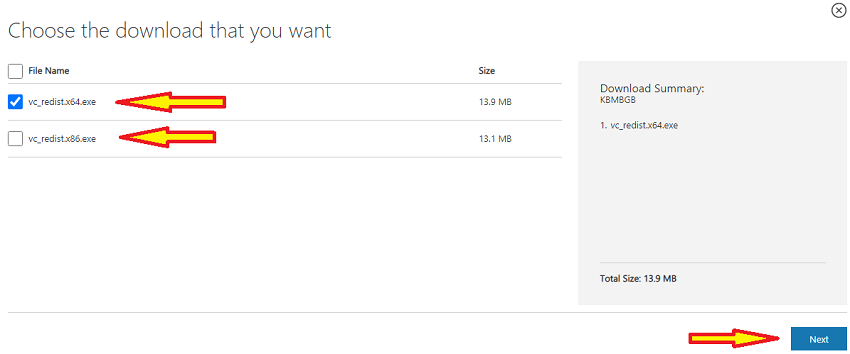
Note: If you are unsure what version of Windows you’re running, you can check the same via the System Information application. To open the app, type system information in the search box on the taskbar and select the same from the results.
- Once the .exe file is downloaded, double-click on it to launch the installation wizard.
- Next, tick the checkbox if you agree to the license terms and conditions, and then hit the Install
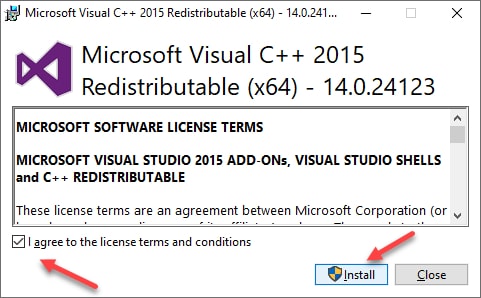
- Next, you need to just sit back and follow some on-screen instructions provided by the wizard.
Once the installation process finishes, close the installer and check whether the “api-ms-win-crt-runtime-l1-1-0.dll is missing” error is resolved or not. If you’re still unable to run a program on your system that previously gave the error, move on to the next method.
Also Read: Fix the Requested Operation Requires Elevation Error on Windows PC
Method 2: Install Visual C++ Redistributable via Windows Update
Updating your Windows system to the latest available version is one of the most reliable solutions to get the latest software updates. You can use the Windows built-in update functionality to install the latest Visual C++ 2015 Redistributable package in Windows.
- Open the Windows Settings To do so, press the Windows logo button on your keyboard and select the gear icon.
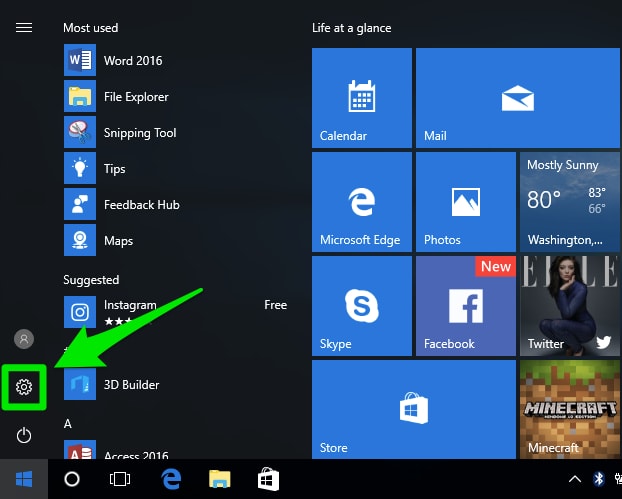
- Next, you need to select the Update & Security

- Now, you need to go to the Windows Update section and click on the Check for updates

- Now, Windows will start looking for the updates available for your system. If there are any new updates available, it will automatically commence the download and install process.
- Restart your computer after the installation process finishes.
After installing the latest software and system updates, run the same program and check if the api-ms-win-crt-runtime-l1-1-0.dll missing error message is disappeared.
Also Read: How to Fix System Service Exception BSOD error on Windows 10
Method 3: Repair the Visual C++ Redistributable for Visual Studio 2015
You may run into the “api-ms-win-crt-runtime-l1-1-0.dll is missing” error if the existing Visual C++ Redistributable for Visual Studio 2015 installed on your system is incompatible or corrupted. Luckily, the program containing the api-ms-win-crt-runtime-l1-1-0.dll file comes with a repair option.
To repair the Microsoft Visual C++ 2015 Redistributable software on your Windows computer, follow the steps below:
- First, you need to open the Control Panel To do so, type the control in the Windows search box and select the Control Panel app from the results.
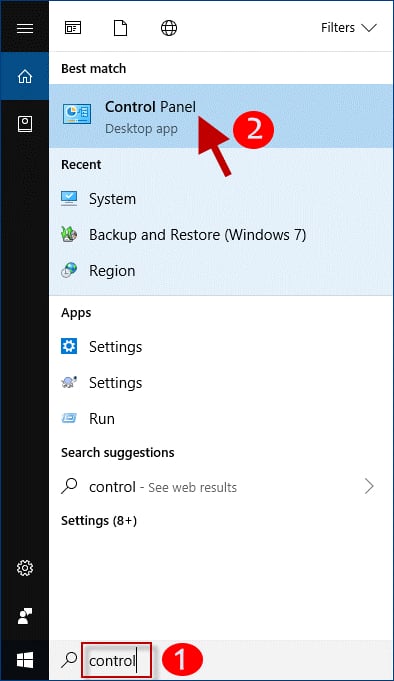
- Set the View by option to Small icons and then click on the Programs and Features
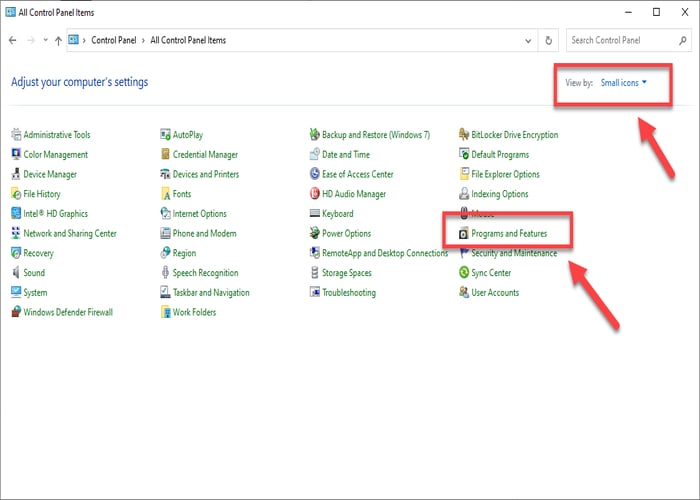
- Next, you need to look for the Microsoft Visual C++ 2015 Redistributable, highlight it, and then click on the Change button as shown in the image below.
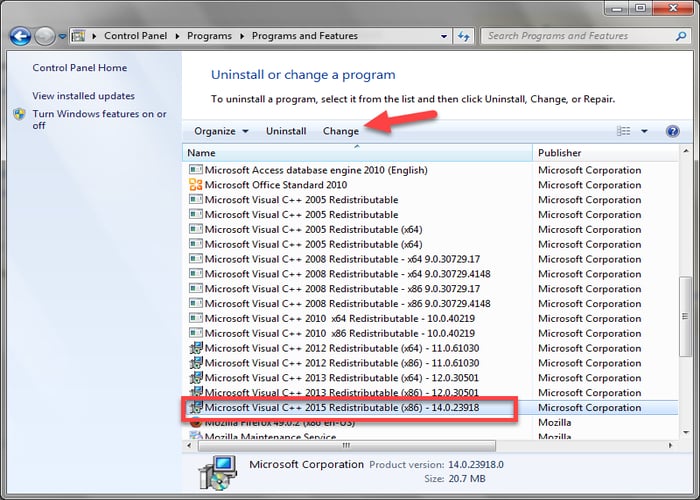
- Next, click on the Repair button and then follow the on-screen instructions provided by the wizard.
Also Read: Best Ways to Fix ‘Bad System Config Info’ Error in Windows 10
Api-ms-win-crt-runtime-l1-1-0.dll is Missing Error: Resolved
We hope using the three ways discussed above, you were able to fix the api-ms-win-crt-runtime-l1-1-0.dll missing error on the Windows computer. Do let us know which solution helped you get rid of the error.
Furthermore, if you know any other methods that helped you place the api-ms-win-crt-runtime-l1-1-0.dll file into the correct directory on your computer, go ahead and leave your comment in the box below.