AMD RX 570 Driver Download for Windows 11/10/7

Read to know some best ways to download and update AMD RX 570 driver for Windows 11/10/7.
Have you recently bought an AMD Radeon 570 graphics card in order to enjoy better and lag-free gaming? But, unfortunately, you are unable to enjoy the smooth and high-end performance. If yes, then you should check whether the respective drivers are up-to-date or not.
If you are using outdated, corrupted, or missing AMD RX 570 drivers, then you may face several issues. It is necessary to keep graphics card drivers updated to add new features and ensure consistent & top-notch performance.
This write-up will show you how to execute AMD RX 570 driver download on Windows 11, and 10 PC without any hassles.
How to Download, Install and Update AMD RX 570 Driver for Windows 11, 10, 7
Below listed are three non-cumbersome methods to perform AMD RX 570 driver download for Windows PC. Go through each and choose the one that works best for you.
Method 1: Manually Download AMD RX 570 Driver from the Official Website
For this method certain computer/technical skills, patience and time are required. Plus, you also need to know about the OS (operating system) and PC drivers you are using.
AMD keeps on releasing the latest driver updates just to make their products more productive. So, if you feel your AMD RX 570 drivers have gone missing or become corrupted, then you can visit the official website of AMD and search for the latest driver updates. Do keep in mind that updating drivers manually involves risk. Hence, when doing it on your own be sure you download and install the correct drivers according to your system and device configuration. To use this method, follow the steps outlined below:
Step 1: Go to AMD’s official support page.
Step 2: Now, choose the product and series of the driver.
Step 3: Then, click on SUBMIT.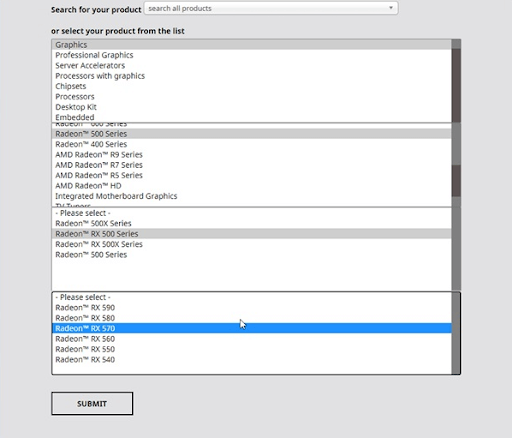
Step 4: Choose the accurate operating system for which you are searching for the driver update. For example, Windows 10 – 64-Bit Edition.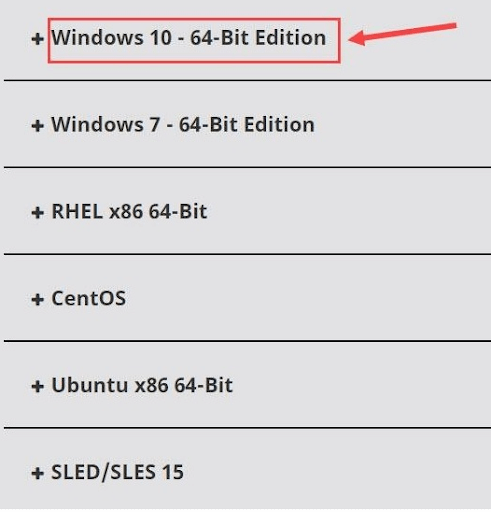
Step 5: Click on the Download button next to the driver file.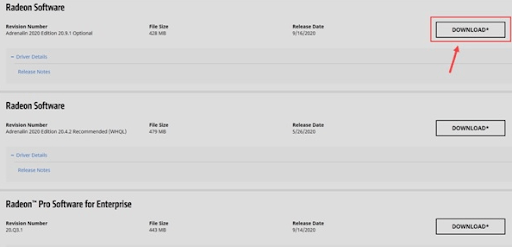
Step 6: Wait for the download process to complete.
Step 7: After that, click double on the downloaded file and comply with the on-screen instructions to successfully install the latest Radeon RX 570 drivers Windows 10.
Once done, restart your computer system to apply changes.
Also Read: How to Download and Update AMD RX 5700 XT Drivers in Windows
Method 2: Update AMD RX 570 Driver in Device Manager
Device Manager is a Windows default tool that shows and manages all the hardware devices and their drivers. Likewise, you can use this in-built tool to find and install the latest AMD Radeon RX drivers on Windows 10/11. Here is how to do that:
Step 1: On your keyboard, altogether press Windows + X keys and choose Device Manager.
Step 2: In the Device Manager window, look for the Display adapters and double click on the same.
Step 3: Right-click on the AMD RX 570 driver and choose Update Driver Software.
Step 4: From the next prompt, select Search Automatically for Updated Driver Software.
That’s it! Now, Device Manager will search for the available drivers and install the most genuine ones. Once done, you need to reboot the PC to apply recently made changes.
Also Read: Update AMD Driver
Method 3: Use Driver Updating Tool to Automatically Install AMD RX 570 Driver (Recommended)
There are numerous tools available in the market that simplify the overall process of finding, downloading, and installing the correct device drivers on a PC. However, not all of them are worth giving a try. Out of all, our favorite is Bit Driver Updater.
Bit Driver Updater is one of the most dedicated driver updating programs that automatically detects your system and finds the latest and most compatible drivers for it. The software comes in two versions- free or pro version.
With the free version, you have no access to its advanced features like scan scheduler, auto backup & restore wizard, one-click driver update functionality, 24*7 technical support, and more. That clearly means, in order to unlock the complete potential of Bit Driver Updater, one has to rely on the pro version. Also, the pro version comes with a 60-days complete money-back guarantee. Follow the steps below to update the outdated AMD RX 570 driver using Bit Driver Updater:
Step 1: First of all, download the Bit Driver Updater. Users can even do that for free from the button given below.
Step 2: Run the executable file and follow the setup wizard to install the software.
Step 3: Once installed, launch the Bit Driver Updater and click on Scan.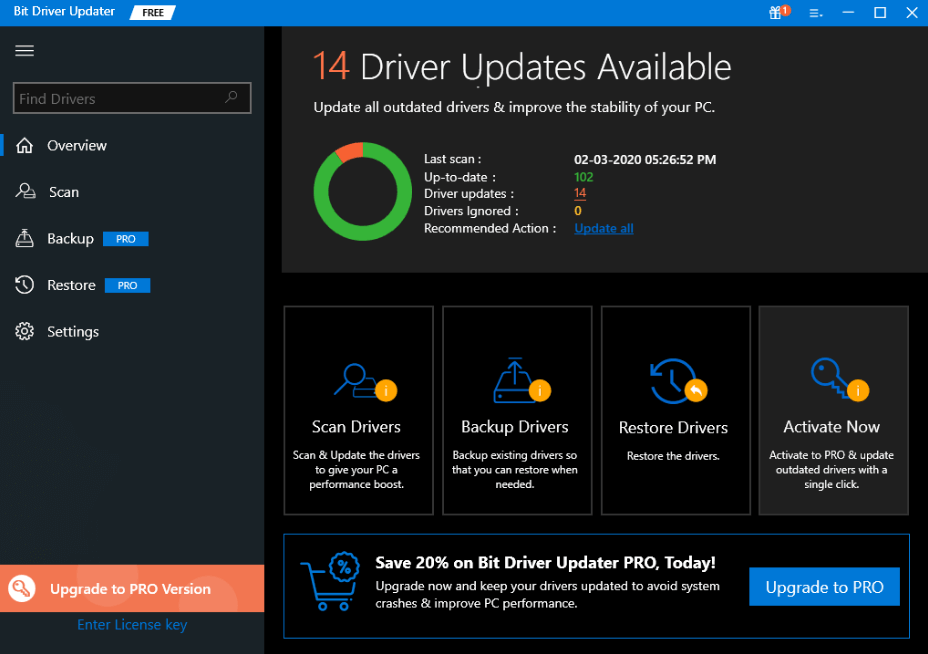
Step 4: Wait for the driver updater utility to finish scanning your PC for outdated, broken, or corrupted drivers.
Step 5: Find the problematic driver from scan results and click on the Update Now button shown next to it. In addition, you can also click on the Update All button but only if you are using Bit Driver Updater’s pro version. This will help you perform bulk driver updates at once.
Once you have installed the latest AMD RX 570 driver on Windows 10, and 11, reboot your PC to validate the changes. See how convenient it is to install the latest driver updates with Bit Driver Updater.
Also Read: Best Ways to Download AMD Ryzen 3 2200G Drivers
Download AMD RX 570 Driver Windows 10, 11: DONE
Using any of the above-shared methods, you can easily find and get the latest version of AMD RX 570 drivers on your Windows 11 and Windows 10 PC. We hope you find this driver-guide useful.
Please let us know in the comments below if you have any queries or further information regarding the same. Additionally, do subscribe to our Newsletter for more tech-related articles. Plus, follow us on Facebook, Twitter, Instagram, and Pinterest
.



