AMD Radeon HD 6950 Graphics Drivers Download and Update

You can get a smooth performance from your AMD Radeon HD 6950 graphics card by downloading and installing the driver update. In this write-up, we discuss the quickest and easiest ways to do it.
Radeon HD 6950 is a performance-segment video card by AMD. It is a Cayman graphics processor-based graphics card that is made on the 40 nm process to take your device’s performance to the next level. However, like all other computer hardware, it needs AMD Radeon HD 6950 graphics drivers to live up to your expectations.
The correct and compatible driver helps the computer and graphics card communicate with each other. It helps the PC decode your commands by converting them into a series of binary codes, i.e.0s and 1s.
Without the appropriate AMD Radeon HD 6950 graphics drivers for Windows 10/11, you may encounter annoying problems. Hence, this article introduces you to the best possible ways to download, install, and update the driver. Let us get started with them without wasting precious time.
How to Download, Install, and Update the AMD Radeon HD 6950 Graphics Drivers
You can follow the below approaches to get the latest driver for AMD Radeon HD 6950 graphics card downloaded and installed on your computer.
Method 1: Download and install the HD 6950 driver from AMD’s official website
All device manufacturers, including AMD, release updated drivers for their products on the official website. You can download and install the required drivers from there if you are familiar with your PC’s operating system. If you are unfamiliar with your operating system, you can find it through the path Settings>System>About. After knowing the operating system, you can follow the below instructions to get the driver.
- To begin with, navigate to the official website of AMD.
- Secondly, select Resources & Support from the AMD menu.
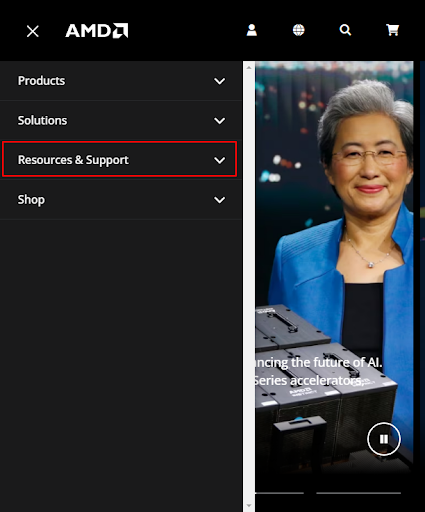
- Select Downloads from the on-screen menu.
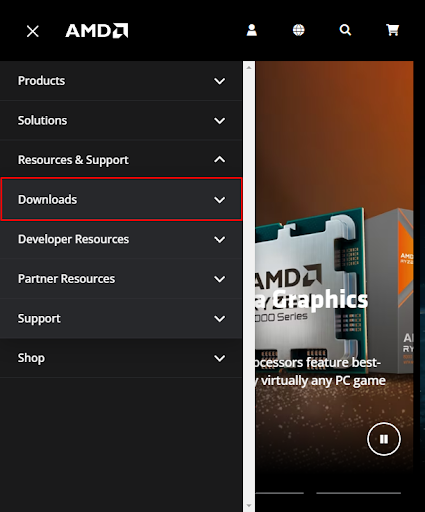
- You can now select Drivers from the Radeon Graphics & AMD Chipsets section.
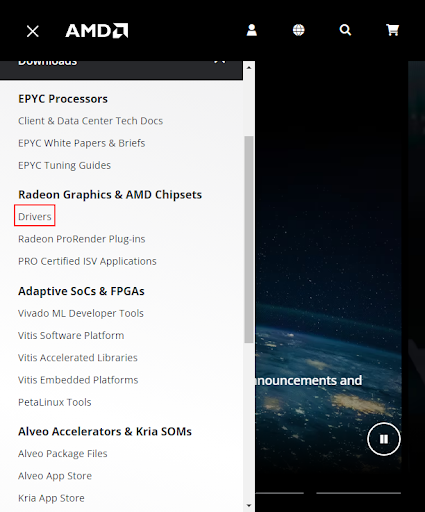
- Click on the search all products option.
- You can now enter AMD Radeon HD 6950 in the search bar and select it from the results.
- Now, Download the appropriate driver for your operating system.
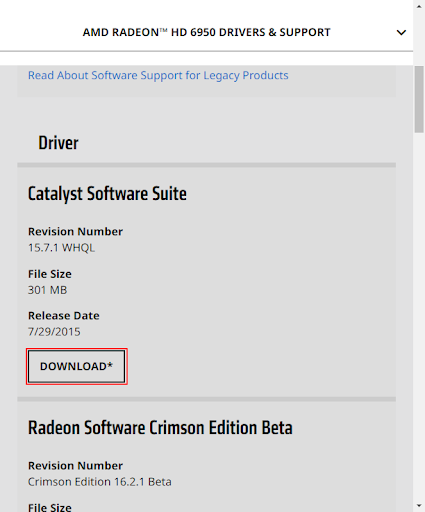
- Double-click on the downloaded file and follow the on-screen directions to install the driver.
- Lastly, restart your PC to complete the driver download and installation process.
Method 2: Get the Radeon HD 6950 driver from the Device Manager
Device Manager is an in-built tool in all Windows computers to download and update graphics drivers to fix driver-related problems. Hence, you can follow these directions to download and install the AMD Radeon HD 6950 drivers for Windows 11/10 using the Device Manager.
- Firstly, right-click on the Windows icon present on the taskbar.
- Secondly, select Device Manager from the options available on your screen.

- Now, double-click on the Display adapters category to view its contents.
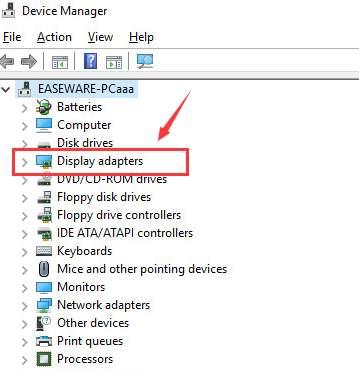
- Right-click on the AMD Radeon HD 6950 graphics card and select Update driver.

- You will now get two options on your screen. Select the first option, i.e., Search automatically for updated driver software on Windows 10 or Search automatically for drivers on Windows 11.

- Let Windows download and install the driver on your computer. Please remember this process may take a couple of hours to complete.
- Lastly, restart your computer to complete the driver installation.
Method 3: Download the AMD Radeon HD 6950 graphics driver update automatically (Recommended)
Above, we explained all the manual ways to get the latest drivers for your AMD Radeon HD 6950 video card. As you may feel, these methods are highly time-consuming and slightly complicated. Hence, we recommend updating drivers automatically.
You can use Win Riser, i.e., one of the best driver update tools, to update all problematic drivers with a few simple clicks. In addition to automatic one-click driver updates, Win Riser is a celebrated name because of its driver backup and restoration, scan scheduling, malware detection, junk removal, invalid registry cleaner, system restore point creation, and other impeccable features. You can experience this software by downloading and installing it from the following link.
After downloading and installing the software from the above link, allow the software to scan your computer. You will get a list of outdated drivers when the scan completes (it takes only two to three seconds to complete). After the scan is done, review the results and select the Fix Issues Now option to update outdated drivers and fix all related problems automatically.
Win Riser also allows you to update only a single driver if updating all drivers is not what you want. However, updating all of the drivers is recommended to improve the PC performance.
AMD Radeon HD 6950 Graphics Drivers Downloaded and Updated
You can get the newest Radeon HD 6950 graphics drivers for Windows 11/10 using the above methods. If you are unsure about the method, you should follow, we suggest updating drivers automatically through Win Riser, as it performs instant driver updates and elevates the PC’s performance.
Do you have any suggestions or questions about this post? If yes, please get in touch with us using the comments section below. You can also bookmark this blog and connect with us on our social media.



